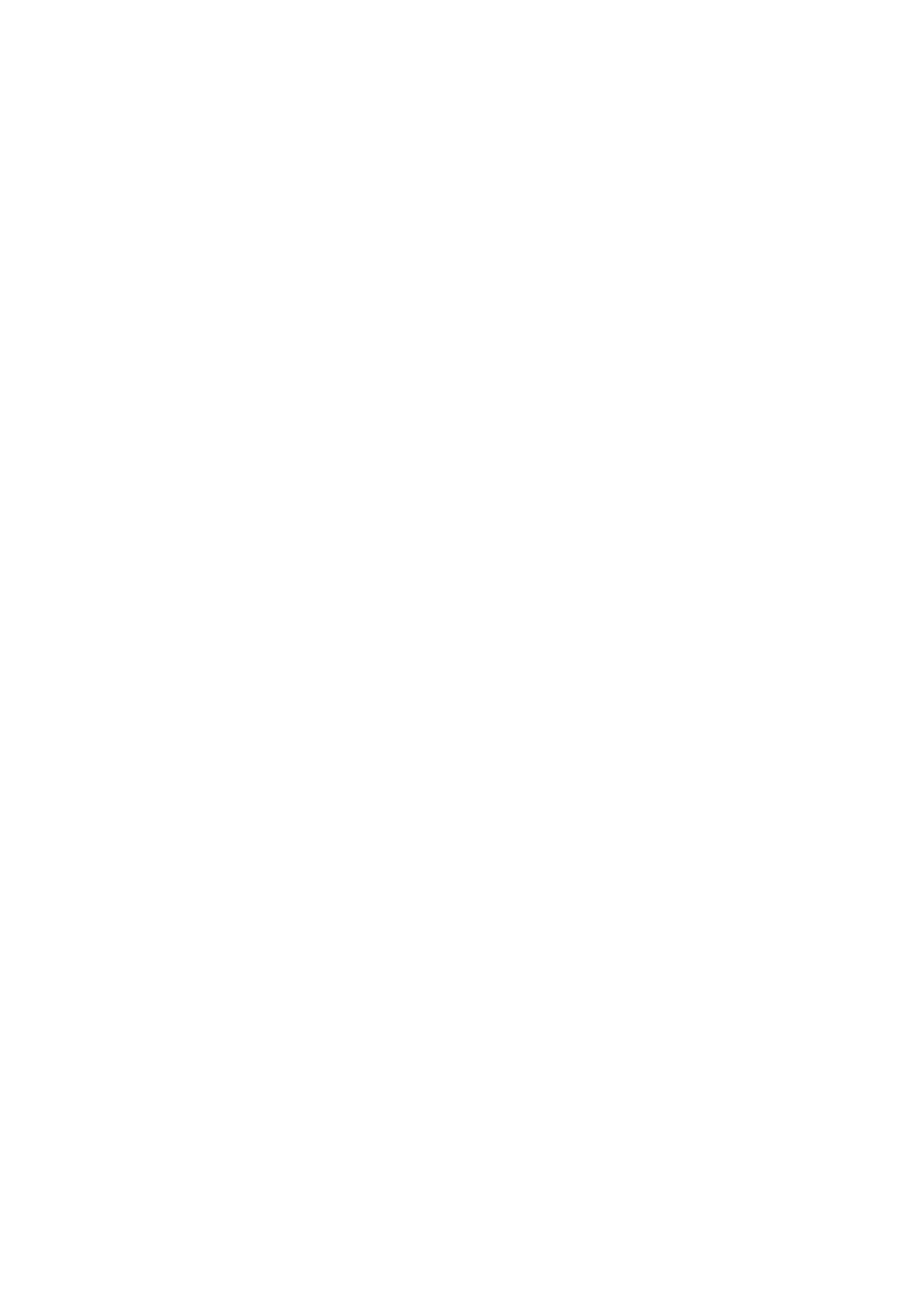MD-801RMKII specifications
The Tascam MD-801RMKII is a versatile and professional MiniDisc recorder that has made its mark in the audio industry for its reliability and high-quality sound. Designed primarily for broadcasting, archiving, and live audio applications, the MD-801RMKII boasts several features that make it an essential tool for audio professionals.At the core of the MD-801RMKII is its ability to record in high-quality stereo sound. The device supports a variety of audio formats, including linear PCM for uncompressed audio and ATRAC for compressed formats. This flexibility allows users to choose the recording quality that best suits their needs, whether for live performances or studio settings.
One of the standout features of the MD-801RMKII is its dual-channel recording capability, enabling simultaneous recording on two separate channels. This is particularly useful for live audio applications where capturing different audio sources at once is essential. Moreover, the unit offers multiple input options, including XLR balanced inputs and RCA unbalanced inputs, providing versatility whether connecting microphones, instruments, or other audio equipment.
The MD-801RMKII is equipped with advanced digital signal processing capabilities, enhancing the audio fidelity and providing options like pitch control and time-stretching effects. These features allow sound engineers to manipulate audio recordings creatively while maintaining high sound quality.
An essential characteristic of the MD-801RMKII is its user-friendly interface, complete with an LCD screen that displays vital information such as track numbers, recording levels, and time remaining. The device also features a comprehensive suite of transport controls, enabling straightforward navigation during the recording and playback process.
In terms of reliability, the Tascam MD-801RMKII is built to withstand rigorous use in professional environments. It includes features such as a robust chassis and the ability to function in various temperature conditions, ensuring consistent performance anywhere from a studio to a live concert.
The integration of MIDI functionality further expands the capabilities of the MD-801RMKII, allowing synchronization with other music production devices. This feature ensures seamless operation with digital audio workstations and other MIDI-compatible equipment.
In conclusion, the Tascam MD-801RMKII stands as a powerful MiniDisc recorder with quality sound, robust features, and versatility that caters to the demands of audio professionals. Whether for recording, archiving, or live performances, the MD-801RMKII remains a reliable choice for those seeking high-fidelity audio solutions.