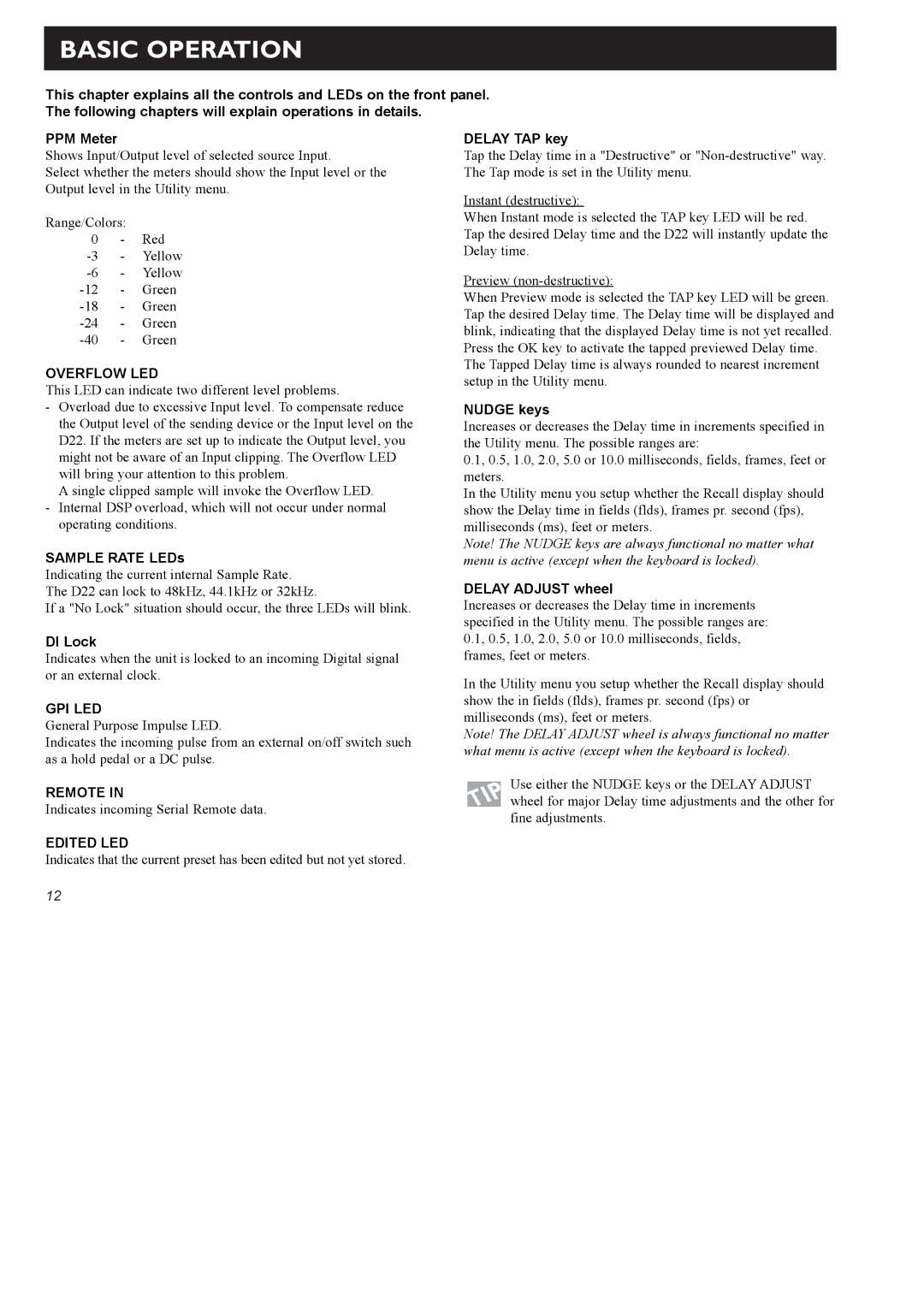BASIC OPERATION
This chapter explains all the controls and LEDs on the front panel. The following chapters will explain operations in details.
PPM Meter
Shows Input/Output level of selected source Input.
Select whether the meters should show the Input level or the Output level in the Utility menu.
Range/Colors: |
| |
0 | - | Red |
- | Yellow | |
- | Yellow | |
- | Green | |
- | Green | |
- | Green | |
- | Green | |
OVERFLOW LED
This LED can indicate two different level problems.
-Overload due to excessive Input level. To compensate reduce the Output level of the sending device or the Input level on the D22. If the meters are set up to indicate the Output level, you might not be aware of an Input clipping. The Overflow LED will bring your attention to this problem.
A single clipped sample will invoke the Overflow LED.
-Internal DSP overload, which will not occur under normal operating conditions.
SAMPLE RATE LEDs
Indicating the current internal Sample Rate. The D22 can lock to 48kHz, 44.1kHz or 32kHz.
If a "No Lock" situation should occur, the three LEDs will blink.
DI Lock
Indicates when the unit is locked to an incoming Digital signal or an external clock.
GPI LED
General Purpose Impulse LED.
Indicates the incoming pulse from an external on/off switch such as a hold pedal or a DC pulse.
REMOTE IN
Indicates incoming Serial Remote data.
EDITED LED
Indicates that the current preset has been edited but not yet stored.
DELAY TAP key
Tap the Delay time in a "Destructive" or
Instant (destructive):
When Instant mode is selected the TAP key LED will be red. Tap the desired Delay time and the D22 will instantly update the Delay time.
Preview
When Preview mode is selected the TAP key LED will be green. Tap the desired Delay time. The Delay time will be displayed and blink, indicating that the displayed Delay time is not yet recalled. Press the OK key to activate the tapped previewed Delay time.
The Tapped Delay time is always rounded to nearest increment setup in the Utility menu.
NUDGE keys
Increases or decreases the Delay time in increments specified in the Utility menu. The possible ranges are:
0.1, 0.5, 1.0, 2.0, 5.0 or 10.0 milliseconds, fields, frames, feet or meters.
In the Utility menu you setup whether the Recall display should show the Delay time in fields (flds), frames pr. second (fps), milliseconds (ms), feet or meters.
Note! The NUDGE keys are always functional no matter what menu is active (except when the keyboard is locked).
DELAY ADJUST wheel
Increases or decreases the Delay time in increments specified in the Utility menu. The possible ranges are: 0.1, 0.5, 1.0, 2.0, 5.0 or 10.0 milliseconds, fields, frames, feet or meters.
In the Utility menu you setup whether the Recall display should show the in fields (flds), frames pr. second (fps) or milliseconds (ms), feet or meters.
Note! The DELAY ADJUST wheel is always functional no matter what menu is active (except when the keyboard is locked).
Use either the NUDGE keys or the DELAY ADJUST wheel for major Delay time adjustments and the other for fine adjustments.
12