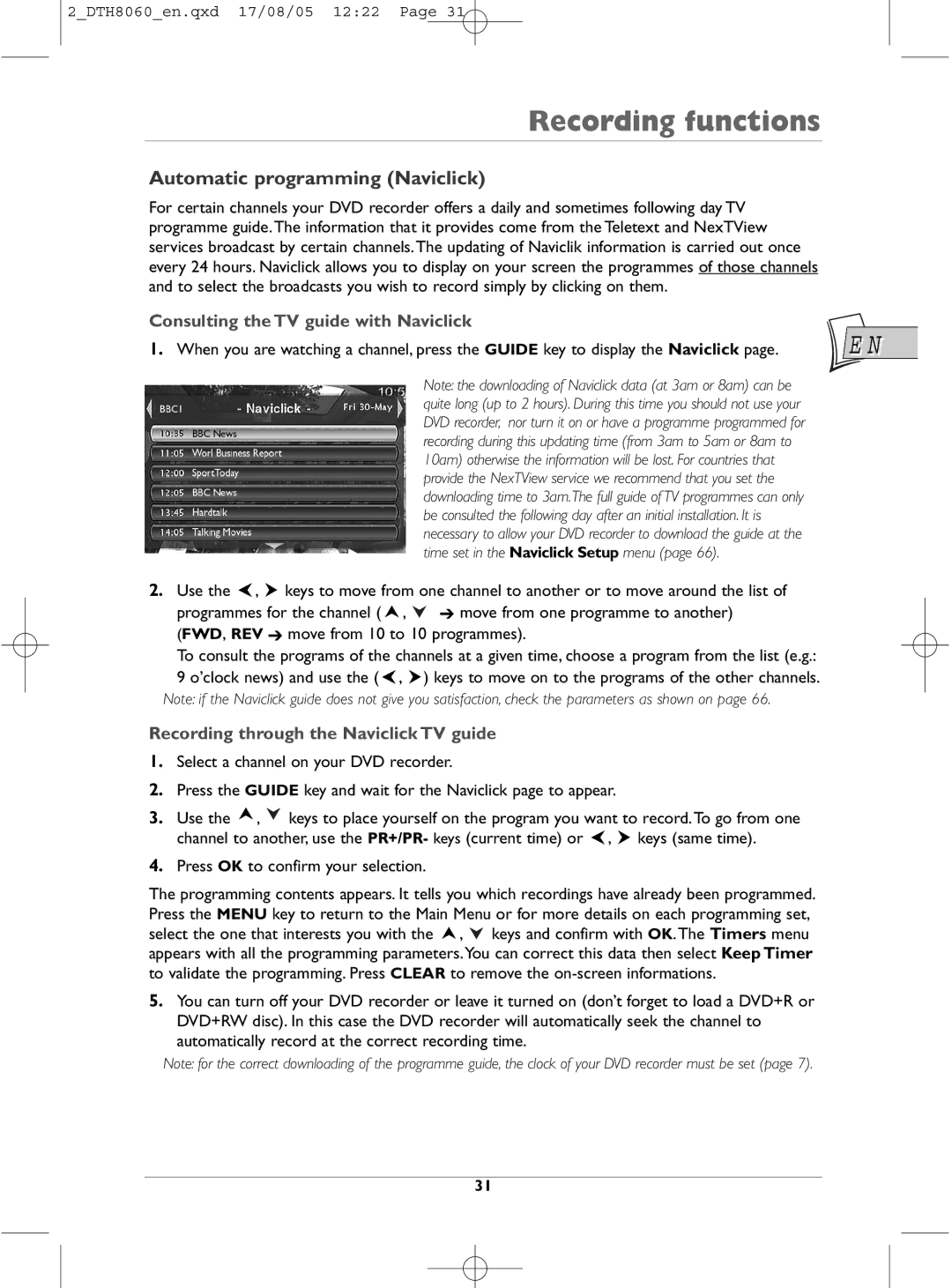2_DTH8060_en.qxd 17/08/05 12:22 Page 31
Recording functions
Automatic programming (Naviclick)
For certain channels your DVD recorder offers a daily and sometimes following day TV programme guide.The information that it provides come from the Teletext and NexTView services broadcast by certain channels.The updating of Naviclik information is carried out once every 24 hours. Naviclick allows you to display on your screen the programmes of those channels and to select the broadcasts you wish to record simply by clicking on them.
Consulting the TV guide with Naviclick
1. When you are watching a channel, press the GUIDE key to display the Naviclick page. | E N |
Note: the downloading of Naviclick data (at 3am or 8am) can be quite long (up to 2 hours). During this time you should not use your DVD recorder, nor turn it on or have a programme programmed for recording during this updating time (from 3am to 5am or 8am to 10am) otherwise the information will be lost. For countries that provide the NexTView service we recommend that you set the downloading time to 3am.The full guide of TV programmes can only be consulted the following day after an initial installation. It is necessary to allow your DVD recorder to download the guide at the time set in the Naviclick Setup menu (page 66).
2.Use the ![]() ,
, ![]() keys to move from one channel to another or to move around the list of programmes for the channel (
keys to move from one channel to another or to move around the list of programmes for the channel ( ![]() ,
, ![]() ➔ move from one programme to another) (FWD, REV ➔ move from 10 to 10 programmes).
➔ move from one programme to another) (FWD, REV ➔ move from 10 to 10 programmes).
To consult the programs of the channels at a given time, choose a program from the list (e.g.:
9 o’clock news) and use the ( ![]() ,
, ![]() ) keys to move on to the programs of the other channels.
) keys to move on to the programs of the other channels.
Note: if the Naviclick guide does not give you satisfaction, check the parameters as shown on page 66.
Recording through the Naviclick TV guide
1.Select a channel on your DVD recorder.
2.Press the GUIDE key and wait for the Naviclick page to appear.
3.Use the ![]() ,
, ![]() keys to place yourself on the program you want to record.To go from one channel to another, use the PR+/PR- keys (current time) or
keys to place yourself on the program you want to record.To go from one channel to another, use the PR+/PR- keys (current time) or ![]() ,
, ![]() keys (same time).
keys (same time).
4.Press OK to confirm your selection.
The programming contents appears. It tells you which recordings have already been programmed. Press the MENU key to return to the Main Menu or for more details on each programming set, select the one that interests you with the ![]() ,
, ![]() keys and confirm with OK.The Timers menu appears with all the programming parameters.You can correct this data then select Keep Timer to validate the programming. Press CLEAR to remove the
keys and confirm with OK.The Timers menu appears with all the programming parameters.You can correct this data then select Keep Timer to validate the programming. Press CLEAR to remove the
5.You can turn off your DVD recorder or leave it turned on (don’t forget to load a DVD+R or DVD+RW disc). In this case the DVD recorder will automatically seek the channel to automatically record at the correct recording time.
Note: for the correct downloading of the programme guide, the clock of your DVD recorder must be set (page 7).
31