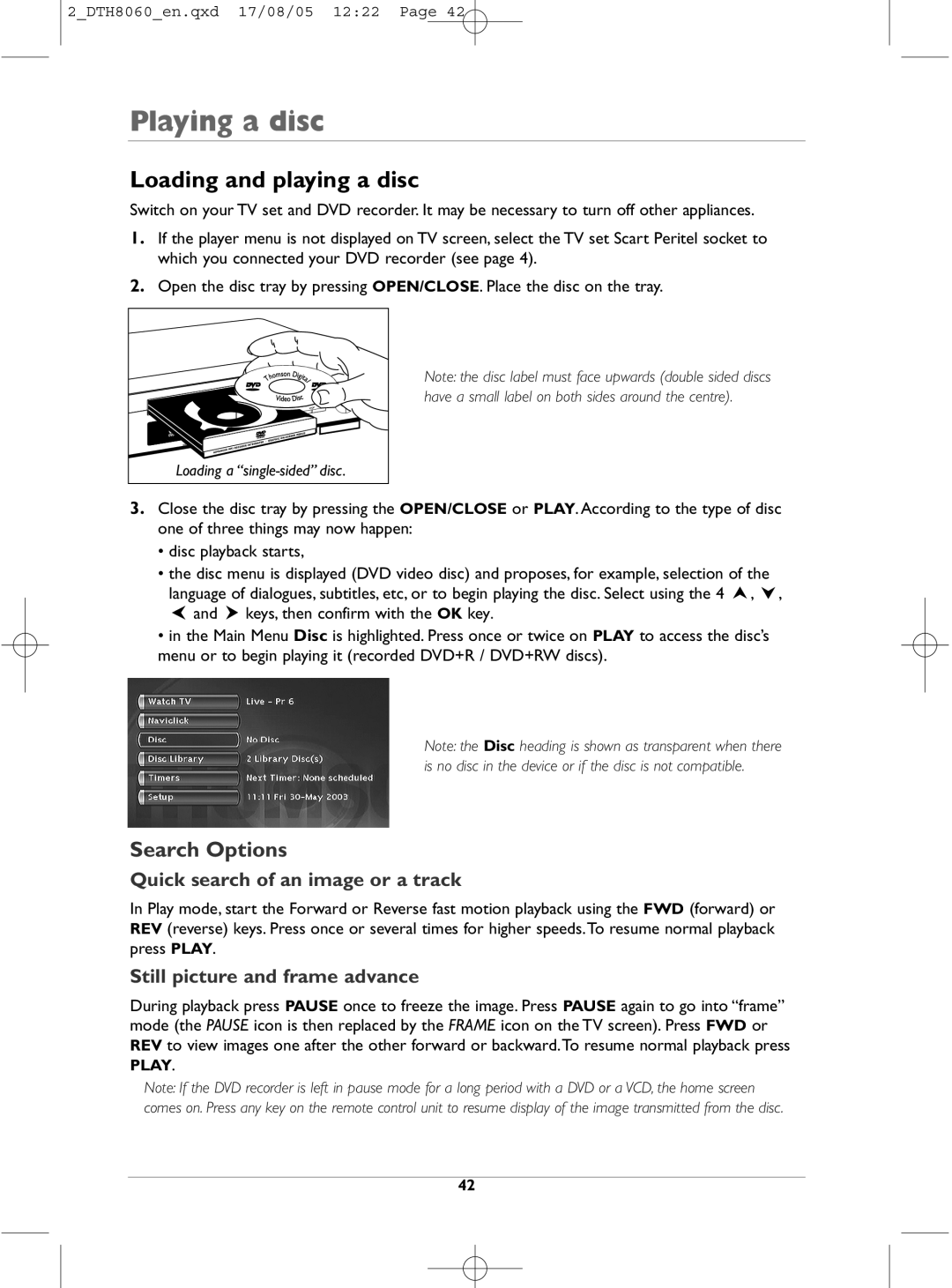2_DTH8060_en.qxd 17/08/05 12:22 Page 42
Playing a disc
Loading and playing a disc
Switch on your TV set and DVD recorder. It may be necessary to turn off other appliances.
1.If the player menu is not displayed on TV screen, select the TV set Scart Peritel socket to which you connected your DVD recorder (see page 4).
2. Open the disc tray by pressing OPEN/CLOSE. Place the disc on the tray. |
Note: the disc label must face upwards (double sided discs |
have a small label on both sides around the centre). |
Loading a |
3.Close the disc tray by pressing the OPEN/CLOSE or PLAY. According to the type of disc one of three things may now happen:
•disc playback starts,
•the disc menu is displayed (DVD video disc) and proposes, for example, selection of the language of dialogues, subtitles, etc, or to begin playing the disc. Select using the 4 ![]() ,
, ![]() ,
, ![]() and
and ![]() keys, then confirm with the OK key.
keys, then confirm with the OK key.
•in the Main Menu Disc is highlighted. Press once or twice on PLAY to access the disc’s menu or to begin playing it (recorded DVD+R / DVD+RW discs).
Note: the Disc heading is shown as transparent when there is no disc in the device or if the disc is not compatible.
Search Options
Quick search of an image or a track
In Play mode, start the Forward or Reverse fast motion playback using the FWD (forward) or REV (reverse) keys. Press once or several times for higher speeds.To resume normal playback press PLAY.
Still picture and frame advance
During playback press PAUSE once to freeze the image. Press PAUSE again to go into “frame” mode (the PAUSE icon is then replaced by the FRAME icon on the TV screen). Press FWD or REV to view images one after the other forward or backward.To resume normal playback press PLAY.
Note: If the DVD recorder is left in pause mode for a long period with a DVD or a VCD, the home screen comes on. Press any key on the remote control unit to resume display of the image transmitted from the disc.
42