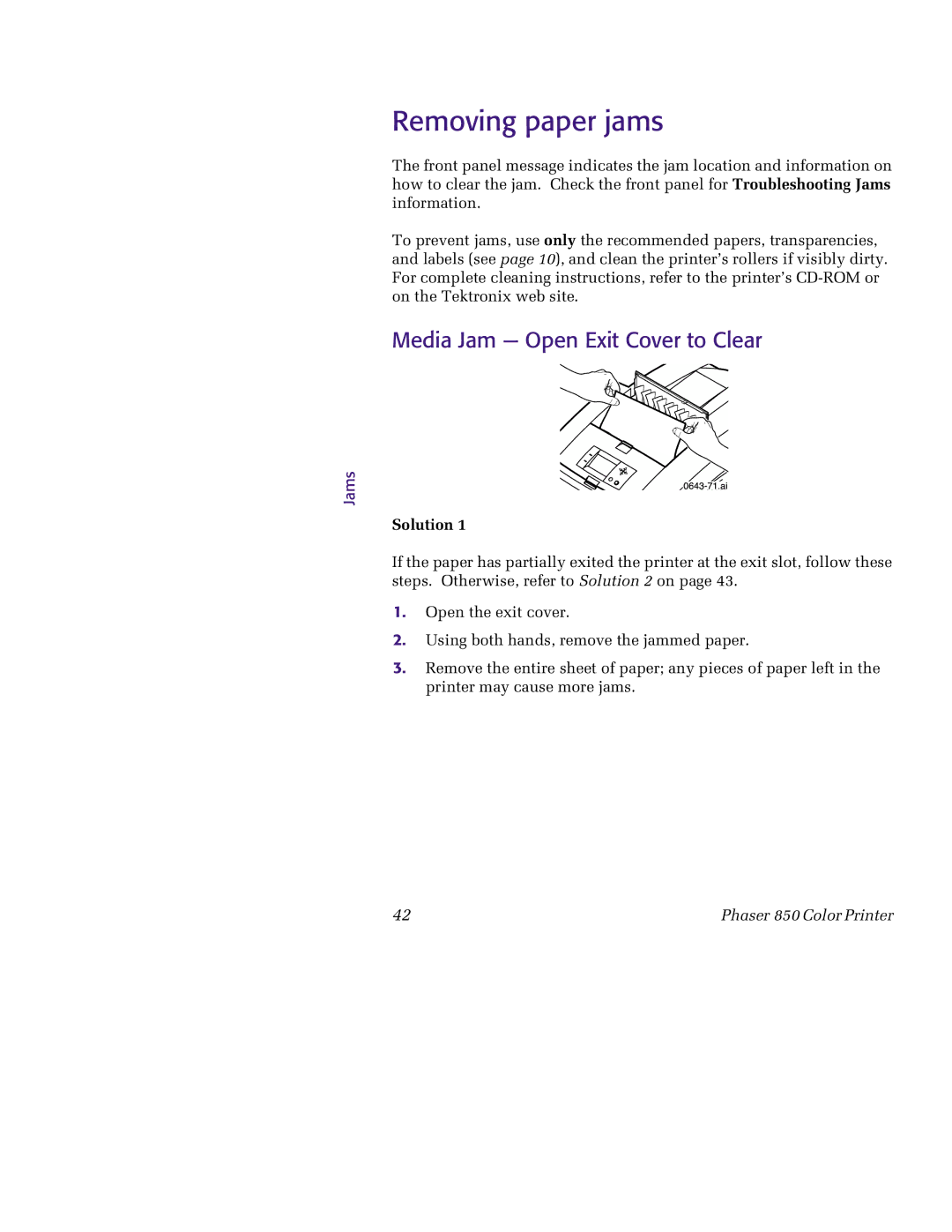Jams
Removing paper jams
The front panel message indicates the jam location and information on how to clear the jam. Check the front panel for Troubleshooting Jams information.
To prevent jams, use only the recommended papers, transparencies, and labels (see page 10), and clean the printer’s rollers if visibly dirty. For complete cleaning instructions, refer to the printer’s
Media Jam — Open Exit Cover to Clear



 0643
0643
 -71.ai
-71.ai

Solution 1
If the paper has partially exited the printer at the exit slot, follow these steps. Otherwise, refer to Solution 2 on page 43.
1.Open the exit cover.
2.Using both hands, remove the jammed paper.
3.Remove the entire sheet of paper; any pieces of paper left in the printer may cause more jams.
42 | Phaser 850 Color Printer |