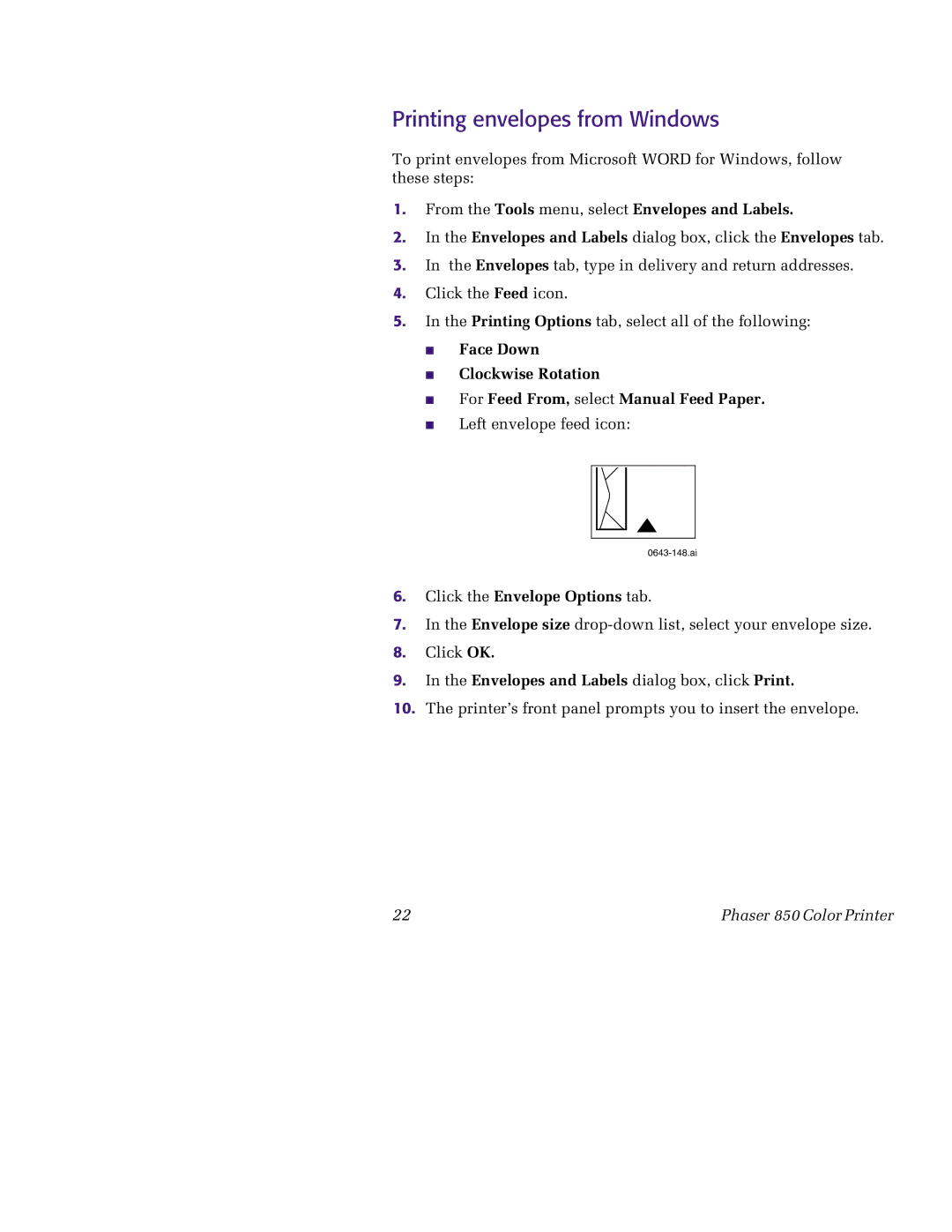Printing envelopes from Windows
To print envelopes from Microsoft WORD for Windows, follow these steps:
1.From the Tools menu, select Envelopes and Labels.
2.In the Envelopes and Labels dialog box, click the Envelopes tab.
3.In the Envelopes tab, type in delivery and return addresses.
4.Click the Feed icon.
5.In the Printing Options tab, select all of the following:
■ Face Down
■
■
■
Clockwise Rotation
For Feed From, select Manual Feed Paper. Left envelope feed icon:
6.Click the Envelope Options tab.
7.In the Envelope size
8.Click OK.
9.In the Envelopes and Labels dialog box, click Print.
10.The printer’s front panel prompts you to insert the envelope.
22 | Phaser 850 Color Printer |