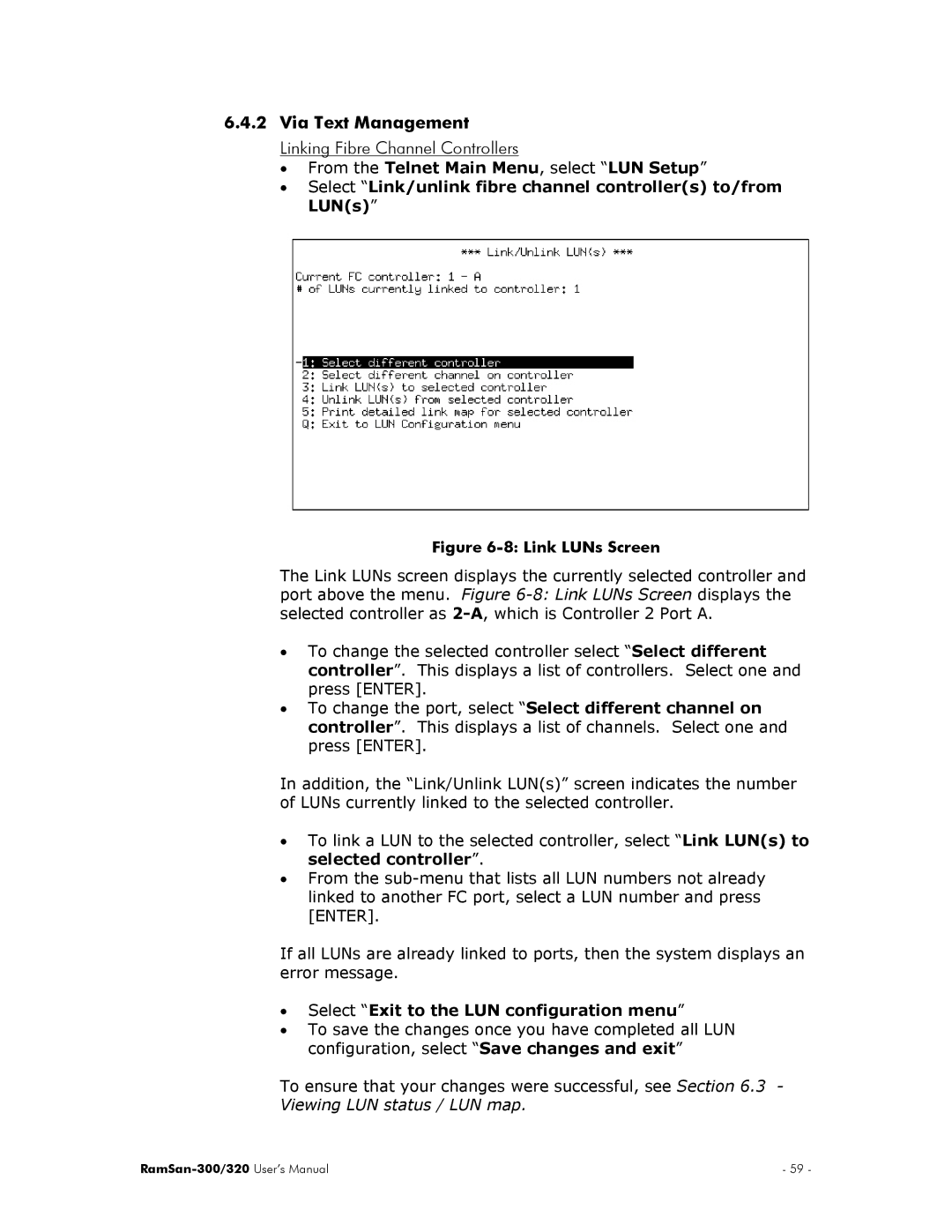6.4.2Via Text Management Linking Fibre Channel Controllers
•From the Telnet Main Menu, select “LUN Setup”
•Select “Link/unlink fibre channel controller(s) to/from LUN(s)”
Figure 6-8: Link LUNs Screen
The Link LUNs screen port above the menu. selected controller as
displays the currently selected controller and Figure
•To change the selected controller select “Select different controller”. This displays a list of controllers. Select one and press [ENTER].
•To change the port, select “Select different channel on controller”. This displays a list of channels. Select one and press [ENTER].
In addition, the “Link/Unlink LUN(s)” screen indicates the number of LUNs currently linked to the selected controller.
•To link a LUN to the selected controller, select “Link LUN(s) to selected controller”.
•From the
If all LUNs are already linked to ports, then the system displays an error message.
•Select “Exit to the LUN configuration menu”
•To save the changes once you have completed all LUN configuration, select “Save changes and exit”
To ensure that your changes were successful, see Section 6.3 -
Viewing LUN status / LUN map.
| - 59 - |