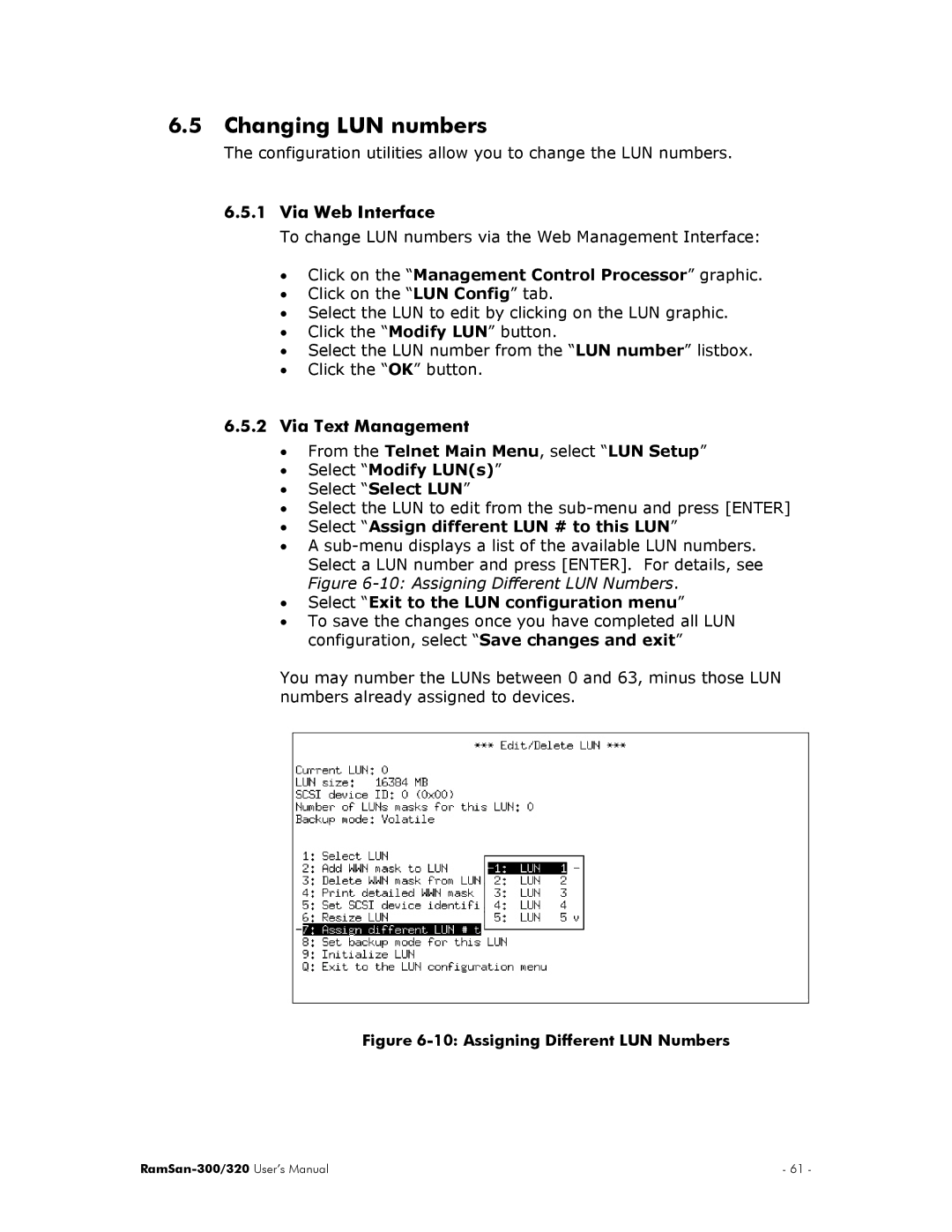6.5Changing LUN numbers
The configuration utilities allow you to change the LUN numbers.
6.5.1Via Web Interface
To change LUN numbers via the Web Management Interface:
•Click on the “Management Control Processor” graphic.
•Click on the “LUN Config” tab.
•Select the LUN to edit by clicking on the LUN graphic.
•Click the “Modify LUN” button.
•Select the LUN number from the “LUN number” listbox.
•Click the “OK” button.
6.5.2Via Text Management
•From the Telnet Main Menu, select “LUN Setup”
•Select “Modify LUN(s)”
•Select “Select LUN”
•Select the LUN to edit from the
•Select “Assign different LUN # to this LUN”
•A
•Select “Exit to the LUN configuration menu”
•To save the changes once you have completed all LUN configuration, select “Save changes and exit”
You may number the LUNs between 0 and 63, minus those LUN numbers already assigned to devices.
Figure 6-10: Assigning Different LUN Numbers
| - 61 - |