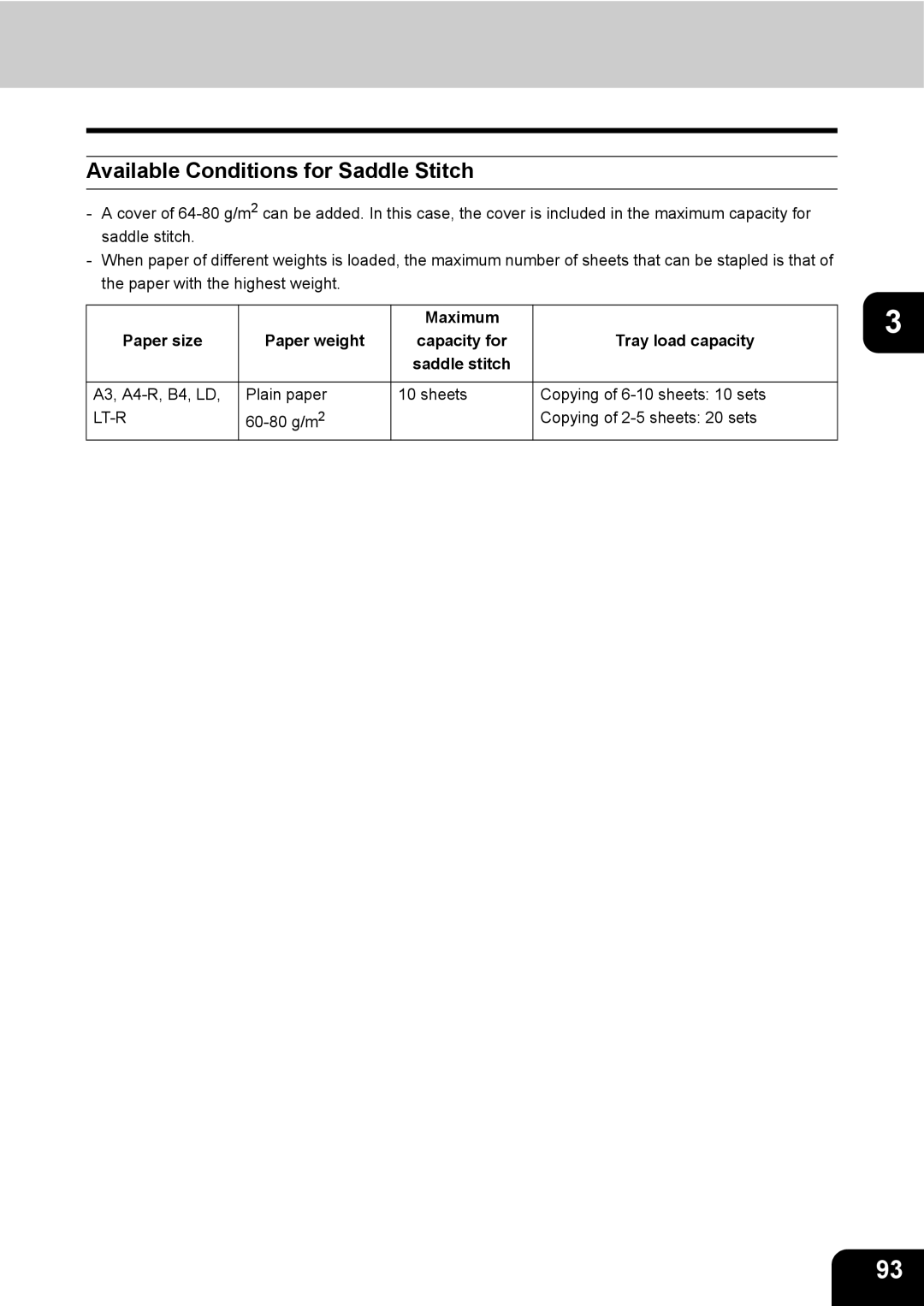Page
EPA Energy Star MFD
Table of Contents
Table of Contents
285
Filing 221
233
251
Page
Machine Noise Information
Toshiba Quality is Second to None
General
Supplies/Parts
Toner
Tip
Advice
Preface
Features of the e-STUDIO230/280
When Installing or Moving
General Precautions
Page
10cm 10cm80cm
Other Points
When Using the Multifunctional Digital Systems
Other Points
During Maintenance or Inspection
When Handling Supplies
Disclaimer Notice
Disclaimer Notice
Before Using 1 Equipment
Main Components
Description of Each Component
Large capacity feeder KD-1012
Optional Equipment
Offset tray MJ-5005
Job separator MJ-5004
Hole punch unit MJ-6005
Additional drawer module MY-1021
Saddle-stitch finisher MJ-1025
Single-staple finisher MJ-1022
Control Panel
Interrupt button
Access button
Error lamp
Print DATA/MEMORY RX/FAX communication
When Fixing the Angle of the Control Panel
Angle of the control panel is fixed at 7 degrees
Touch-buttons
Function setting area
Touch Panel
Message Display
Settings set functions confirmation button
Automatic Function Clear
Touch Panel Contrast Adjustment Volume
Clearing the Functions Selected
Enter
Setting Letters
Press the User Functions button on the control panel
Turning on the Power Switch
Turning off the Power Shutting down
About 25 seconds later, the equipment Will be ready
Turning on the Power Switch
Key in a registered department code 5- digit
Controlling the Use of the Copier with Department Codes
Switching to the ENERGY-SAVING Mode
OHP
Setting Copy Paper
Acceptable Copy Paper Types and Sizes
Feeder Paper Type Paper Size Maximum sheet capacity
LT format is the standard size for only use in North America
3478/ZWECK-AVERY
Paper Type Toshiba Recommendation Paper Weight
Handling and Storing Paper
Paper 1, Fax and special sheets
Changing the Paper Size of the Drawer
Adjust the side guides with both hands
Setting Copy Paper
Press the User Functions button on Control panel
Place paper face up in the drawers
Setting Copy Paper
Page
One which is set for the special use
Clearing the Drawer for Special Uses
Press the drawer button corresponding to
Set paper aligned in tray a and tray B
Before Using Equipment
HOW to Make Copies
Copying Procedure Place paper in the drawers
General Copying Procedures
Initial default Settings
Press the Start button
Place the originals
Select the copy modes as required
If the paper runs out in the middle of copying
When Coming Across the Situations below
Place the next original, and press the Start button
To make multiple sets of copies
Maximum Number of Sheets that can be Stored
Setting Originals
Acceptable Original Types and Sizes
Setting Originals
Page
Correctly fed
Continuous Feed Mode
Inside the Single-feed Mode
Place the originals Select the copy mode
Auto JOB Start JOB Preset
Setting Auto Job Start
Canceling auto job start
Confirming and Canceling Auto Job Start
Replace the original with a new one
Interrupt Copying
Press the Interrupt button
Stopping the Copy Operation
Bypass Copying
Bypass Copying
Bypass Copying
See Setting the Other Size button
Press the Start button
Bypass Copying on Non-Standard-Size Paper
Press the Start button
Storing a Non-Standard Size in Memory
CHO-3 YOU-4
Before copying on an envelope
COM10
Copying on an envelope
Bypass Copying
Press the Envelope button to set the media type
HOW to Make Copies
Setting of Basic Copy Modes
Automatic Paper Selection APS
Paper Selection
Press the Start button
Press the Start button
Setting the Other Size button
Setting the Mixed Original Size
To make duplex copying, select the automatic magnification
Reduction and Enlargement Copying
Press the AMS button
Reduction and Enlargement Copying
Press the Start button
Finishing Modes and Finishers Optional
Type of Finishing Mode
Selecting Finishing Modes
MJ-1025 MJ-1022
Names of each Finisher Optional
MJ-5004 MJ-5005
Names of each Inner Finisher Optional
Press the Sort or Group button
Sort/Group Copying
Place
Rotate Sort Mode
Example of selecting the Front STAPLE-1 button
Setting Staple Sort Mode Place paper in the drawers
Staple Sorting
A3, FOLIO, LD, Comp
Maximum Number of Sheets that can be Stapled
A3, B4, FOLIO, LD, LG, FOLIO, Comp
Magazine Sort & Saddle Stitch Mode Booklet Mode
Set the paper size
LT-R
Available Conditions for Saddle Stitch
Hole Punch Mode Optional
LD, LG, LT, LT-R, Comp
For Making 1-sided, 2-sided and Book-type Copies
Duplex Copying
Press the Start button Sided Originals 2-Sided Copies
On the basic menu, press the highlighted button on the right
Sided Originals 2-Sided Copies Place paper in the drawers
Sided Originals 1-Sided Copies
Press the 2 2 Duplex button
Book-type Originals to 2-Sided Copies
100
101
102
Original Mode
Press the Auto button
Copy Density Adjustment
103
Automatic Copy Density Modes
104
105
Image Editing and Image Adjustment
106
Background Adjustment
107
108
109
Using the Editing Functions
110
Press the Start button Creating a Bookbinding Margin
111
112
113
Edge Erase
114
Book Centre Erase
If you need a binding margin, set the right or left margin
DUAL-PAGE
115
116
117
1/4
Select the type of the original
118
Example of copying a 12-page document
Magazine Sort from the Editing Menu
119
Select the paper type
Enter button
120
Trimming/Masking
Image Editing
121
122
Mirror Image
123
Negative/Positive Reversal
124
125
Y Zoom
126
Cover Copying
Place paper other than cover paper in the drawers
127
128
129
Sheet Insertion Mode
SET button
130
Press Copied or Blank button
Than 3 digits for insertion and press
131
Time & Date Stamp
132
Numbering
Key in the starting page number
133
Place the originals of the 1st job
JOB Build
134
135
136
137
138
Direction of Copy Images in 1 to 2 and 2 to
139
Pressmenu.the 2 2 Duplex in the basic
140
Press the ADF button
Continuous Feed Mode Place paper in the drawers
CONTINUOUS/SINGLE Original Feeding
141
Press the Sadf button
142
143
Storing Originals
144
Store to e-FILING
Press the BOX/FOLDER button
145
12Press the Function Clear button to finish this job
146
10Press the Start button
147
Copy & File
Select the desired file format
148
Select the desired location
149
150
151
Scanning the Images
152
Scan Setting in the Touch Panel
Scanning Procedure Place the originals
Select the desired scan mode and press the button
153
154
Scan to e-FILING
155
156
10Press the SCAN! button
157
158
Scan to File
Select the file format
159
Press the Enter button Press the SCAN! button
160
161
162
Scan to E-MAIL
Press the E-MAIL to button and select the address
163
Press the File Name button and name the scanned data
164
Press the Body button and enter the text body, etc
10Set the size of the attached data
165
Press the Edit button and set the original size and type
12Press the SCAN! button
166
167
Internet FAX
Internet Fax Transmission Overview
Precaution for Internet Transmission
Internet FAX
168
169
170
Setting the Transmission Conditions
Sending Internet FAX
171
172
173
174
175
176
177
178
179
Presspanel. the FAX button on the control
Searching Address Using Ldap Server
180
Multi-address Transmission
181
Press the Destination button
182
Specify the recipient
Confirming the Destinations
183
Sending 2-sided Originals
184
Advanced Function
Press the Start button Priority Transmission
185
186
187
When POP3* is selected for the Receive Mode
When SMTP* is selected for Receive Mode
Receiving Internet FAX
Receiving from Smtp Server
188
Receiving from POP3 Server
Checking completes
189
JOB Status
190
JOB Status
191
Print JOB List
192
193
194
Proof Print JOB
195
196
Private Print JOB
197
198
When Using the Department Codes
199
200
Confirming the Status of FAX/INTERNET FAX JOB
201
Confirming the Status of Scan
Print Log
LOG List
202
Send/Receive Log
203
Scan Log
204
205
Address Registration from LOG Lists
206
207
Printing SEND/RECEIVE LOG List of FAX
Change the paper size of the drawer to the specified size
Releasing the Print Error
Status
208
209
210
Error Code
211
Error Code Cause & Message Corrective Action
212
Smtp server connection error
213
214
215
Scan Job Error Code Cause & Message Corrective Action
216
217
218
219
Printer Error Code Cause & Message Corrective Action
220
RFC related Error Code Cause & Message Corrective Action
221
Filing
Filing Functions
223
Setting UP BOX
225
Changing Input Data
Change the data of the BOX Name and the Password
227
Deleting BOX
Select the document to be printed
Printing Stored Document
229
Print the whole Document
Execute Test Printing
Press the Print button
Perform steps 1 to 4 of the Print the whole Document
Printing the Stored Document with Added/Changed Settings
231
Press the Settings button Set printing as required
233
Template
Template
235
Recalling Template
Recalling Template
237
User Group
Registering Template
Public Template Group
239
Registering the Template in the User Group
Press the Save button
Press the empty Template button, Then press the Save button
241
Enter the data for registering the new user group
10Press the Save button
Enter the data requested
243
Press the button of Name 1, Name 2 and/or User Name
Changing the Data of User Group
245
11 7 Press the Enter button
Press the Name button and/or the User Name button
247
Deleting Template
Deleting Template
249
250 11.TEMPLATE
251
When the Graphic Symbols Blink on the Touch Panel
252
Call Service symbol
Relay Unit Misfeed symbol
FINISHER/HOLE Punch Unit Misfeed symbol
Saddle Stitching Unit Misfeed symbol
254
Replace Toner Cartridge Symbol
255
256
257
Additional Explanation
258
Rotate the green knob to remove any misfed originals
Clear Paper Symbol
259
260
261
262
263
264
265
266
267
268
Remove any misfed paper that is inside the relay unit
269
270
271
272
Rotate the knob in the lower right clockwise
273
274
Adding Staples Optional
275
276
277
278
279
Removing Jammed Staples Optional
280
281
282
283
Disposing of the Punched Paper Bits Optional
284
Call Service Symbol
Periodic Maintenance Message
285
Maintenance
Items for Daily Check
Weekly Maintenance
Power ON/OFF status
Daily Inspection
287
Cleaning the Charger
Open the front cover Clean the charger
Item to be checked Countermeasure Reference
Simple Troubleshooting
Display does not Change when Buttons or Icons are Pressed
Equipment does not Start
Items to be checked Countermeasure Reference
289
Image Density is too Low
Image Density is too High
Images are Blurred
Images are Stained
Functions cannot be Set
291
Images are Partially Missing
292 13.MAINTENANCE
293
Specifications & Options
OPC
294
295
B4, FOLIO, LG, Comp
296
Continuous Copying Speed Unit sheets/min
Large Capacity Feeder
Specifications of Options
297
Reversing Automatic Document Feeder
A3, B4, FOLIO, LD, LG, LT-R, Comp
298
Additional Drawer Module
A3, B4, FOLIO, LD, LG, Comp
299
MJ-1025 with mixed paper not loaded
ST-R
Comp
300
Tray Loading Capacity MJ-1022 with mixed paper not loaded
A3, FOLIO, LD
Job Separator
301
MJ-1022 with mixed paper loaded
Bridge Unit
Hole Punch Unit
302
Offset Tray
303
Packing List
Combination Matrix 1/2
Copying Function Combination Matrix
Combination Matrix 2/2
305
306
Numerics
Index
307
308
Magazine Sort
Maintenance
309
310
311
312