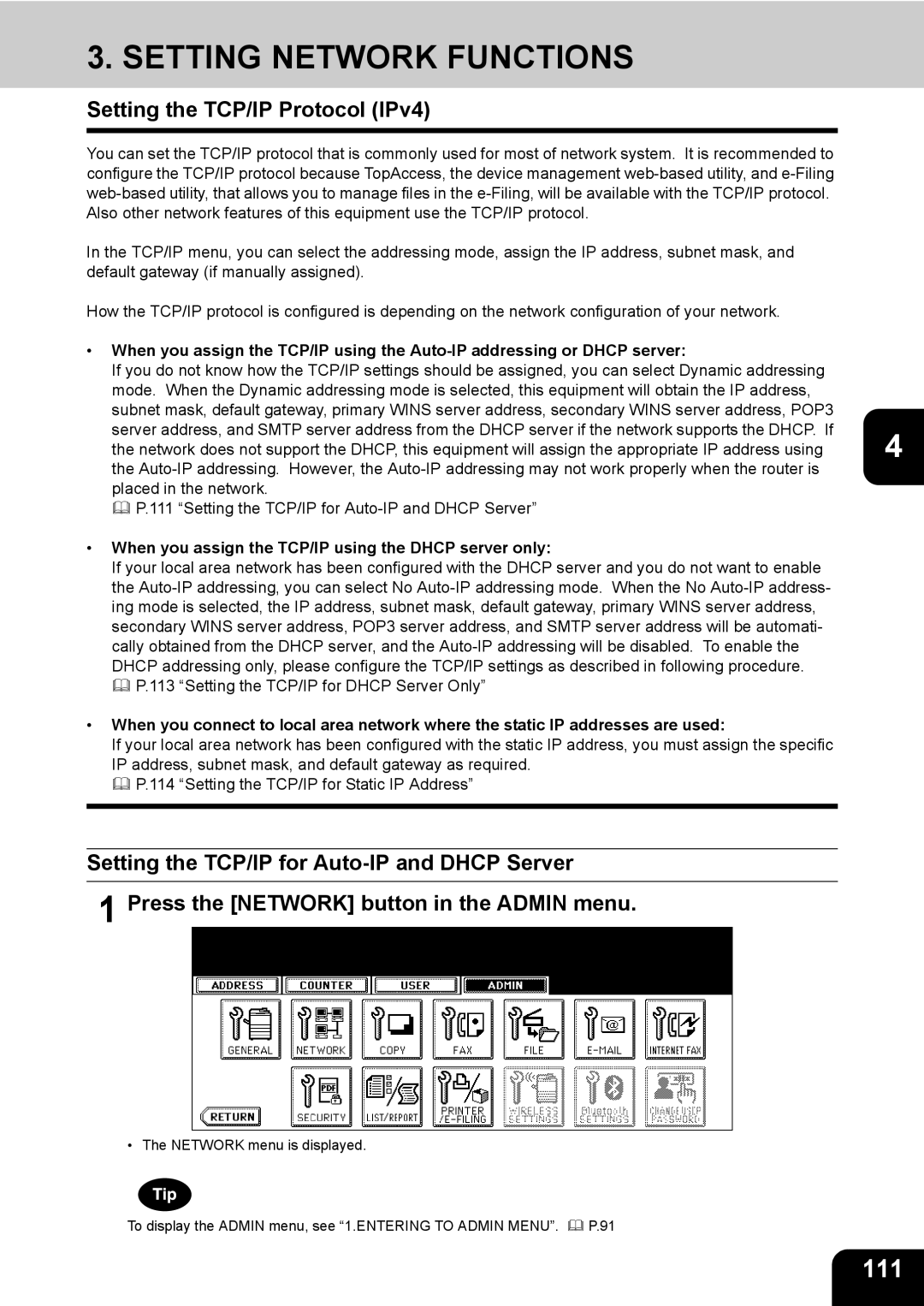603, 723, 520, 600 specifications
The Toshiba 600, 520, 723, and 603 models represent a significant evolution in Toshiba's lineup of multifunction printers and copiers, appealing to businesses seeking efficiency, quality, and versatility.The Toshiba 600 series is designed to handle high-volume printing, making it ideal for enterprises with demanding workloads. One of its main features is the impressive print speed, reaching up to 60 pages per minute. This rapid output, combined with advanced print resolution capabilities of up to 1200 x 1200 dpi, ensures sharp text and vivid images.
The 520 model serves as a reliable and efficient option, catering specifically to medium-sized businesses. Its robust document management features, integrated scanning, printing, and copying functionalities make it a multifunctional powerhouse. Equipped with an intuitive touch-screen interface, the Toshiba 520 promotes user-friendly operation. Another notable characteristic is its Eco-Friendly Mode, which reduces energy consumption and supports sustainable practices in the workplace.
The 723 model stands out with its advanced security features, responding to growing concerns about data protection. It employs robust encryption methods and user authentication protocols to ensure sensitive information remains secure. Furthermore, it supports mobile printing solutions, allowing users to print directly from smartphones and tablets, which enhances flexibility for on-the-go professionals.
The Toshiba 603 model is notable for its enhanced imaging technology. It excels in color reproduction, making it a preferable choice for graphic design and marketing teams. Its color output is not only vibrant but also consistent, thanks to advanced color calibration features. Additionally, the 603 includes workflow optimization tools, streamlining document management by allowing for easy file sharing and digital archiving.
All four models share a commitment to energy efficiency and sustainability, boasting several environmentally friendly features, including automatic duplex printing, which reduces paper usage significantly. Moreover, these devices are equipped with remote management capabilities, allowing IT departments to monitor usage and service needs proactively.
In summary, the Toshiba 600, 520, 723, and 603 models reflect Toshiba's focus on enhancing productivity, security, and sustainability in corporate environments. With their impressive capabilities and innovative features, they are well-suited to meet a range of business needs.