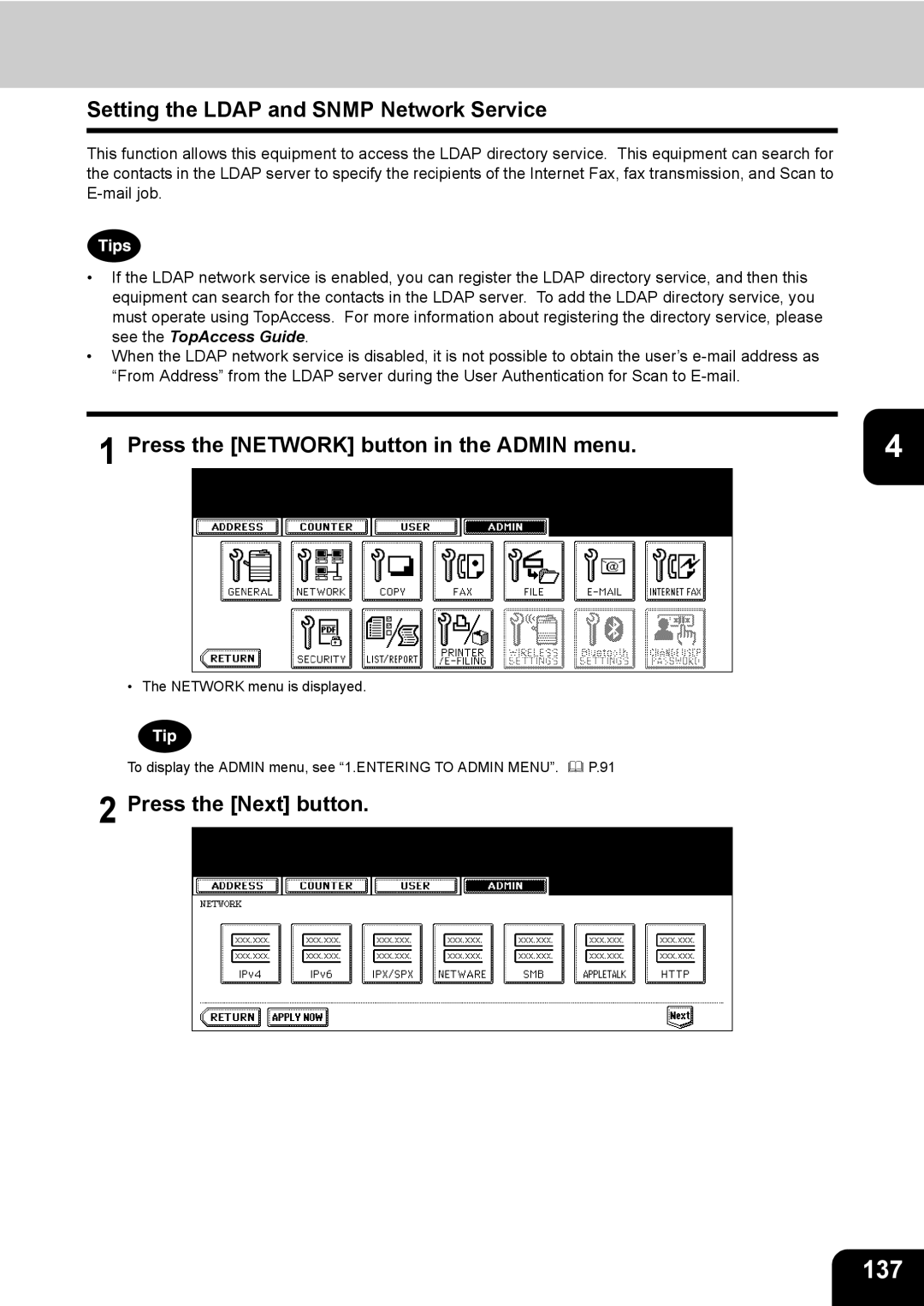User Functions Guide
Copyright
Trademarks
Table of Contents
Appendix
Operator’s Manual for Basic Functions
Preface
Lineup of Our Manuals
Quick Start Guide
Filing Guide
Network Administration Guide
Printing Guide
Scanning Guide
User Management Guide
Network Fax Guide
Precautions in this manual
Managing Address
About Managing Contacts in Address Book
Managing Address Book
Registering Contacts
Managing Address Book
Specify following items as you required
Editing Contacts
Specify the items as you required
Deleting Contacts
Page
Press the Known ID button
Searching Contacts
Press the Search Address button
When you press each button, the input screen is displayed
See Editing Contacts for the instruction to edit the contact
About Managing Groups in Address Book
Managing Groups
Press the Group Name button
Creating New Group
Press the Enter button
Enter button
New Group is created and appears on the touch panel
Editing Groups
Press the Group Name button to edit the group name
Press the Enter button to save the group
Known ID screen is displayed
Press the Enter button to add to the group
Press the Enter button to save the group
Deleting Groups
When you press the YES button, the selected group is deleted
Searching Groups
Press the Search Group button
Press the Search button
Press the Group Name button to specify the search string
See Editing Groups for the instruction to edit the contact
Confirming the Members of the Groups
Managing Counters Counter Menu
Displaying Print Counter
Total Counter
Press the Print Counter button Print Counter is displayed
Press the Scan Counter button Scan Counter is displayed
Displaying Scan Counter
Print OUT Total Counter
Displaying Print Counter for Department Code
Department Counter
Department Counter
Displaying Scan Counter for Department Code
Department Counter
Displaying Fax Communication Counter for Department Code
Department Counter
Press the Password button
Logging On As Administrator
Managing Department Code
Continue the operation that you want
Enter the administrator password and press the Enter button
Printing Department Codes List
Enabling Department Code
DEPT. Management menu, press the Reset ALL Counters button
Resetting All Department Counters
DEPT. Management menu, press the Delete ALL button
Deleting All Department Codes
Registering a New Department Code
Registration Department Code screen is displayed
New department code is registered
Editing the Department Code
Change Department Code screen is displayed
Press the Enter button at the bottom of the touch panel
10Press the Enter button
Set the limitation of this department code as required
Deleting the Department Code
Page
Resetting the Counter of Each Department
Page
DEPT. Management menu, press the ALL Limit button
Setting Output Limitations for All Departments
Press the NEW Password button
Change User Password
Press the Retype NEW Password button
Returns you to the User Authentication screen
Managing Counters Counter Menu
Setting Items User
Press the button that indicates the desired time in seconds
Setting General Functions
Setting the Auto Clear Mode
Press the Auto Clear button
Press the Change Language button
Changing the Display Language
Press the desired language button
Press the Reversed Display button
Setting the Reversed Display Mode
Page
Press the Toner Near Empty Detection button
Clearing the Toner Near Empty Detection Message
Specify the following items as you require
Setting Copy Functions
Press the Next button to display the next screen
Setting Copy Functions
Setting FAX Functions
Setting FAX Functions
Setting Scan Functions
Setting Scan Functions
Printing the Address Book List
Printing Lists
Press the Address Book button
Press the Group Numbers button
Printing the Group Numbers List
Press the Function button
Printing the Function List User
Checking E-MAIL
Setting Drawer
Turn OFF the Power Shut Down
Power switch automatically returns to the OFF position
Setting BIP Printing
Setting Items Admin
174
Entering to Admin Menu
Entering to Admin Menu
Press the General button in the Admin menu
Setting the Device Information
Press the Device Information button
Press the Enter button
Press the Notification button
Setting the Notification
Press the Enter key to set the entry
Press the E-MAIL buttons
Press the Password Setup button
Changing the Administrator Password
Press the OLD Password button
Press the Enter button at the bottom of the touch panel
Press the Clock button
Setting the Date and Time
Press the DATE/TIME button
Press the Date Format button
100
Press the desired date format button
101
Setting the Weekly Timer
Press the Energy Saver button
102
Press the Weekly Timer button
Press the Change button
103
Press the Auto Power Save button
Setting the Auto Power Save Mode
104
105
106
Setting the Sleep/Auto Shut Off Mode
Press the Sleep / Auto Shut OFF button
107
108
Setting the Option
Press the Option button
Press the General button
109
Press the POP-UP button
110
Paper size setting every time you open the drawer
111
Setting Network Functions
Setting the TCP/IP Protocol IPv4
When you assign the TCP/IP using the Dhcp server only
Press the IPv4 button
112
113
114
Setting the TCP/IP for Static IP Address
115
When you select the stateful mode
Setting the IPv6 Protocol
When you select the manual mode
When you select the stateless mode
Press the Next button
117
Press the IPv6 button
Specify the following items as required
118
119
120
121
122
123
124
Setting the IPX/SPX Protocol
Press the IPX/SPX button
125
126
Setting the NetWare Settings
Press the Netware button
Specify following items as required
127
128
Setting the SMB Protocol
Press the SMB button
129
130
131
Setting the AppleTalk Protocol
Press the Appletalk button
132
Continue to another network setting if required, then press
133
Setting the Http Network Service
Press the Http button
134
135
Setting the Ethernet Speed
Press the Next button Press the Ethernet button
136
137
Setting the Ldap and Snmp Network Service
138
Disable button to disable it
Press the Other button
139
140
Setting the User Certificate
Press the Next button Press the User Certificate button
141
142
Network Check
143
Press the Next button Press the Network Check button
144
Press the Return button
145
146
Press the Copy button in the Admin menu
147
Press the Terminal ID button
Setting the Terminal ID
Press the FAX button in the Admin menu
148
149
150
Press the Initial Setup button
Setting the Fax Initial Setup
151
152
Press the RX Print button
153
154
Setting Duplex Printing
155
Setting the Rotate Sort
156
Press the Recovery TX button
Setting the Recovery Transmission
157
158
Press the File button in the Admin menu
Setting File Functions
159
Press the E-MAIL button
Setting E-MAIL Functions
Setting the Scan to E-mail Message Properties
160
Press the E-MAIL button in the Admin menu
Setting the Scan to E-mail Fragmentation
161
162
Setting Internet FAX Functions
Setting the Internet Fax Message Properties
Press the Internet FAX button in the Admin menu
163
Setting the Internet Fax Fragmentation
164
Setting the Internet Fax Body String Transmission
Press the Security button in the Admin menu
Setting Security Functions
165
Field
166
Press the Report Setting button
Setting LIST/REPORT
Setting the Transmission / Reception Journal
Press the LIST/REPORT button in the Admin menu
Press the Journal button
168
169
Setting the Communication Report
Press the COMM. Report button
170
Specify the condition for each transmission type
171
172
Setting the Reception List
Press the Reception List button
173
Press the List button
174
Press the button that you want to print
Press the PRINTER/E-FILING button in the Admin menu
Setting PRINTER/E-FILING Functions
175
176
Wireless Settings and Bluetooth Settings
177
Press the Change User Password button in the Admin menu
Press the User Name button
Enter key to set the entry
178
179
180
181
Appendix
Total Counter List
List Print Format
An output example of the Total Counter List
An output example of the Department Code List
Department Code List
183
An output example of the Address Book List
Address Book List
Group Numbers List
185
An output example of the Group Numbers List
An output example of the Function List User
Function List User
An output example of the NIC Configuration
NIC Configuration
187
Function Description User
Function List Administrator
An output example of the Function List Administrator
General
POP-UP
189
Copy
Scan
FAX
191
Mail
File
193
Report Setting
Internet FAX
PRINTER/E-FILING
Wireless Settings
Network Setting Network IPv6 Function Description User
Bluetooth Settings
Network Setting General Product
Network Setting Network TCP/IP
USE Statfull for IP Address M Flags
Keep Configuration for Stateless
Link Local Address
Prefix Length
197
Network Setting Network IPX/SPX
Network Setting Session Ddns Session
Network Setting Network Appletalk
Network Setting Session Ldap Session
Network Setting Session DNS Session
Network Setting Session Bonjour Session
Network Setting Session Netware Session
199
Network Setting Network Service Smtp Client Network Service
Network Setting Network Service Http Network Service
Network Setting Network Service POP3 Network Service
Network Setting Network Service Smtp Server Network Service
201
Network Setting Network Service Sntp Network Service
Network Setting Network Service FTP Client Network Service
Network Setting Network Service FTP Server Network Service
Network Setting Network Service Snmp Network Service
203
Network Setting Network Service WEB Services Setting
Network Setting Print Service Setting RAW TCP Print
Network Setting Print Service Setting LPD Print
Network Setting Print Service Setting FTP Print
Network Setting Print Service Setting IPP Print
Network Setting Print Service Setting Netware Print
205
An output example of the PS3 Font List
PS3 Font List
PCL Font List
207
An output example of the PCL Font List
208 5.APPENDIX
Address Book Registration
Index
209
Numerics
210
211
212
Page
17-2, HIGASHIGOTANDA, SHINAGAWA-KU, TOKYO, 141-8664, Japan
User Functions Guide