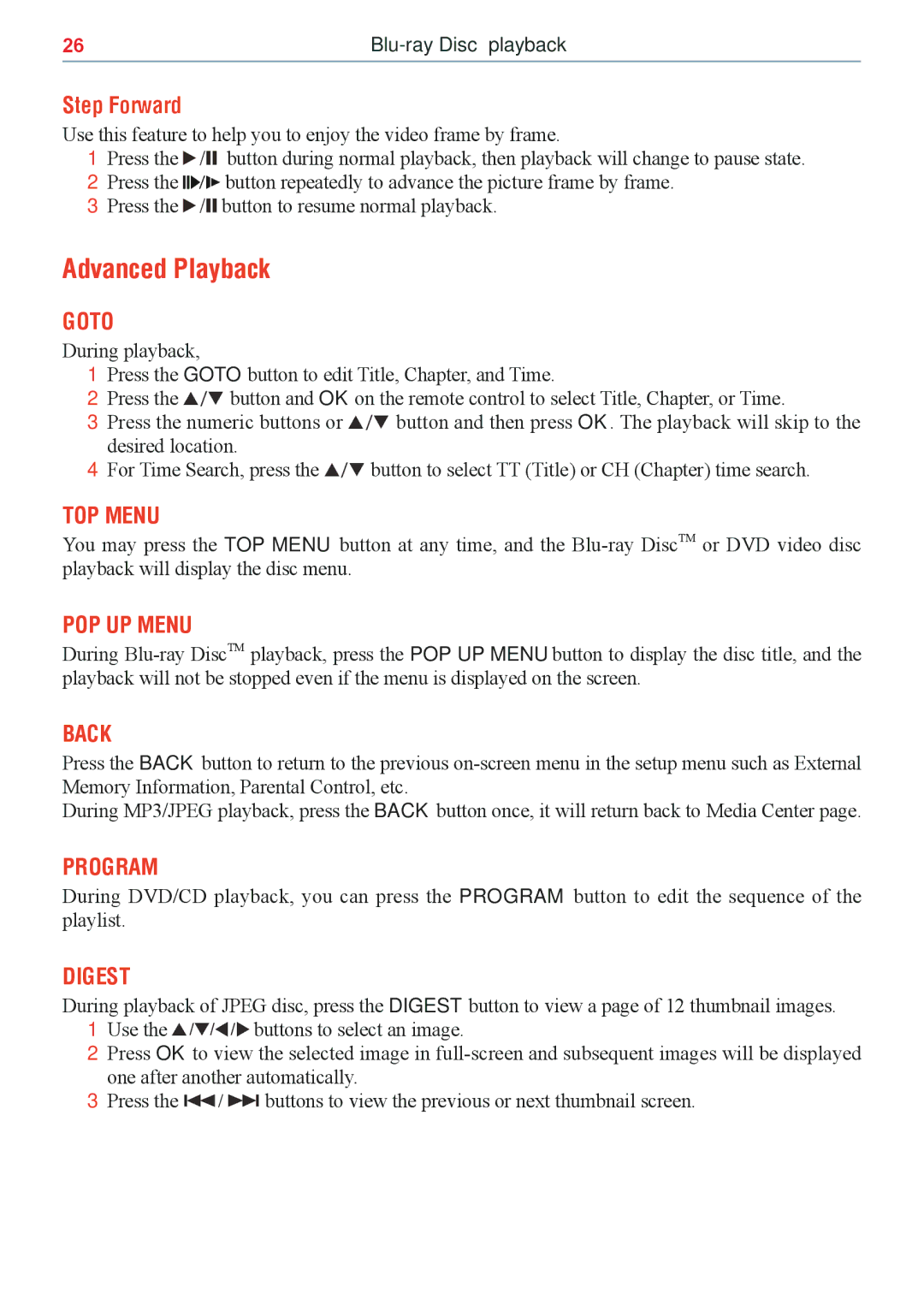26 |
Step Forward
Use this feature to help you to enjoy the video frame by frame.
1Press the / ![]()
![]() button during normal playback, then playback will change to pause state.
button during normal playback, then playback will change to pause state.
2Press the ![]()
![]()
![]()
![]()
![]() button repeatedly to advance the picture frame by frame.
button repeatedly to advance the picture frame by frame.
3Press the / ![]()
![]() button to resume normal playback.
button to resume normal playback.
Advanced Playback
GOTO
During playback,
1Press the GOTO button to edit Title, Chapter, and Time.
2Press the / button and OK on the remote control to select Title, Chapter, or Time.
3Press the numeric buttons or / button and then press OK. The playback will skip to the desired location.
4For Time Search, press the / button to select TT (Title) or CH (Chapter) time search.
TOP MENU
You may press the TOP MENU button at any time, and the
POP UP MENU
During
BACK
Press the BACK button to return to the previous
During MP3/JPEG playback, press the BACK button once, it will return back to Media Center page.
PROGRAM
During DVD/CD playback, you can press the PROGRAM button to edit the sequence of the playlist.
DIGEST
During playback of JPEG disc, press the DIGEST button to view a page of 12 thumbnail images.
1Use the ///buttons to select an image.
2Press OK to view the selected image in
3Press the ./ > buttons to view the previous or next thumbnail screen.