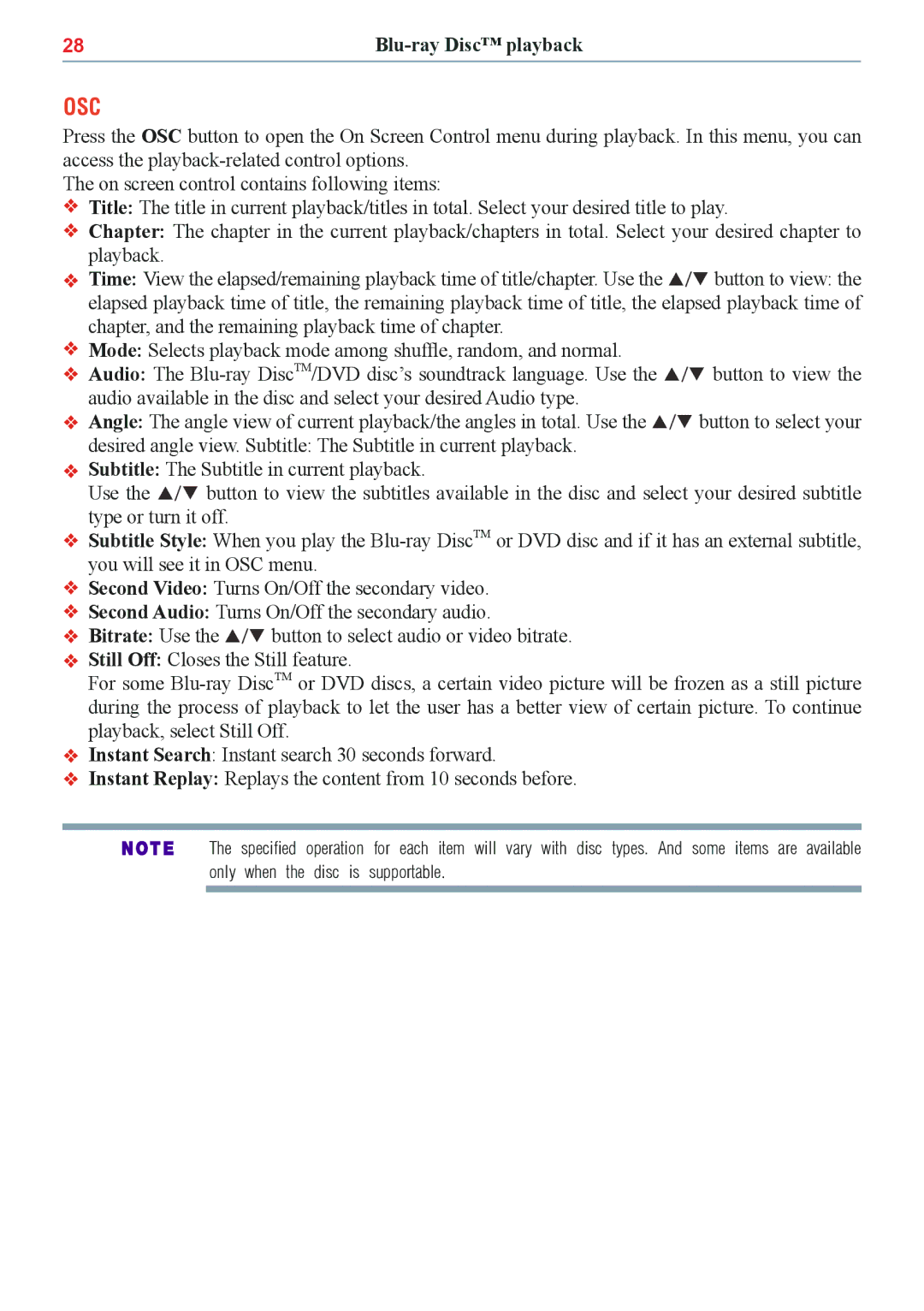28 |
OSC
Press the OSC button to open the On Screen Control menu during playback. In this menu, you can access the
The on screen control contains following items:
![]() Title: The title in current playback/titles in total. Select your desired title to play.
Title: The title in current playback/titles in total. Select your desired title to play.
![]() Chapter: The chapter in the current playback/chapters in total. Select your desired chapter to playback.
Chapter: The chapter in the current playback/chapters in total. Select your desired chapter to playback.
![]() Time: View the elapsed/remaining playback time of title/chapter. Use the / button to view: the elapsed playback time of title, the remaining playback time of title, the elapsed playback time of chapter, and the remaining playback time of chapter.
Time: View the elapsed/remaining playback time of title/chapter. Use the / button to view: the elapsed playback time of title, the remaining playback time of title, the elapsed playback time of chapter, and the remaining playback time of chapter.
![]() Mode: Selects playback mode among shuffle, random, and normal.
Mode: Selects playback mode among shuffle, random, and normal.
![]() Audio: The
Audio: The
![]() Angle: The angle view of current playback/the angles in total. Use the / button to select your desired angle view. Subtitle: The Subtitle in current playback.
Angle: The angle view of current playback/the angles in total. Use the / button to select your desired angle view. Subtitle: The Subtitle in current playback.
![]() Subtitle: The Subtitle in current playback.
Subtitle: The Subtitle in current playback.
Use the / button to view the subtitles available in the disc and select your desired subtitle type or turn it off.
![]() Subtitle Style: When you play the
Subtitle Style: When you play the
![]() Second Video: Turns On/Off the secondary video.
Second Video: Turns On/Off the secondary video.
![]() Second Audio: Turns On/Off the secondary audio.
Second Audio: Turns On/Off the secondary audio.
![]() Bitrate: Use the / button to select audio or video bitrate.
Bitrate: Use the / button to select audio or video bitrate.
![]() Still Off: Closes the Still feature.
Still Off: Closes the Still feature.
For some
![]() Instant Search: Instant search 30 seconds forward.
Instant Search: Instant search 30 seconds forward.
![]() Instant Replay: Replays the content from 10 seconds before.
Instant Replay: Replays the content from 10 seconds before.
The specified operation for each item will vary with disc types. And some items are available only when the disc is supportable.