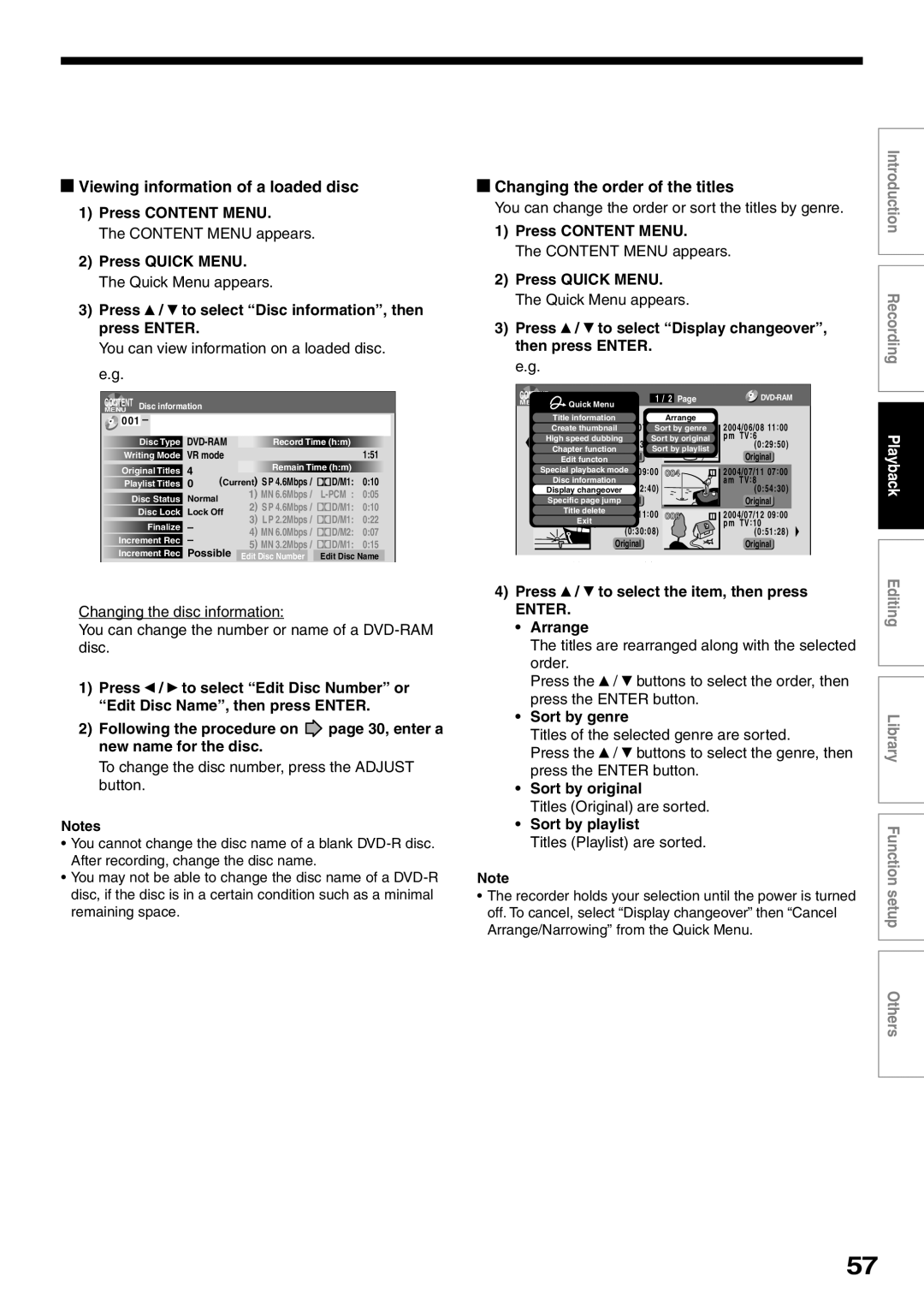PM0015867010
R2SU
Table of Contents
Function Setup
Library
Others
Introduction
Some differences Compatiblity
About this product
For recording / playback Disc Mark Specification Remarks
Compatible discs
DVD-RAM discs for your personal library
For playback only Disc Mark Specification Remarks
Introduction Compatible discs
To protect recorded contents
DVD-RAM discs with cartridges are recommended for recording
Recommended discs
Recording conditions
Standards
Recommended disc
Tested discs
Yes No
Yes
Discs and purposes
Index to parts and controls
Input 2 jacks
Input Select button
DV input terminal
To open or close the cover on the front panel
Introduction Index to parts and controls
AC in socket page 15 in Installation Guide
INPUT1/INPUT3 jacks
Component Output jacks page 20
Output jacks page 15, 17, 18, 22
Remote control
Return
Menu
Program recording indicator
11PBC indicator
Bit rate indicator
Remain Remaining space indicator
SAP indicator
Switching the display
Dubbing indicator
Progressive indicator
Before operating this recorder
Disc tray lock
Turning the power off
Single sided
Double sided
Forward slow-motion
When title playback is completed
Reverse slow-motion
Forward frame by frame playback
Press Easy Navi
Item selection
Easy Navi Enter Play Stop
To stop, press Stop
To exit the Quick Menu
Opening a Quick Menu
VCD Video CD
Hint on reading this manual
Recording
Before recording
Is your DVD recorder ready?
Disc initializing
To check space remaining on a disc Press Remain
When the programmed settings overlap
Recording Before recording
Initializing a DVD-RAM/RW disc Logical format
To cancel, select No, then press the Enter button
During stop, press Setup
DVD-RAM physical format
Press To select Start, then press Enter
Switching a language
Operation guidance of the remote control
Content Menu
Estimated end of the first line on
Erasing characters
Recording a TV program
Each time you press the button, the indicator alternates
Press Input Select repeatedly to select a recording source
To record a TV program or cable program with
Press the number buttons to select a channel to record
Press Adjust to select the setting number
Press / to select AV record quality, then press Enter
Open the lid
Press Enter
Selecting the recording mode
Press REC
Recording Recording a TV program
To pause recording to omit an unnecessary portion
To stop recording
To change a TV channel to be recorded
To view a TV program while recording another
Recording an external source
Using the input jacks on the front of the recorder
Each time you press the button, the indicator changes
When recording is completed, press Stop
To record pictures from equipment connected to
Input 1 jacks on the rear panel
When recording from a camcorder
Recording Recording an external source
Check the condition of the source equipment before playing
During stop, press REC Menu
When complete, press Enter
Press REC Menu to exit
REC Menu appears
Suggestions for the picture quality setting
Recording Programing a recording REC Menu Setting items
DVD
PCM
You can specify detail items for each of your timer program
Setting the details for every timer program
Press Quick Menu at on
Quick Menu is displayed
Recording Programing a recording REC Menu
High rate save Genre setting
Deleting a timer program
Adding a timer program
Correcting a timer program
Shifting a time period of a recording Time Shift
To stop a programmed recording
Recording Programing a recording REC Menu Remaining volume
Page
VCR Plus+ recording
Open the lid of the remote control, and press VCR Plus+
Press the appropriate number buttons to enter the PlusCode
For cable box or satellite receiver users
After completing all your entries, press REC Menu
For details about items, see
REC Menu disappears
Others
Load a DVD-RAM disc Press REC Menu
To stop the Reservation Disc recording
To protect recorded content
To delete recorded content
Important note
Enter Delete
Technical information
Playback
Play your favorite contents
Information on playback
Playback
Screen Protection
Playing recorded contents Content Menu
Playing the digest Skip Search
To pause playback still playback
After on page 53, press Quick Menu
Playing all titles original/playlist in a disc
Press / to select Play all ORG titles, then press Enter
Playback starts from the beginning of title
At on page 53, select a title chapter then press Quick Menu
Press / to select Title information, then press Enter
Press / to select an title, then press Enter
Changing the order of the titles
Viewing information of a loaded disc
Playing a DVD-RW disc recorded in DVD-VR mode DVD-RW
To clear the number, press the Clear button
Specified page appears
Playing a DVD video disc
Press Play
Playback starts
TOP Menu
Locating a title using the top menu
Press TOP Menu
Press / / / to select the title you want
Press Timeslip to exit this mode
Resume playback by pressing Pause or Play
Locate a scene you want by the following methods
Press Timeslip to exit
Go back to the beginning of the TV program using Skip
During normal playback, press Picture Search
Playing at various speeds
Press Slow during playback
Playback Playing at various speeds
Playing in slow-motionDVD-RAM DVD-RW DVD-R DVD-VIDEO VCD
Press Frame
During playback, press Pause
Playing frame by frame DVD-RAM DVD-RW DVD-R DVD-VIDEO VCD
Press the Play or Pause button
Locating by entering the number of a desired section
Locating by entering the number
Press T.SEARCH
Press the number buttons to enter a number of the section
To enter 1 hour, 25 minutes, and 30 seconds
→ 1 → → 2 → 5 → → 3 →
Hour Minute Second
To turn off the angle icon
Selecting the camera angle
Angle icon
Total number of angles Current selection
At , select Off by pressing the Adjust button
Press to select Status, then press Adjust to select On
Selecting subtitles
Press Subtitle during playback
Zooming a picture
To cancel the zoom
Press Zoom
Select a zoom point and magnification level
You can select a preferred language and a sound format
Selecting the sound
MTS Broadcast Compatibility
SAP Second Audio Program broadcast
Playback Selecting the sound Recorded sounds
Disc
Output sound conversion table
Load a CD that contains Jpeg files
Viewing Jpeg files
Jpeg files compatibility
On the Content Menu Picture List
Viewing a specified photo single view
To change the playback order
Load a CD that contains MP3/WMA files
Playing MP3/WMA files
Press / / / to select a track or folder
Playable files
VBR
CBR, VBR
Press / / / to select the position of the sub window
During playback, press P in P
Sub window program on the air or on the recording appears
You can shift the sub window in following 4 directions
You can confirm operational status and setting details
Operational status and setting details
Press Display
Press Display again
Playback Checking the current status and settings
Using the time bar
During playback or recording, press
Changing the location of the time bar
To play repeatedly Repeat playback
Functions in the Quick Menu
To play in random order Random play
Press Enter at the end of the segment point B
To play in favorite order Memory playback
Playback Functions in the Quick Menu
To display the current bit rate
To check information on a title
To turn off the bit rate display, select this item again
Page
You can create your own movie from your assembled scenes
Editing
Editing
Before editing
Monday
Compile chapters in a desired order
Playlist
Including three chapters Playlist
Editing Before editing
Make the compiled chapters into a title Original. Dubbing
Title
Creating chapters
Content Menu Title List appears
During stop, playback or recording, press
Press / / / to select a title
Press / to select Chapter editing, then press Enter
Press / to select Chapter function, then press Enter
Press Play to start playback
Editing Creating chapters
Press / / / to select Divide, then press Enter
When all chapter divisions have been made, press
Repeat steps 6 to
Picture pauses
Editing chapter break
Creating chapters automatically when recording
Naming a chapter
Merging chapters
Press / to select Edit function, then press Enter
Content Menu Main Menu appears
Playlist editing
Cursor
To cancel the selection, see Canceling selection of a part
When all items have been inserted, press
Repeat steps 4 to 6 to insert items
Editing Playlist editing
Using a part in a Playlist also in another Playlist
Canceling selection of a part
Confirming the title information
Correcting a Playlist
This will help to sort serials
From the Content Menu Title List, press
Press / to select Edit function, then press
Press / to select the item. Playlistevery week
Creating thumbnails Changing the picture on the Content Menu
100
Content Menu Create Thumbnail appears
Editing Creating thumbnails
Create Thumbnail
101
Content Menu High Speed Library Dubbing appears
During playback or stop, press Content Menu
102
You can jump to a page by specifying
103
To cancel copying halfway through the operation
During playback or stop, press Edit Menu
104
Press / to select Del Selected Items
Edit Main Menu
105
Press / to select Combine ORG Title, then press Enter
106
Press / to select the first title to merge
Edit Menu Combine ORG Title appears
107
Perform steps 3 to 5 and select the second title
Combining process starts
DVD-Video finalizing process
Display of option settings appears
108
Press To select DVD-Video Finalizing
Press / / / to select
109
Press / to select Next, then press
Press to select Next, then press Enter
Press / / / to select the title menu, then press Enter
110
Press / / / to select the chapter menu
Press / to select Yes or No then press
111
To cancel the finalize process DVD-RW
Edit Menu DV Recording Option Setting appears
112
Press / to select DV Recording
Press / / / to make the settings
113
Press / / / to select Next, then press
114
Editing DV recording Recording from a digital video camera
Library Menu
To facilitate your collecting
116
Using Library data
Basic operation of the Library system
Press Library
117
Checking remaining space on discs
Searching for a disc
Library Using Library data
Maintenance of Library data
118
Registering a disc manually
119
Forced deletion of disc numbers
Erasing Library data
Page
Function Setup
During stop, press Setup
Customizing the function settings
Press Setup
122
123
124
Function Setup Customizing the function settings
125
126
DVD player settings
127
Code
128
129
Picture/Audio settings
130
131
Display settings
132
Operational settings
DVD recorder operation
133
134
135
Management settings
Page
Others
Power Playback
Before calling service personnel
138
Connection to your TV
139
Recording
Program
Remote control
140
Clock
141
142
Recording duration
M1192kbps M2384kbps
DVD-RAM
143
Language code list
Abbreviation Language
Bengali, Bangla
Specification
144
MPEG2
Temperature 41F ~ 95F 5C ~ 35C Position Horizontal
Wireless remote control SE-R0123
145
Hour digital display
146
How to Obtain Warranty Services
147
Time for Taking Action
148
149
150
151

 Viewing information of a loaded disc
Viewing information of a loaded disc![]() /
/ ![]() to select “Disc information”, then press ENTER.
to select “Disc information”, then press ENTER. Changing the order of the titles
Changing the order of the titles![]() /
/ ![]() to select “Display changeover”, then press ENTER.
to select “Display changeover”, then press ENTER.![]()
![]() 001 –
001 – ![]()
![]()
![]()
![]() to select “Edit Disc Number” or “Edit Disc Name”, then press ENTER.
to select “Edit Disc Number” or “Edit Disc Name”, then press ENTER.![]() page 30, enter a new name for the disc.
page 30, enter a new name for the disc.![]() /
/ ![]() to select the item, then press
to select the item, then press![]() /
/ ![]() buttons to select the order, then press the ENTER button.
buttons to select the order, then press the ENTER button.![]() /
/ ![]() buttons to select the genre, then press the ENTER button.
buttons to select the genre, then press the ENTER button.