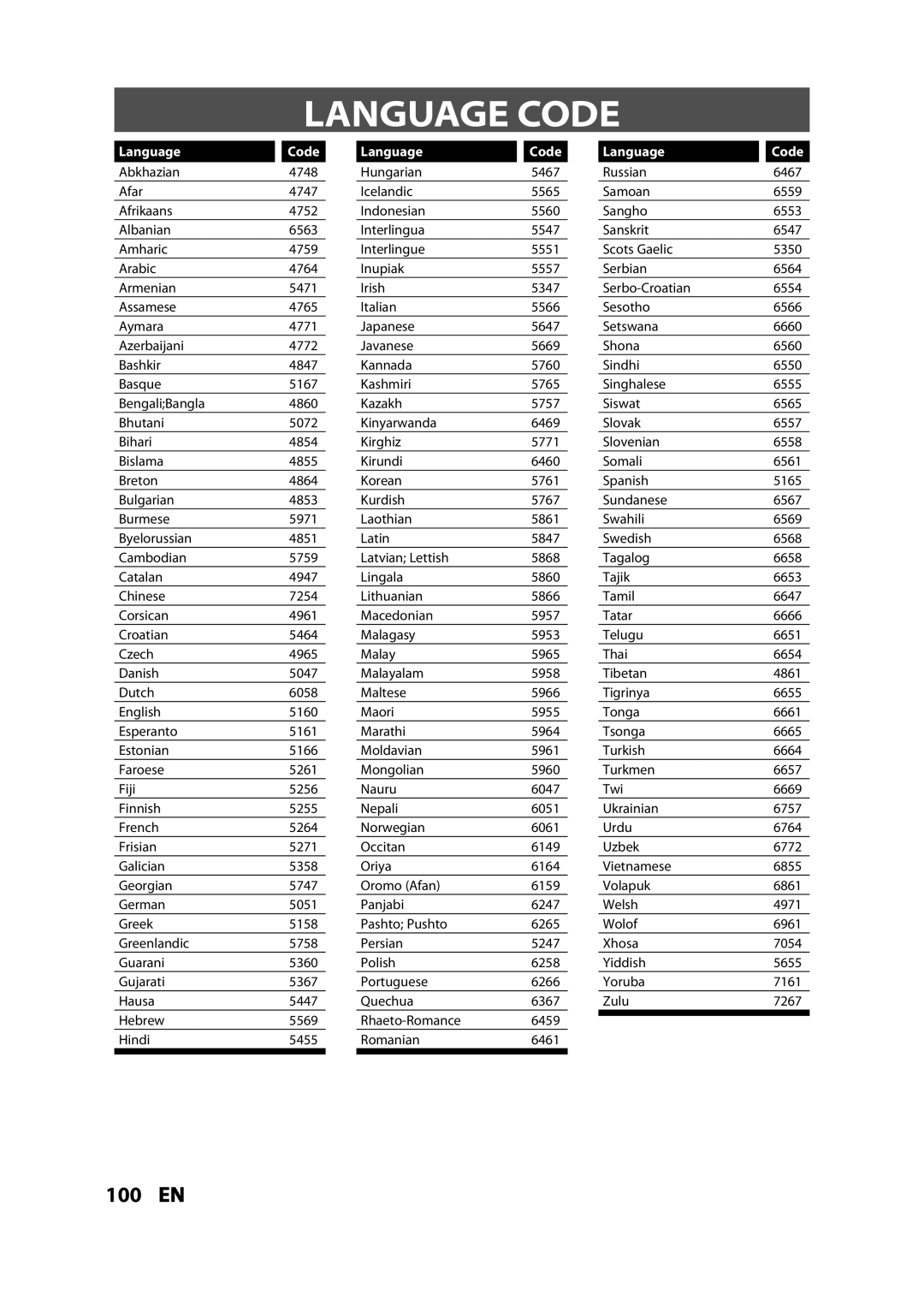LANGUAGE CODE
Language |
| Code |
| Language |
| Code |
| Language |
| Code |
Abkhazian | 4748 |
| Hungarian | 5467 |
| Russian | 6467 | |||
Afar | 4747 |
| Icelandic | 5565 |
| Samoan | 6559 | |||
Afrikaans | 4752 |
| Indonesian | 5560 |
| Sangho | 6553 | |||
Albanian | 6563 |
| Interlingua | 5547 |
| Sanskrit | 6547 | |||
Amharic | 4759 |
| Interlingue | 5551 |
| Scots Gaelic | 5350 | |||
Arabic | 4764 |
| Inupiak | 5557 |
| Serbian | 6564 | |||
Armenian | 5471 |
| Irish | 5347 |
| 6554 | ||||
Assamese | 4765 |
| Italian | 5566 |
| Sesotho | 6566 | |||
Aymara | 4771 |
| Japanese | 5647 |
| Setswana | 6660 | |||
Azerbaijani | 4772 |
| Javanese | 5669 |
| Shona | 6560 | |||
Bashkir | 4847 |
| Kannada | 5760 |
| Sindhi | 6550 | |||
Basque | 5167 |
| Kashmiri | 5765 |
| Singhalese | 6555 | |||
Bengali;Bangla | 4860 |
| Kazakh | 5757 |
| Siswat | 6565 | |||
Bhutani | 5072 |
| Kinyarwanda | 6469 |
| Slovak | 6557 | |||
Bihari | 4854 |
| Kirghiz | 5771 |
| Slovenian | 6558 | |||
Bislama | 4855 |
| Kirundi | 6460 |
| Somali | 6561 | |||
Breton | 4864 |
| Korean | 5761 |
| Spanish | 5165 | |||
Bulgarian | 4853 |
| Kurdish | 5767 |
| Sundanese | 6567 | |||
Burmese | 5971 |
| Laothian | 5861 |
| Swahili | 6569 | |||
Byelorussian | 4851 |
| Latin | 5847 |
| Swedish | 6568 | |||
Cambodian | 5759 |
| Latvian; Lettish | 5868 |
| Tagalog | 6658 | |||
Catalan | 4947 |
| Lingala | 5860 |
| Tajik | 6653 | |||
Chinese | 7254 |
| Lithuanian | 5866 |
| Tamil | 6647 | |||
Corsican | 4961 |
| Macedonian | 5957 |
| Tatar | 6666 | |||
Croatian | 5464 |
| Malagasy | 5953 |
| Telugu | 6651 | |||
Czech | 4965 |
| Malay | 5965 |
| Thai | 6654 | |||
Danish | 5047 |
| Malayalam | 5958 |
| Tibetan | 4861 | |||
Dutch | 6058 |
| Maltese | 5966 |
| Tigrinya | 6655 | |||
English | 5160 |
| Maori | 5955 |
| Tonga | 6661 | |||
Esperanto | 5161 |
| Marathi | 5964 |
| Tsonga | 6665 | |||
Estonian | 5166 |
| Moldavian | 5961 |
| Turkish | 6664 | |||
Faroese | 5261 |
| Mongolian | 5960 |
| Turkmen | 6657 | |||
Fiji | 5256 |
| Nauru | 6047 |
| Twi | 6669 | |||
Finnish | 5255 |
| Nepali | 6051 |
| Ukrainian | 6757 | |||
French | 5264 |
| Norwegian | 6061 |
| Urdu | 6764 | |||
Frisian | 5271 |
| Occitan | 6149 |
| Uzbek | 6772 | |||
Galician | 5358 |
| Oriya | 6164 |
| Vietnamese | 6855 | |||
Georgian | 5747 |
| Oromo (Afan) | 6159 |
| Volapuk | 6861 | |||
German | 5051 |
| Panjabi | 6247 |
| Welsh | 4971 | |||
Greek | 5158 |
| Pashto; Pushto | 6265 |
| Wolof | 6961 | |||
Greenlandic | 5758 |
| Persian | 5247 |
| Xhosa | 7054 | |||
Guarani | 5360 |
| Polish | 6258 |
| Yiddish | 5655 | |||
Gujarati | 5367 |
| Portuguese | 6266 |
| Yoruba | 7161 | |||
Hausa | 5447 |
| Quechua | 6367 |
| Zulu | 7267 | |||
Hebrew | 5569 |
| 6459 |
|
|
|
| |||
|
|
|
|
| ||||||
Hindi | 5455 |
| Romanian | 6461 |
|
|
|
| ||
|
|
|
|
|
|
|
|
|
|
|
100 EN