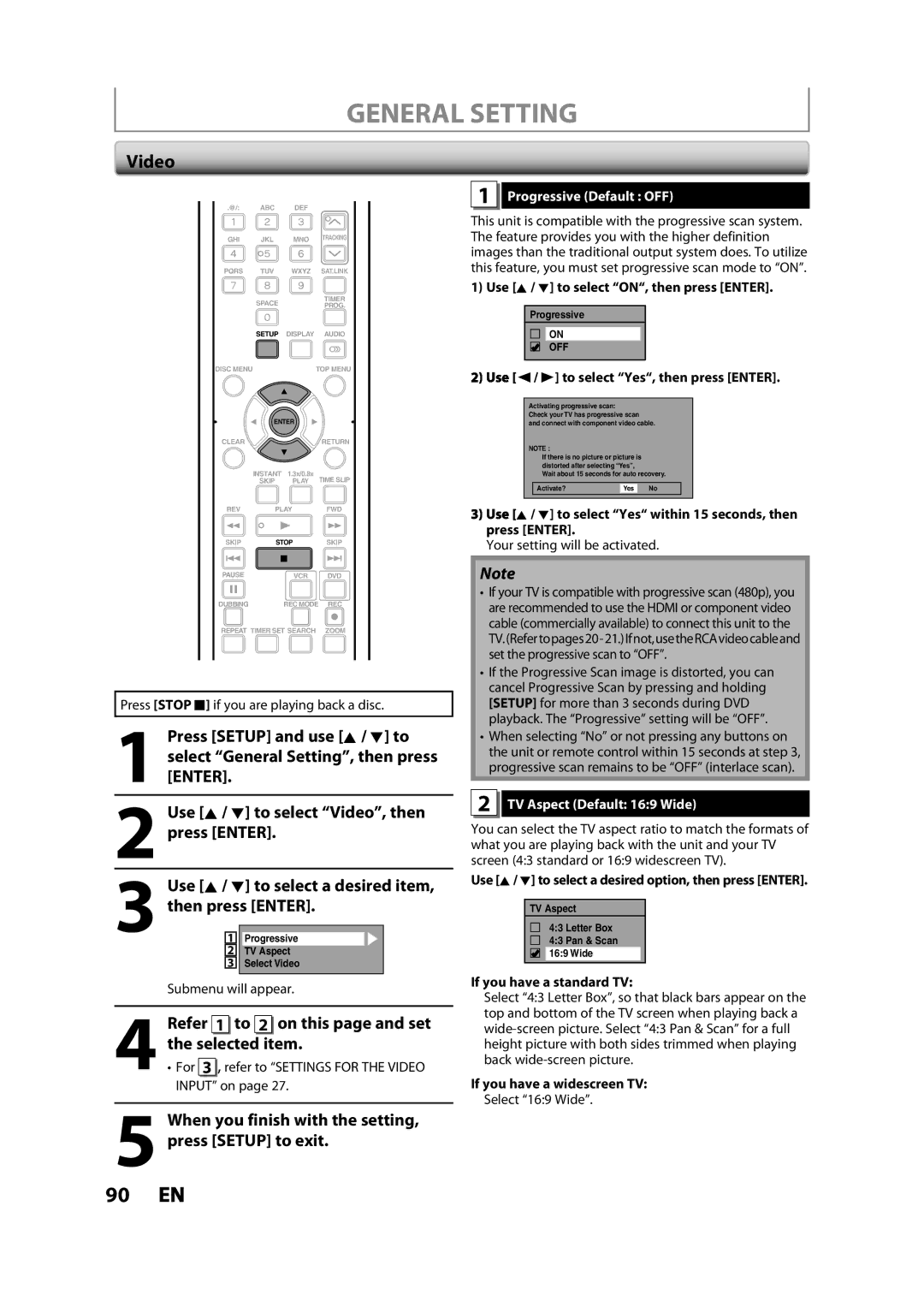GENERAL SETTING
Video
.@/: | ABC | DEF |
|
GHI | JKL | MNO | TRACKING |
PQRS | TUV | WXYZ | SAT.LINK |
| SPACE |
| TIMER |
|
| PROG. | |
| SETUP | DISPLAY | AUDIO |
DISC MENU |
|
| TOP MENU |
| ENTER |
| |
CLEAR |
|
| RETURN |
| INSTANT | 1.3x/0.8x | TIME SLIP |
| SKIP | PLAY | |
REV | PLAY | FWD | |
SKIP | STOP | SKIP | |
PAUSE |
| VCR | DVD |
DUBBING |
| REC MODE REC | |
REPEAT TIMER SET SEARCH | ZOOM | ||
Press [STOP C] if you are playing back a disc.
1 | Press [SETUP] and use [K / L] to |
select “General Setting”, then press | |
[ENTER]. |
2 Use [K / L] to select “Video”, then press [ENTER].
3 Use [K / L] to select a desired item, then press [ENTER].
1 Progressive
2TV Aspect
3Select Video
Submenu will appear.
4 Refer 1 to 2 on this page and set the selected item.
• For 3 , refer to “SETTINGS FOR THE VIDEO INPUT” on page 27.
When you finish with the setting,
5 press [SETUP] to exit.
1 Progressive (Default : OFF)
This unit is compatible with the progressive scan system. The feature provides you with the higher definition images than the traditional output system does. To utilize this feature, you must set progressive scan mode to “ON”.
1) Use [K / L] to select “ON“, then press [ENTER].
Progressive
ON
OFF
 { / B] to select “Yes“, then press [ENTER].
{ / B] to select “Yes“, then press [ENTER].
Activating progressive scan:
Check your TV has progressive scan
and connect with component video cable.
NOTE :
If there is no picture or picture is distorted after selecting “Yes”,
Wait about 15 seconds for auto recovery.
Activate? | Yes | No |
 K / L] to select “Yes“ within 15 seconds, then press [ENTER].
K / L] to select “Yes“ within 15 seconds, then press [ENTER].
Your setting will be activated.
Note
•If your TV is compatible with progressive scan (480p), you are recommended to use the HDMI or component video cable (commercially available) to connect this unit to the
•If the Progressive Scan image is distorted, you can cancel Progressive Scan by pressing and holding [SETUP] for more than 3 seconds during DVD playback. The “Progressive” setting will be “OFF”.
•When selecting “No” or not pressing any buttons on the unit or remote control within 15 seconds at step 3, progressive scan remains to be “OFF” (interlace scan).
2 TV Aspect (Default: 16:9 Wide)
You can select the TV aspect ratio to match the formats of what you are playing back with the unit and your TV screen (4:3 standard or 16:9 widescreen TV).
Use [K/ L] to select a desired option, then press [ENTER].
TV Aspect
4:3 Letter Box
4:3 Pan & Scan
16:9 Wide
If you have a standard TV:
Select “4:3 Letter Box”, so that black bars appear on the top and bottom of the TV screen when playing back a
If you have a widescreen TV:
Select “16:9 Wide”.
90 EN