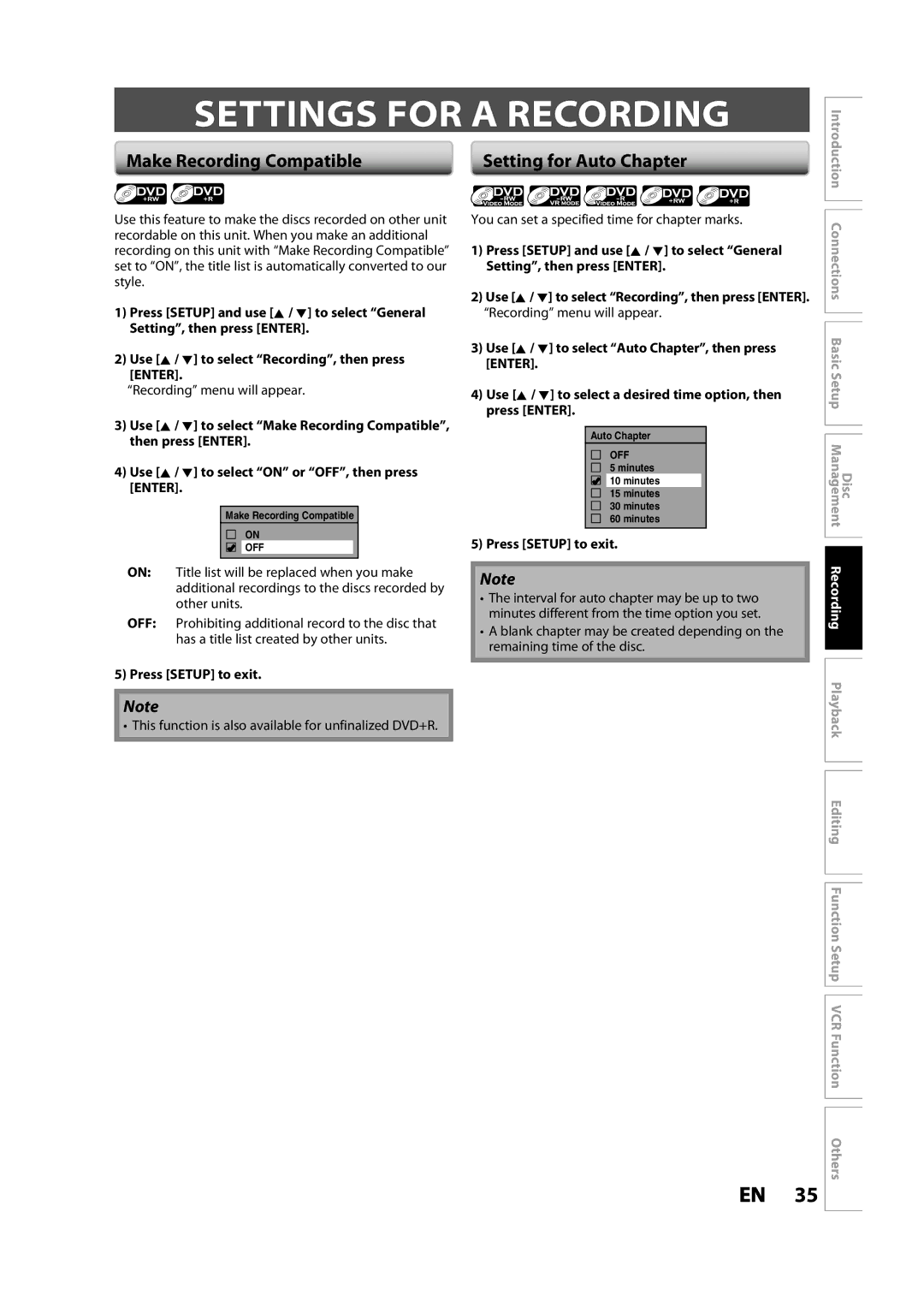Owner’s
Disc Introduction Connections Basic Setup Management
Additional Safety Instructions
Precautions
Symbol for Class ll Double Insulation
Location and Handling
Precautions
Avoid a place with drastic temperature changes
To Avoid the Hazards of Electrical Shock and Fire
About Copyright
Installation Location
Supplied Accessories
Avoid the Hazards of Electrical Shock and Fire
Cleaning the Disc Lens Disc Handling
Maintenance Servicing
Cleaning the Cabinet
Cleaning Discs
Contents
Contents
Features
Features
Region Codes
Unplayable Discs
Color Systems
Rear Panel
Functional Overview
Front Panel
Close the cover
Remote Control
Functional Overview
Open the cover Insert batteries
Clear button DVD mode
OPEN/CLOSE a button DVD mode
VCR mode
Setup button
Verify that the DVD indicator is lit
Press DVD on the remote control
MP3/WMA Tag Information
On-Screen Display / Menu
Disc Information/Menu Title Name Information
File Name Information
File name information
VCR mode
Guide to ON-SCREEN Displays and Menus
Title name information
Main Menu
Display Message
Front Panel Display Guide
TV Connection Overview
Connecting to an External Tuner
With this setup
Connections
No supplied cables are used in this connection
Connecting to a TV Using an Hdmi Compatible Port
Hdmi Video Resolution and Actual Output Signals
Connections
Connecting to a TV Using an S-Video Input Jack
Connecting to a TV Using Component Video Input Jacks
Set channel 3 or
Connecting to a TV Using Audio / Video Input Jacks
Connecting to a TV without Audio / Video Input Jacks
RCA audio cable L/R x RCA video cable x
Coaxial Cable Connection
To set up Hdmi Audio, refer to pages 84
Digital Audio Connection
No supplied cables are used in these connections
RCA audio cable L/R x
Channel Analog Audio Connection
Proceed to in Setting Clock on
Initial Setting
Setting the Clock
Settings for the Video Input
Choosing the Recording Format of a Brand-New DVD-RW
Formatting a Disc
Reformatting a Disc Manually
VR mode DVD-RW
If you want to cancel formatting, select No
Formatting a Disc
OFF ON, then press Enter
Setting a Disc to Protect
To cancel the disc protect
Use K / L to select Disc Protect
Use K / L to select Disc Full or
End of Timer Rec, then press
Auto Finalizing
Use K / L to select Recording
Finalizing is completed
Press Setup Use K / L to select DVD Menu, then press Enter
Playing the Discs in Other DVD Players
Finalizing a Disc
To cancel finalizing DVD-RW only
Video
Recording Mode
Information on DVD Recording
Restrictions on Recording
Make Recording Compatible
Settings for a Recording
Setting for Auto Chapter
Press Setup to exit
Recording
Settings for a Recording
Setting Aspect Ratio for Video Mode
Recording Audio Select XP
Press
Press REC Mode repeatedly to Select a recording mode
Press DVD
Press OPEN/CLOSE a to close
Will be displayed for 5 seconds
Press REC I to start recording
Press Stop C to stop recording
Use K / L to select New Program
Timer Recording
Press Timer Prog
Timer Recording
To stop the timer recording in progress
When the recording time is partially overlapped
Hints for Timer Recording
Priority of Overlapped Settings
When the starting time is the same
Press SAT. Link
Select the desired recording mode
Satellite Link
Select whichever the component
Camcorder, VCR etc
Settings for AN External Device
Connection to an External Device
External device
Recording from an External Device
Settings for AN External Device
Guide to DV and On-Screen Display
DV Dubbing
DVC to DVD Dubbing
DV Dubbing
To stop recording, press Stop C
DVC to VCR Dubbing
Press VCR first
Repeat the steps 1 and 2 on
Make sure
DVD/VCR Dubbing
Use K / L to select Dubbing Mode, then press Enter
Use K / L to select Recording, then press Enter
Press Stop C to stop the recording
DVD/VCR Dubbing
Use K / L to select VCR DVD, then press Enter
Use K / L to select DVD VCR
Information on Playback
Structure of Disc Contents
Press Play B to start playback
Basic Playback
Direct Playback
Press I/ y ON/STANDBY
Playback from the Title List
Basic Playback
Or track/file, then press Enter
Follow steps 1 to 2 in Direct
Playback on
Disc tray
Pause
Using the Title/Disc Menu
Fast Forward / Fast Reverse Playback
Special Playback
Resume Playback
Slow Forward / Slow Reverse Playback
Special Playback
Rapid Playback
Step by Step Playback
Use / B to select menu
Marker Setting
Zoom
Press DVD first During playback, press Display or Zoom
Press Time Slip again
Chasing Playback during Recording
During recording, press Play B
While viewing a TV broadcast via this unit, press Time Slip
To move to for chapter, press B
Simultaneous Playback and Recording
Selected title playback will start
Chapter
Title/Chapter Search
Using Skip j / Skip
Using Display
Search
Audio CD
Search
Time Search
Random Playback
Repeat Playback
5Press Play B
Program Playback
Lleft or Rright Press DVD first
Switching Subtitles
Switching Audio Soundtrack
Can switch them during playback
Selecting the Format of Audio and Video
Switching Virtual Surround System
Switching Camera Angles
Reducing Block Noise
Adjusting Black Level
Editing Discs
Information on Disc Editing
Guide to a Title List
New title
Deleting Titles
After the disc is fully recorded
Full-Recorded disc
Press Return or Stop C to exit
You delete the title Switch between Original and Playlist
Deleting Titles
Use K / L to select Title Delete, then press Enter
Adding Titles to a Playlist
CREATING/DELETING Playlist
Playlists
CREATING/DELETING Playlist
Erasing All Playlist
Use K / L to select Delete All
Putting Names on Titles
Editing Discs
Guide to Edit Title Name
Editing Discs
Press Return again and then
Setting Chapter Marks
Use Skip H / G
Press Return
Use K / L to select Hide Chapter, then press Enter
Hiding Chapters
Press DVD Stop mode, press TOP Menu
Use K / L to select Edit, then press Enter
Use K / L to select Scene Delete
Deleting a Part of a Title
Follow the steps 1 to 3 in Putting
Edit menu
Part of the title is deleted
Use K / L to select Delete then
Use K / L to select Yes then press
Then press Enter
Dividing a Title
For VR mode DVD-RW, press Disc Menu to select Playlist
VR mode DVD-RW playlist
For VR mode DVD-RW Proceed to step
Two titles will combine into a single title
Combining Titles
Use K / L to select Title Combining, then press Enter
Refer to Setting a Disc to Protect on
Setting or Releasing the Title Protection
Press Return and then Return or Stop C to exit
Setting or Clearing All Chapter Marks at Once
Use K / L to select the desired
Interval, then press Enter
List of the Default Settings
List of the Default Settings
Use K / L to select a desired item, then press Enter
General Setting
Playback
Use K / L to select Playback, then press Enter
Your setting will be activated
General Setting
Parental Lock Default OFF
Use the Number buttons to enter the current password
Audio Out
Angle Icon Default on
Disc Menu Language Default English
Audio Language Default Original
Subtitle Language Default OFF
Display
OSD Language Default English
Screen Saver Default 10 minutes
FL Dimmer Default Bright
Video
When you finish with the setting Press Setup to exit
Progressive Default OFF
TV Aspect Default 169 Wide
RGB Range Default Normal
Format Default RGB
Hdmi Audio Default on
Set to OFF when the Hdmi sound is not output
To select General Setting
Reset All
Recording speed
Setup VCR Function Others
VCR Functions
Information on VCR Functions
VCR Functions
One-touch Timer Recording OTR
You cannot pause the one-touch timer recording
Using REC I or Stop C
Other Operations
Symptom Remedy
Troubleshooting
Symptom
Troubleshooting
Hdmi sound is not output when Hdmi Audio is set to OFF
On pages 19, 27 and 39
Frequently Asked Questions
Can I record to CD-RW/-R? No, this unit records only DVD
Language Code
Language Code
Glossary
Input / Output
Specifications
General
Recording
LPLWHG�2QH�����HDU�DUUDQW\�RQ�3DUWV�DQG�/DERXU
Limited Warranty
$UELWUDWLRQ�DQG�LVSXWH�5HVROXWLRQ
Limited Warranty
Others
Memo
1VMN31873 / E9PKCCD

![]() Connections Basic Setup Management Recording Playback Editing Function Setup VCR Function Others
Connections Basic Setup Management Recording Playback Editing Function Setup VCR Function Others