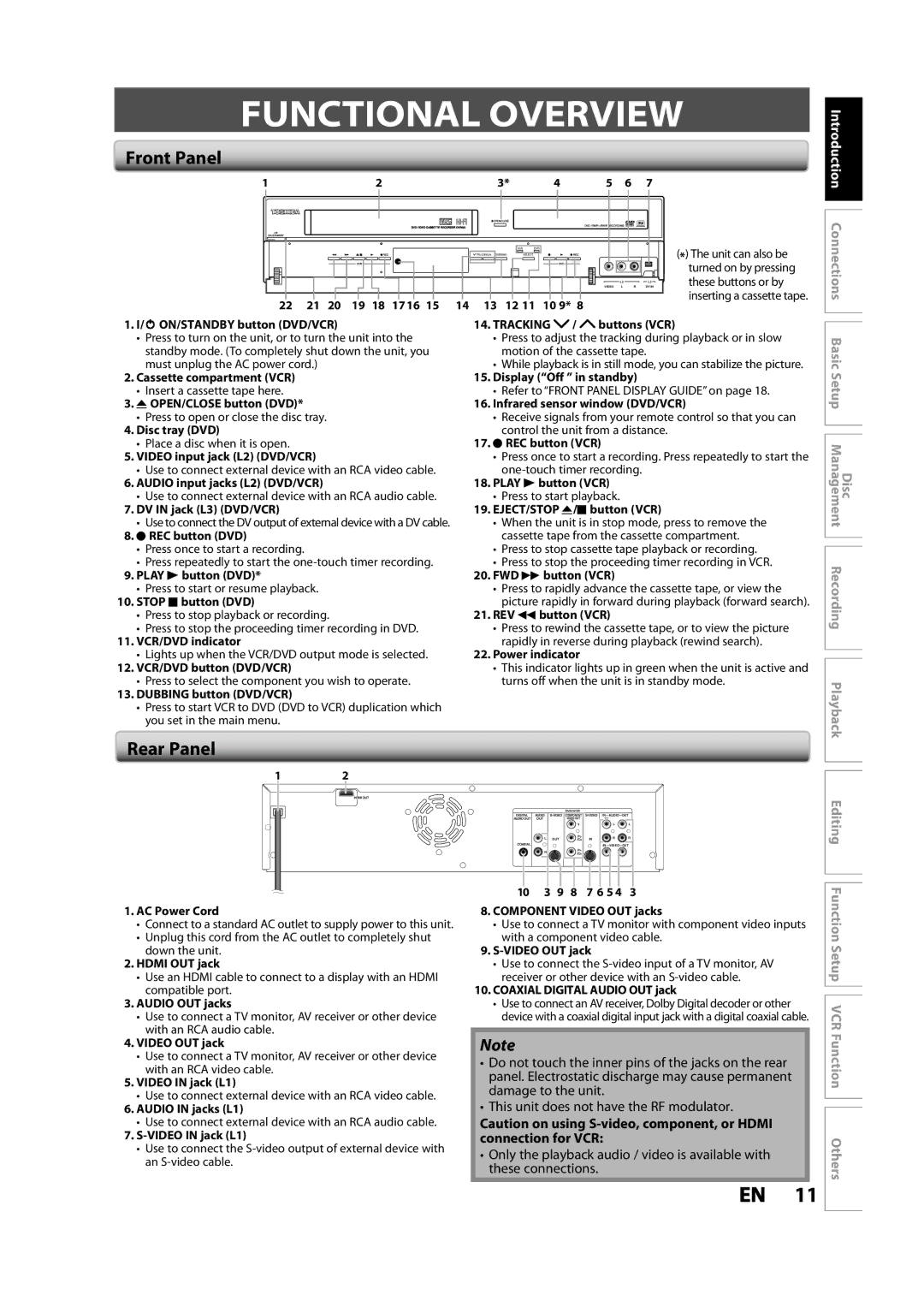FUNCTIONAL OVERVIEW
Front Panel
1 | 2 | 3* | 4 | 5 | 6 | 7 |
Introduction
22 21 20 19 18 17 16 15
1.I/ y ON/STANDBY button (DVD/VCR)
•Press to turn on the unit, or to turn the unit into the standby mode. (To completely shut down the unit, you must unplug the AC power cord.)
2.Cassette compartment (VCR)
•Insert a cassette tape here.
3.A OPEN/CLOSE button (DVD)*
•Press to open or close the disc tray.
4.Disc tray (DVD)
•Place a disc when it is open.
5.VIDEO input jack (L2) (DVD/VCR)
•Use to connect external device with an RCA video cable.
6.AUDIO input jacks (L2) (DVD/VCR)
•Use to connect external device with an RCA audio cable.
7.DV IN jack (L3) (DVD/VCR)
•Use to connect the DV output of external device with a DV cable.
8.I REC button (DVD)
•Press once to start a recording.
•Press repeatedly to start the
9.PLAY B button (DVD)*
•Press to start or resume playback.
10.STOP C button (DVD)
•Press to stop playback or recording.
•Press to stop the proceeding timer recording in DVD.
11.VCR/DVD indicator
•Lights up when the VCR/DVD output mode is selected.
12.VCR/DVD button (DVD/VCR)
•Press to select the component you wish to operate.
13.DUBBING button (DVD/VCR)
•Press to start VCR to DVD (DVD to VCR) duplication which you set in the main menu.
VCR | DVD |
| ( ) The unit can also be |
TRACKING DUBBING | SELECT |
| |
|
|
| * |
|
|
| turned on by pressing |
| VIDEO L | R DV IN | these buttons or by |
| L2 | L3 |
|
|
|
| inserting a cassette tape. |
1413 12 11 10 9* 8
14.TRACKING /
/ buttons (VCR)
buttons (VCR)
•Press to adjust the tracking during playback or in slow motion of the cassette tape.
•While playback is in still mode, you can stabilize the picture.
15.Display (“Off ” in standby)
•Refer to “FRONT PANEL DISPLAY GUIDE” on page 18.
16.Infrared sensor window (DVD/VCR)
•Receive signals from your remote control so that you can control the unit from a distance.
17.I REC button (VCR)
•Press once to start a recording. Press repeatedly to start the
18.PLAY B button (VCR)
•Press to start playback.
19.EJECT/STOP A/C button (VCR)
•When the unit is in stop mode, press to remove the cassette tape from the cassette compartment.
•Press to stop cassette tape playback or recording.
•Press to stop the proceeding timer recording in VCR.
20.FWD D button (VCR)
•Press to rapidly advance the cassette tape, or view the picture rapidly in forward during playback (forward search).
21.REV E button (VCR)
•Press to rewind the cassette tape, or to view the picture rapidly in reverse during playback (rewind search).
22.Power indicator
•This indicator lights up in green when the unit is active and turns off when the unit is in standby mode.
Disc Connections Basic Setup Management Recording Playback
Rear Panel
1 2
HDMI OUT
|
|
| DVD/VCR |
|
|
|
DIGITAL | AUDIO | COMPONENT | IN |
| ||
AUDIO OUT | OUT |
| VIDEO OUT |
| (L1) |
|
|
|
| Y |
| L | L |
| L | OUT | PB | IN | R | R |
| /CB | |||||
COAXIAL |
|
|
|
| IN | |
| R |
| PR |
|
|
|
|
| /CR |
|
|
| |
10 3 9 8 7 6 5 4 3
Editing
1.AC Power Cord
•Connect to a standard AC outlet to supply power to this unit.
•Unplug this cord from the AC outlet to completely shut down the unit.
2.HDMI OUT jack
•Use an HDMI cable to connect to a display with an HDMI compatible port.
3.AUDIO OUT jacks
•Use to connect a TV monitor, AV receiver or other device with an RCA audio cable.
4.VIDEO OUT jack
•Use to connect a TV monitor, AV receiver or other device with an RCA video cable.
5.VIDEO IN jack (L1)
•Use to connect external device with an RCA video cable.
6.AUDIO IN jacks (L1)
•Use to connect external device with an RCA audio cable.
7.
•Use to connect the
8.COMPONENT VIDEO OUT jacks
•Use to connect a TV monitor with component video inputs with a component video cable.
9.
•Use to connect the
10.COAXIAL DIGITAL AUDIO OUT jack
•Use to connect an AV receiver, Dolby Digital decoder or other device with a coaxial digital input jack with a digital coaxial cable.
Note
•Do not touch the inner pins of the jacks on the rear panel. Electrostatic discharge may cause permanent damage to the unit.
•This unit does not have the RF modulator.
Caution on using
•Only the playback audio / video is available with these connections.
Function Setup VCR Function Others
EN 11