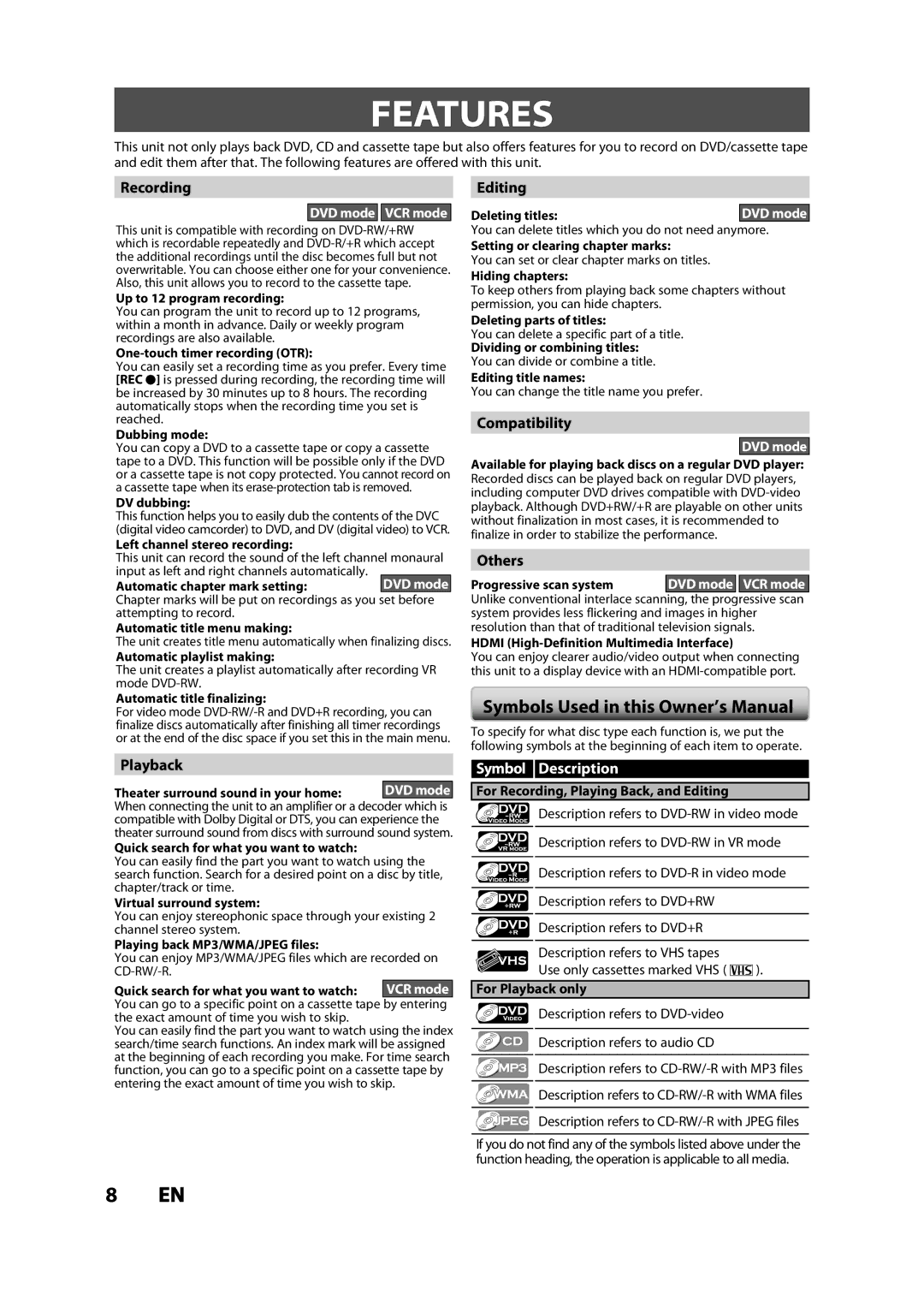FEATURES
This unit not only plays back DVD, CD and cassette tape but also offers features for you to record on DVD/cassette tape and edit them after that. The following features are offered with this unit.
Recording
DVD mode VCR mode
This unit is compatible with recording on
Up to 12 program recording:
You can program the unit to record up to 12 programs, within a month in advance. Daily or weekly program recordings are also available.
One-touch timer recording (OTR):
You can easily set a recording time as you prefer. Every time [REC I] is pressed during recording, the recording time will be increased by 30 minutes up to 8 hours. The recording automatically stops when the recording time you set is reached.
Dubbing mode:
You can copy a DVD to a cassette tape or copy a cassette tape to a DVD. This function will be possible only if the DVD or a cassette tape is not copy protected. You cannot record on a cassette tape when its
DV dubbing:
This function helps you to easily dub the contents of the DVC (digital video camcorder) to DVD, and DV (digital video) to VCR.
Left channel stereo recording:
This unit can record the sound of the left channel monaural input as left and right channels automatically.
Automatic chapter mark setting:DVD mode
Chapter marks will be put on recordings as you set before attempting to record.
Automatic title menu making:
The unit creates title menu automatically when finalizing discs.
Automatic playlist making:
The unit creates a playlist automatically after recording VR mode
Automatic title finalizing:
For video mode
Editing
Deleting titles:DVD mode
You can delete titles which you do not need anymore.
Setting or clearing chapter marks:
You can set or clear chapter marks on titles.
Hiding chapters:
To keep others from playing back some chapters without permission, you can hide chapters.
Deleting parts of titles:
You can delete a specific part of a title.
Dividing or combining titles:
You can divide or combine a title.
Editing title names:
You can change the title name you prefer.
Compatibility
DVD mode
Available for playing back discs on a regular DVD player: Recorded discs can be played back on regular DVD players, including computer DVD drives compatible with
Others
Progressive scan system DVD mode VCR mode
Unlike conventional interlace scanning, the progressive scan system provides less flickering and images in higher resolution than that of traditional television signals.
HDMI (High-Definition Multimedia Interface)
You can enjoy clearer audio/video output when connecting this unit to a display device with an
Symbols Used in this Owner’s Manual
To specify for what disc type each function is, we put the following symbols at the beginning of each item to operate.
Playback
Theater surround sound in your home: DVD mode
When connecting the unit to an amplifier or a decoder which is compatible with Dolby Digital or DTS, you can experience the theater surround sound from discs with surround sound system.
Quick search for what you want to watch:
You can easily find the part you want to watch using the search function. Search for a desired point on a disc by title, chapter/track or time.
Virtual surround system:
You can enjoy stereophonic space through your existing 2 channel stereo system.
Playing back MP3/WMA/JPEG files:
You can enjoy MP3/WMA/JPEG files which are recorded on
Quick search for what you want to watch: VCR mode
You can go to a specific point on a cassette tape by entering the exact amount of time you wish to skip.
You can easily find the part you want to watch using the index search/time search functions. An index mark will be assigned at the beginning of each recording you make. For time search function, you can go to a specific point on a cassette tape by entering the exact amount of time you wish to skip.
Symbol Description
For Recording, Playing Back, and Editing
Description refers to | |
Description refers to | |
Description refers to | |
Description refers to DVD+RW |
|
Description refers to DVD+R |
|
Description refers to VHS tapes |
|
Use only cassettes marked VHS ( | ). |
For Playback only
Description refers to
Description refers to audio CD
Description refers to
![]()
![]() Description refers to
Description refers to
![]()
![]() Description refers to
Description refers to
If you do not find any of the symbols listed above under the function heading, the operation is applicable to all media.
8EN