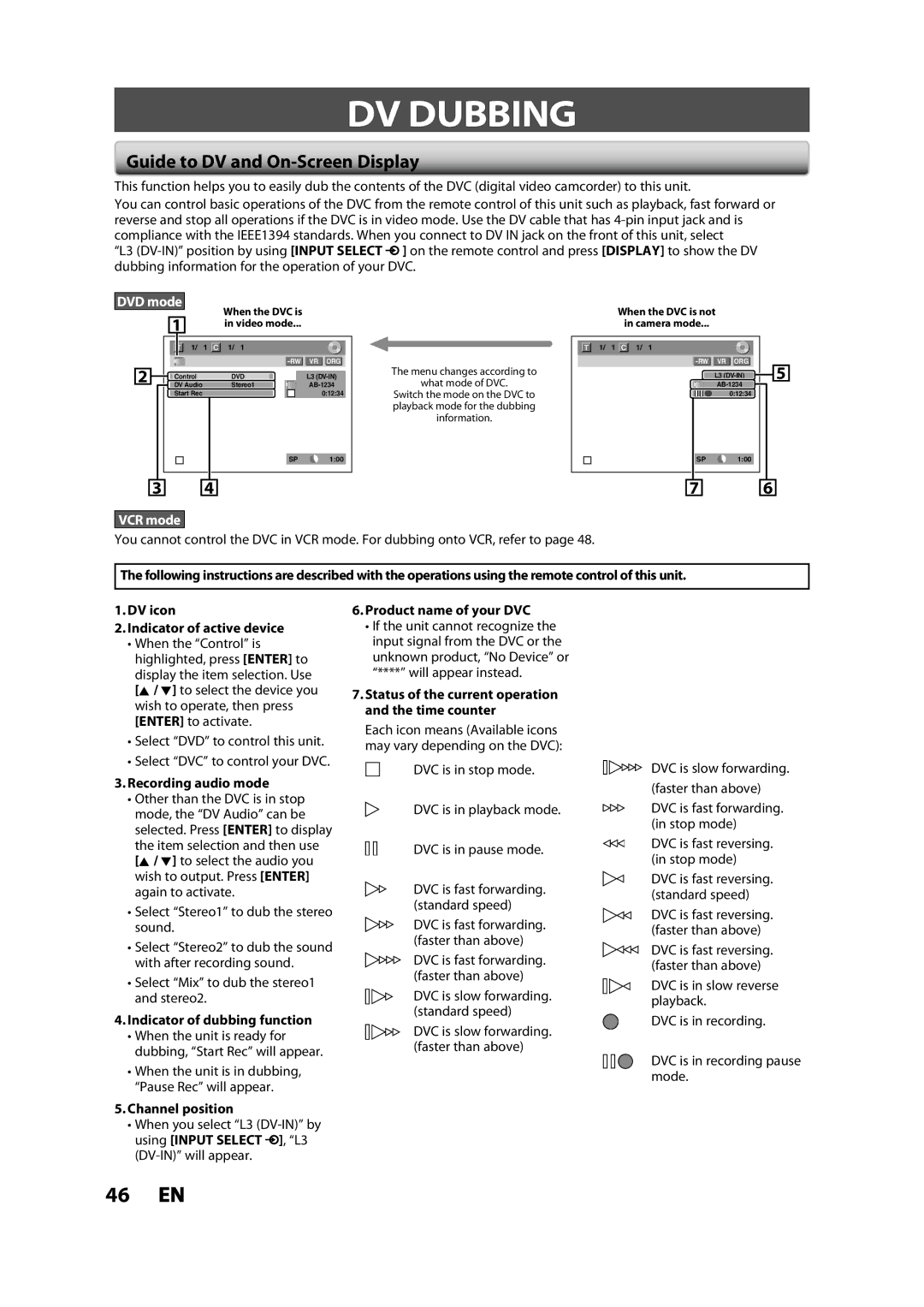DV DUBBING
Guide to DV and On-Screen Display
This function helps you to easily dub the contents of the DVC (digital video camcorder) to this unit.
You can control basic operations of the DVC from the remote control of this unit such as playback, fast forward or reverse and stop all operations if the DVC is in video mode. Use the DV cable that has
“L3 ![]() ] on the remote control and press [DISPLAY] to show the DV dubbing information for the operation of your DVC.
] on the remote control and press [DISPLAY] to show the DV dubbing information for the operation of your DVC.
DVD mode
1
When the DVC is | When the DVC is not |
in video mode... | in camera mode... |
| 1/ | 1 | 1/ | 1 |
|
| 1/ | 1 | 1/ | 1 |
|
|
|
|
|
| VR ORG | The menu changes according to |
|
|
| VR ORG | 5 | ||
2 | Control |
| DVD | L3 |
|
|
|
| L3 | |||
| what mode of DVC. |
|
|
|
| |||||||
DV Audio |
| Stereo1 |
|
|
|
|
| |||||
| Start Rec |
|
|
| 0:12:34 | Switch the mode on the DVC to |
|
|
|
| 0:12:34 |
|
|
|
|
|
|
| playback mode for the dubbing |
|
|
|
|
|
|
|
|
|
|
|
| information. |
|
|
|
|
|
|
SP1:00
SP1:00
3 | 4 |
VCR mode
You cannot control the DVC in VCR mode. For dubbing onto VCR, refer to page 48.
7
6
The following instructions are described with the operations using the remote control of this unit.
1.DV icon
2.Indicator of active device
•When the “Control” is highlighted, press [ENTER] to display the item selection. Use [K / L] to select the device you wish to operate, then press [ENTER] to activate.
•Select “DVD” to control this unit.
•Select “DVC” to control your DVC.
3.Recording audio mode
•Other than the DVC is in stop mode, the “DV Audio” can be selected. Press [ENTER] to display the item selection and then use [K / L] to select the audio you wish to output. Press [ENTER] again to activate.
•Select “Stereo1” to dub the stereo sound.
•Select “Stereo2” to dub the sound with after recording sound.
•Select “Mix” to dub the stereo1 and stereo2.
4.Indicator of dubbing function
•When the unit is ready for dubbing, “Start Rec” will appear.
•When the unit is in dubbing, “Pause Rec” will appear.
5.Channel position
•When you select “L3 ![]() ], “L3
], “L3
6.Product name of your DVC
•If the unit cannot recognize the input signal from the DVC or the unknown product, “No Device” or “****” will appear instead.
7.Status of the current operation and the time counter
Each icon means (Available icons may vary depending on the DVC):
DVC is in stop mode.
DVC is in playback mode.
DVC is in pause mode.
DVC is fast forwarding. (standard speed)
DVC is fast forwarding. (faster than above)
DVC is fast forwarding. (faster than above)
DVC is slow forwarding. (standard speed)
DVC is slow forwarding. (faster than above)
DVC is slow forwarding. (faster than above)
DVC is fast forwarding. (in stop mode)
DVC is fast reversing. (in stop mode)
DVC is fast reversing. (standard speed)
DVC is fast reversing. (faster than above)
DVC is fast reversing. (faster than above)
DVC is in slow reverse playback.
DVC is in recording.
DVC is in recording pause mode.
46 EN