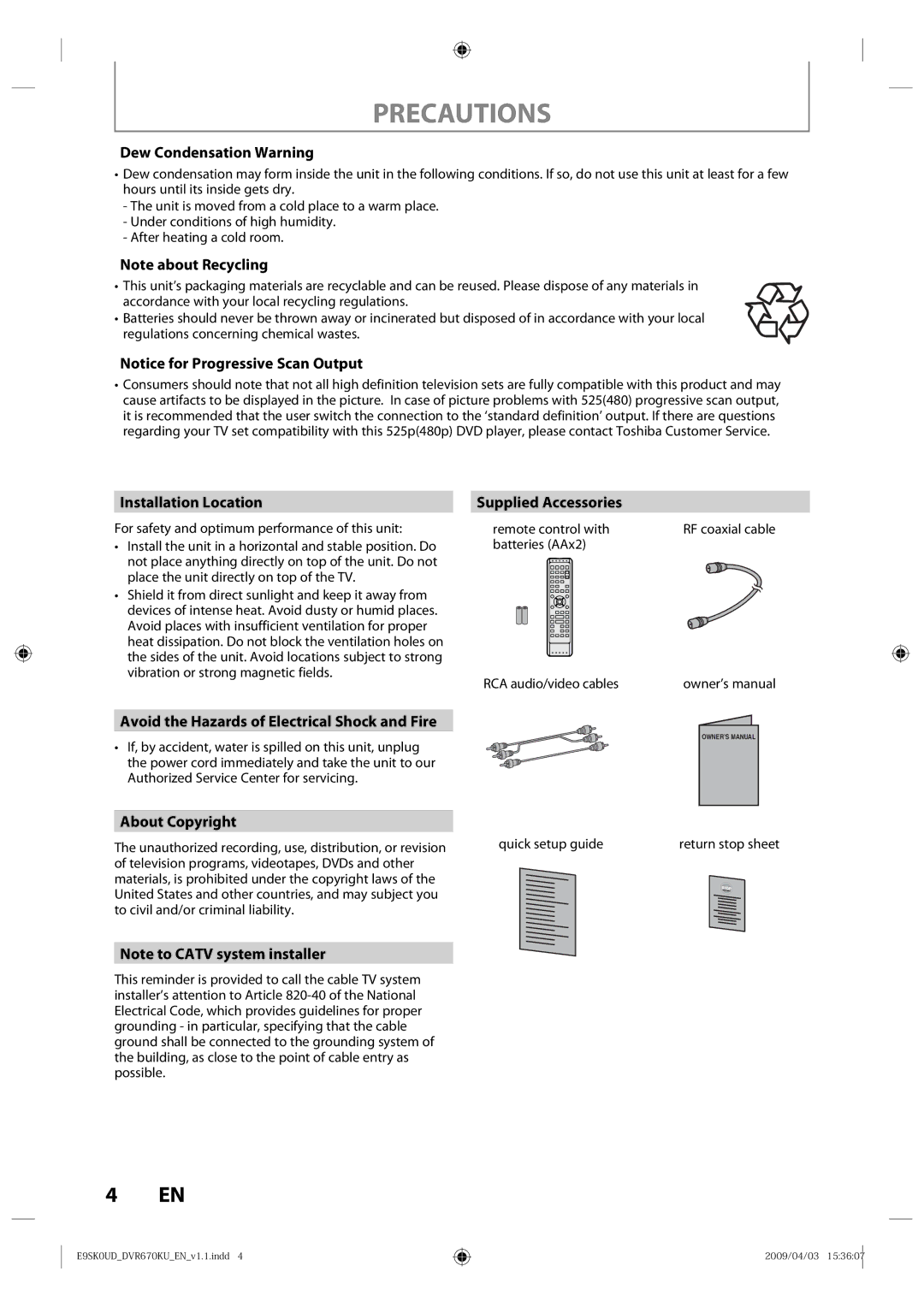PRECAUTIONS
Dew Condensation Warning
•Dew condensation may form inside the unit in the following conditions. If so, do not use this unit at least for a few hours until its inside gets dry.
-The unit is moved from a cold place to a warm place.
-Under conditions of high humidity.
-After heating a cold room.
Note about Recycling
•This unit’s packaging materials are recyclable and can be reused. Please dispose of any materials in accordance with your local recycling regulations.
•Batteries should never be thrown away or incinerated but disposed of in accordance with your local regulations concerning chemical wastes.
Notice for Progressive Scan Output
•Consumers should note that not all high definition television sets are fully compatible with this product and may cause artifacts to be displayed in the picture. In case of picture problems with 525(480) progressive scan output, it is recommended that the user switch the connection to the ‘standard definition’ output. If there are questions regarding your TV set compatibility with this 525p(480p) DVD player, please contact Toshiba Customer Service.
Installation Location
For safety and optimum performance of this unit:
•Install the unit in a horizontal and stable position. Do not place anything directly on top of the unit. Do not place the unit directly on top of the TV.
•Shield it from direct sunlight and keep it away from devices of intense heat. Avoid dusty or humid places. Avoid places with insufficient ventilation for proper heat dissipation. Do not block the ventilation holes on the sides of the unit. Avoid locations subject to strong vibration or strong magnetic fields.
Avoid the Hazards of Electrical Shock and Fire
•If, by accident, water is spilled on this unit, unplug the power cord immediately and take the unit to our Authorized Service Center for servicing.
Supplied Accessories
remote control with | RF coaxial cable |
batteries (AAx2) |
|
RCA audio/video cables | owner’s manual |
OWNER’S MANUAL |
About Copyright
The unauthorized recording, use, distribution, or revision | quick setup guide | return stop sheet |
of television programs, videotapes, DVDs and other |
|
|
materials, is prohibited under the copyright laws of the |
|
|
United States and other countries, and may subject you |
|
|
to civil and/or criminal liability. |
|
|
Note to CATV system installer
This reminder is provided to call the cable TV system installer’s attention to Article
4 EN
E9SK0UD_DVR670KU_EN_v1.1.indd 4
2009/04/03 15:36:07