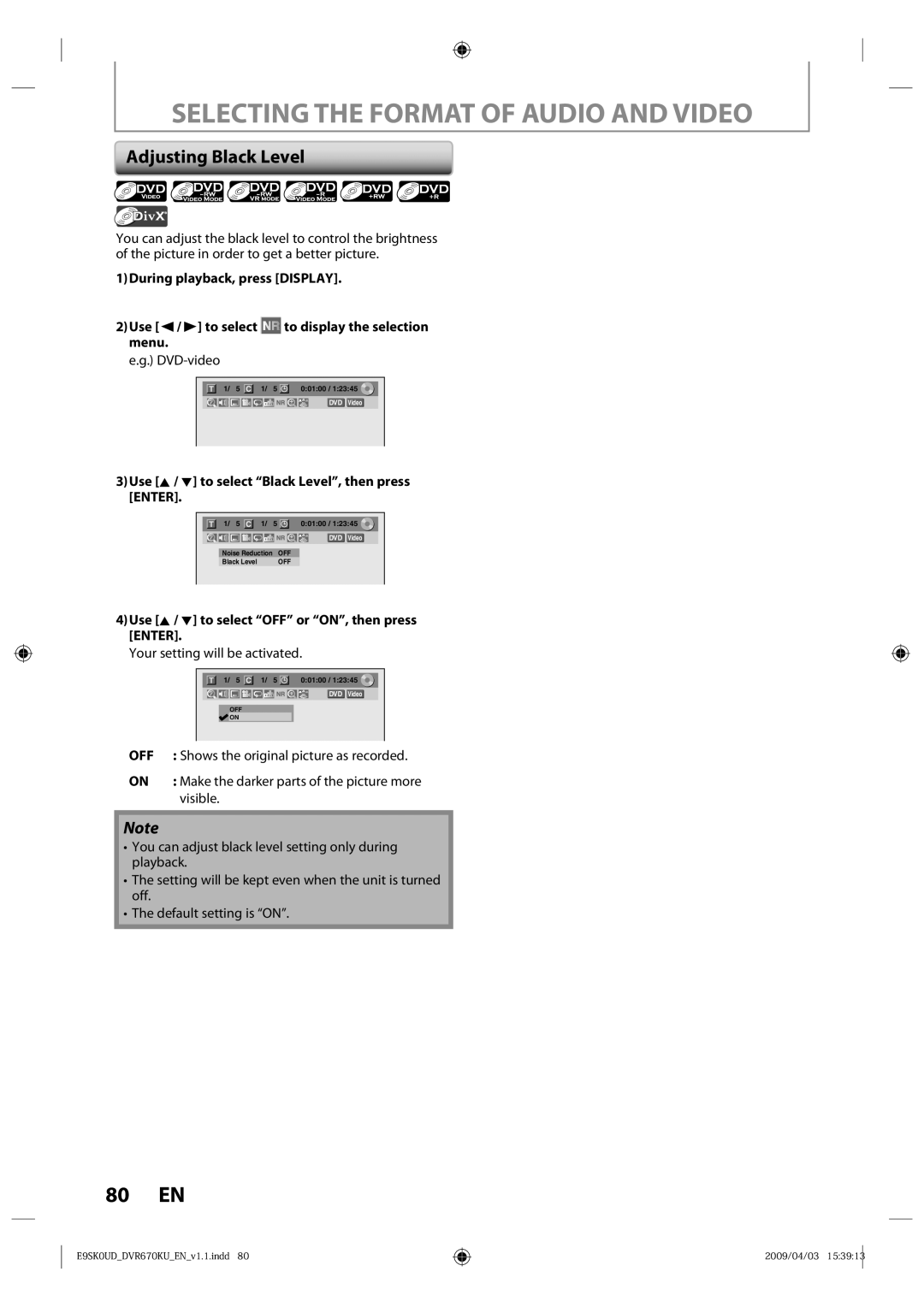SELECTING THE FORMAT OF AUDIO AND VIDEO
Adjusting Black Level
You can adjust the black level to control the brightness of the picture in order to get a better picture.
1)During playback, press [DISPLAY].
2)Use [{ / B] to select  to display the selection menu.
to display the selection menu.
e.g.)
|
| 1/ 5 |
| 1/ 5 |
| 0:01:00 / 1:23:45 |
DVD | Video |
3)Use [K / L] to select “Black Level”, then press [ENTER].
|
| 1/ 5 |
| 1/ 5 |
| 0:01:00 / 1:23:45 |
DVD | Video |
Noise Reduction | OFF |
Black Level | OFF |
4)Use [K / L] to select “OFF” or “ON”, then press [ENTER].
Your setting will be activated.
|
| 1/ 5 |
| 1/ 5 |
| 0:01:00 / 1:23:45 |
DVD | Video |
OFF
![]() ON
ON
OFF | : Shows the original picture as recorded. |
ON | : Make the darker parts of the picture more |
| visible. |
Note
•You can adjust black level setting only during playback.
•The setting will be kept even when the unit is turned off.
•The default setting is “ON”.
80 EN
E9SK0UD_DVR670KU_EN_v1.1.indd 80
2009/04/03 15:39:13