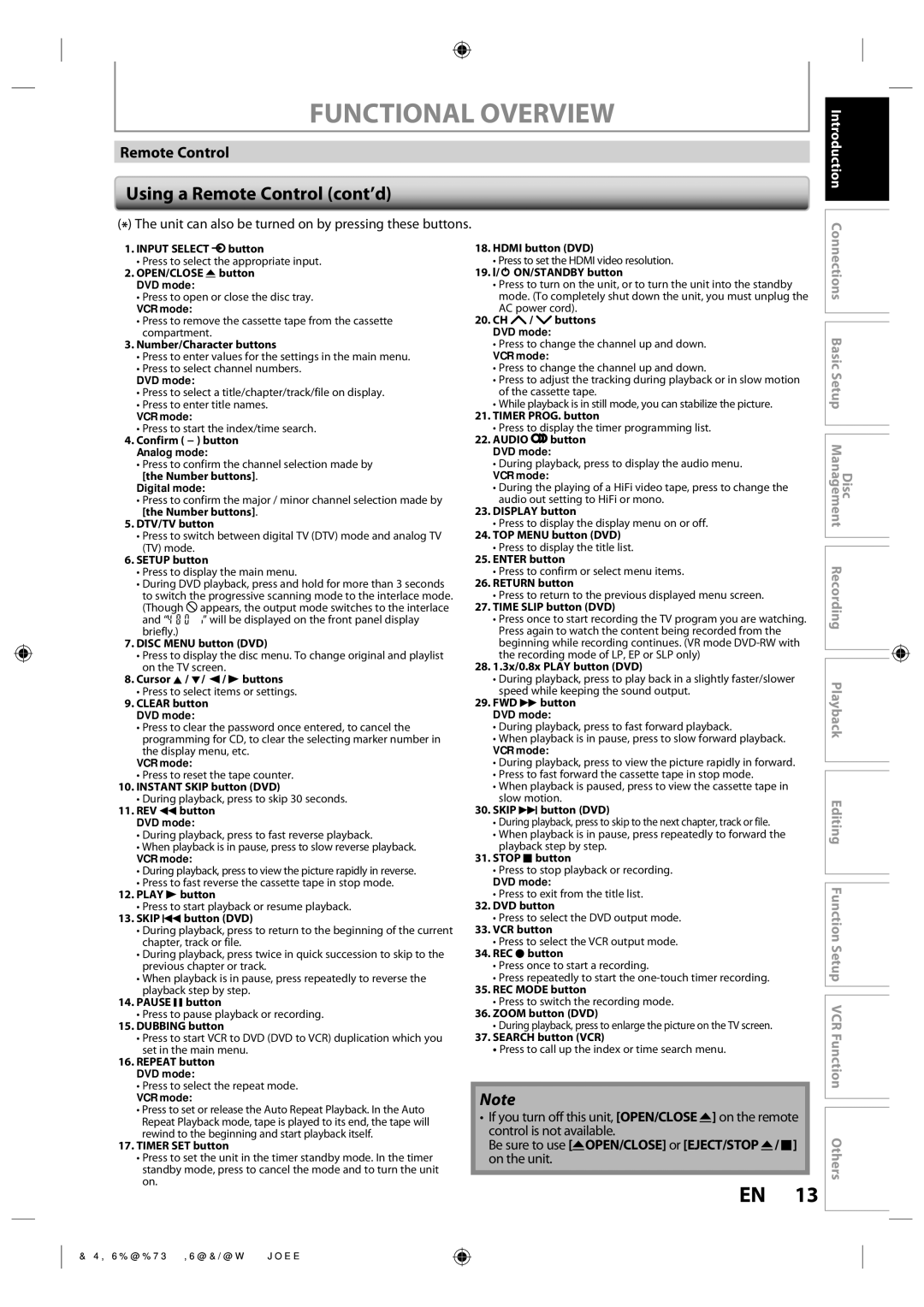FUNCTIONAL OVERVIEW
Remote Control
Using a Remote Control (cont’d)
(*) The unit can also be turned on by pressing these buttons.
1.INPUT SELECT ![]() button
button
•Press to select the appropriate input.
2.OPEN/CLOSE A button
DVD mode:
•Press to open or close the disc tray.
VCR mode:
•Press to remove the cassette tape from the cassette compartment.
3.Number/Character buttons
•Press to enter values for the settings in the main menu.
•Press to select channel numbers.
DVD mode:
•Press to select a title/chapter/track/file on display.
•Press to enter title names.
VCR mode:
•Press to start the index/time search.
4.Confirm ( − ) button Analog mode:
•Press to confirm the channel selection made by [the Number buttons].
Digital mode:
•Press to confirm the major / minor channel selection made by [the Number buttons].
5.DTV/TV button
•Press to switch between digital TV (DTV) mode and analog TV (TV) mode.
6.SETUP button
•Press to display the main menu.
•During DVD playback, press and hold for more than 3 seconds to switch the progressive scanning mode to the interlace mode.
(Though ![]() appears, the output mode switches to the interlace
appears, the output mode switches to the interlace
and “![]()
![]()
![]()
![]()
![]()
![]()
![]()
![]() ” will be displayed on the front panel display briefly.)
” will be displayed on the front panel display briefly.)
7.DISC MENU button (DVD)
•Press to display the disc menu. To change original and playlist on the TV screen.
8.Cursor K / L/ { / B buttons
•Press to select items or settings.
9.CLEAR button DVD mode:
•Press to clear the password once entered, to cancel the programming for CD, to clear the selecting marker number in the display menu, etc.
VCR mode:
•Press to reset the tape counter.
10.INSTANT SKIP button (DVD)
•During playback, press to skip 30 seconds.
11.REV E button
DVD mode:
•During playback, press to fast reverse playback.
•When playback is in pause, press to slow reverse playback.
VCR mode:
•During playback, press to view the picture rapidly in reverse.
•Press to fast reverse the cassette tape in stop mode.
12.PLAY B button
•Press to start playback or resume playback.
13.SKIP H button (DVD)
•During playback, press to return to the beginning of the current chapter, track or file.
•During playback, press twice in quick succession to skip to the previous chapter or track.
•When playback is in pause, press repeatedly to reverse the playback step by step.
14.PAUSE F button
•Press to pause playback or recording.
15.DUBBING button
•Press to start VCR to DVD (DVD to VCR) duplication which you set in the main menu.
16.REPEAT button DVD mode:
•Press to select the repeat mode.
VCR mode:
•Press to set or release the Auto Repeat Playback. In the Auto Repeat Playback mode, tape is played to its end, the tape will rewind to the beginning and start playback itself.
17.TIMER SET button
•Press to set the unit in the timer standby mode. In the timer standby mode, press to cancel the mode and to turn the unit on.
18.HDMI button (DVD)
•Press to set the HDMI video resolution.
19.I/y ON/STANDBY button
•Press to turn on the unit, or to turn the unit into the standby mode. (To completely shut down the unit, you must unplug the AC power cord).
20.CH ![]() /
/ ![]() buttons DVD mode:
buttons DVD mode:
•Press to change the channel up and down.
VCR mode:
•Press to change the channel up and down.
•Press to adjust the tracking during playback or in slow motion of the cassette tape.
•While playback is in still mode, you can stabilize the picture.
21.TIMER PROG. button
•Press to display the timer programming list.
22.AUDIO ![]() button DVD mode:
button DVD mode:
•During playback, press to display the audio menu.
VCR mode:
•During the playing of a HiFi video tape, press to change the audio out setting to HiFi or mono.
23.DISPLAY button
•Press to display the display menu on or off.
24.TOP MENU button (DVD)
•Press to display the title list.
25.ENTER button
•Press to confirm or select menu items.
26.RETURN button
•Press to return to the previous displayed menu screen.
27.TIME SLIP button (DVD)
•Press once to start recording the TV program you are watching. Press again to watch the content being recorded from the beginning while recording continues. (VR mode
the recording mode of LP, EP or SLP only)
28.1.3x/0.8x PLAY button (DVD)
•During playback, press to play back in a slightly faster/slower speed while keeping the sound output.
29.FWD D button
DVD mode:
•During playback, press to fast forward playback.
•When playback is in pause, press to slow forward playback.
VCR mode:
•During playback, press to view the picture rapidly in forward.
•Press to fast forward the cassette tape in stop mode.
•When playback is paused, press to view the cassette tape in slow motion.
30.SKIP G button (DVD)
•During playback, press to skip to the next chapter, track or file.
•When playback is in pause, press repeatedly to forward the playback step by step.
31.STOP C button
•Press to stop playback or recording.
DVD mode:
•Press to exit from the title list.
32.DVD button
•Press to select the DVD output mode.
33.VCR button
•Press to select the VCR output mode.
34.REC I button
•Press once to start a recording.
•Press repeatedly to start the
35.REC MODE button
•Press to switch the recording mode.
36.ZOOM button (DVD)
•During playback, press to enlarge the picture on the TV screen.
37.SEARCH button (VCR)
•Press to call up the index or time search menu.
Note
•If you turn off this unit, [OPEN/CLOSE A] on the remote control is not available.
Be sure to use [AOPEN/CLOSE] or [EJECT/STOP A/ C] on the unit.
EN 13
Disc
Introduction Connections Basic Setup Management Recording Playback Editing Function Setup VCR Function Others
E9SK0UD_DVR670KU_EN_v1.1.indd 13
2009/04/03 15:36:19