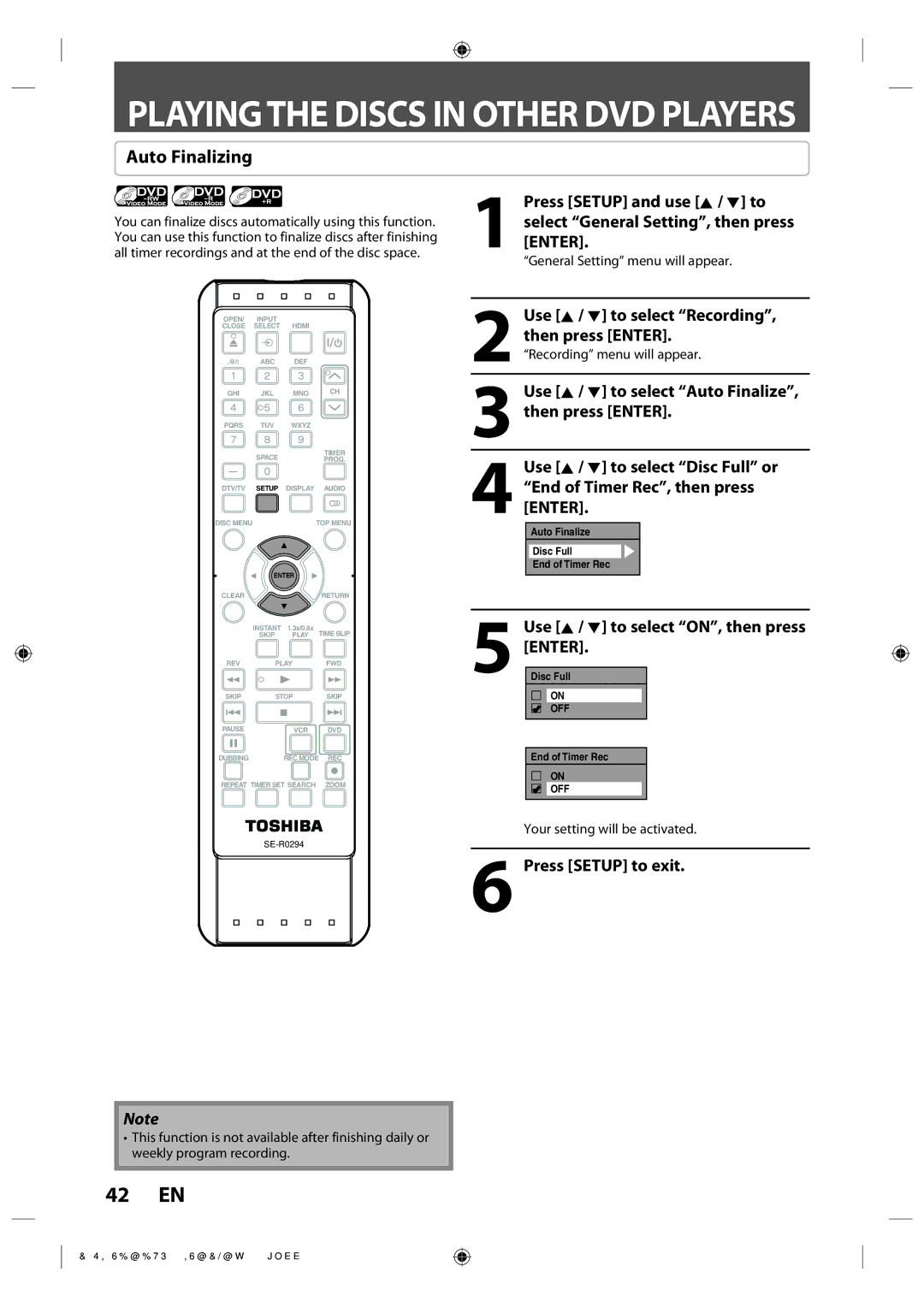PLAYINGTHE DISCS IN OTHER DVD PLAYERS
Auto Finalizing
You can finalize discs automatically using this function. You can use this function to finalize discs after finishing all timer recordings and at the end of the disc space.
OPEN/ | INPUT | HDMI |
|
CLOSE | SELECT |
| |
.@/: | ABC | DEF |
|
GHI | JKL | MNO | CH |
PQRS | TUV | WXYZ |
|
| SPACE |
| TIMER |
|
| PROG. | |
DTV/TV | SETUP | DISPLAY | AUDIO |
DISC MENU |
| TOP MENU |
ENTER |
| |
CLEAR |
| RETURN |
INSTANT 1.3x/0.8x | TIME SLIP | |
SKIP | PLAY | |
REV | PLAY | FWD |
SKIP | STOP | SKIP |
PAUSE | VCR | DVD |
DUBBING | REC MODE REC | |
REPEAT TIMER SET SEARCH | ZOOM | |
1Press [SETUP] and use [K / L] to select “General Setting”, then press[ENTER].
“General Setting” menu will appear.
2Use [K / L] to select “Recording”,then press [ENTER].“Recording” menu will appear.
3Use [K / L] to select “Auto Finalize”, then press [ENTER].
4Use [K / L] to select “Disc Full” or “End of Timer Rec”, then press [ENTER].
Auto Finalize
Disc Full
End of Timer Rec
5Use [K / L] to select “ON”, then press [ENTER].
Disc Full
ON
OFF
End of Timer Rec
ON
OFF
Your setting will be activated.
6 Press [SETUP] to exit.
Note
•This function is not available after finishing daily or weekly program recording.
42 EN
E9SK0UD_DVR670KU_EN_v1.1.indd 42
2009/04/03 15:37:45