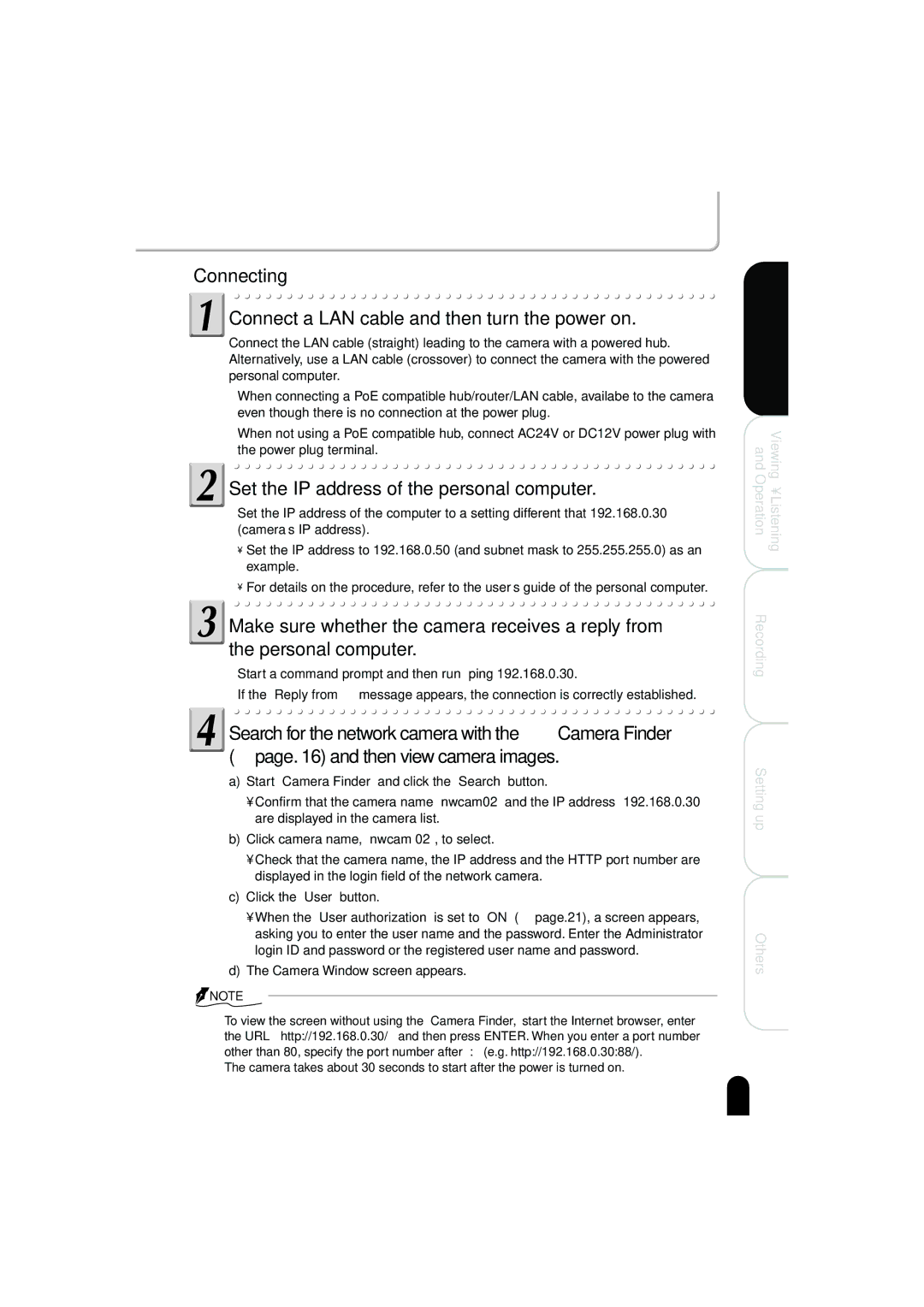IK-WB02A specifications
Toshiba has made significant strides in the realm of advanced surveillance technology with its series of camera models, including the IK-WB02A, FSM-3610, FB-3010HB, IK-WB15A, and IK-6420A. Each of these models carries unique features and functionalities designed to cater to various surveillance needs.The Toshiba IK-WB02A is a compact yet powerful network camera that excels in providing high-definition video feeds. Notable for its 2 MP resolution, it offers sharp image clarity and detailed visuals, making it an ideal choice for any indoor surveillance application. Its PoE (Power over Ethernet) functionality simplifies installation, reducing the clutter of cables. The camera also supports H.264 compression technology, which allows for efficient video streaming while conserving bandwidth.
Moving on to the FSM-3610, this camera is celebrated for its enhanced low-light capabilities. Equipped with a wide dynamic range (WDR) feature, it can capture clear images even in challenging lighting conditions. The FSM-3610 is particularly suitable for outdoor surveillance, providing weather-resistant housing and a rugged design that withstands the elements. It also includes motion detection features, which trigger alerts when activity is detected in monitored areas.
The FB-3010HB model is designed for flexibility and discretion. With its compact size and high-definition video resolution, it is perfect for environments where space is limited. Its ability to seamlessly integrate with existing video management systems enhances its adaptability. The FB-3010HB also supports wireless connectivity, allowing for remote access and monitoring, which is paramount in today’s security landscape.
Toshiba's IK-WB15A is another innovative offering, featuring advanced image stabilization technology that ensures stable video feeds even in high-motion environments. This model includes multiple streaming capabilities, enabling simultaneous streaming for different resolutions. It is well-suited for both indoor and outdoor applications, providing versatile surveillance options.
Lastly, the IK-6420A is a high-performance camera equipped with robust analytics capabilities. It comes with built-in video analytics features that allow for intelligent monitoring, including face detection and line crossing detection. Its user-friendly interface facilitates easy management and configuration, making it accessible for various users, from businesses to residential applications.
In summary, Toshiba's range of cameras—including the IK-WB02A, FSM-3610, FB-3010HB, IK-WB15A, and IK-6420A—showcases a blend of innovative technologies, user-friendly features, and adaptability for diverse surveillance requirements. Each model brings distinct capabilities to the table, catering to an array of security challenges.