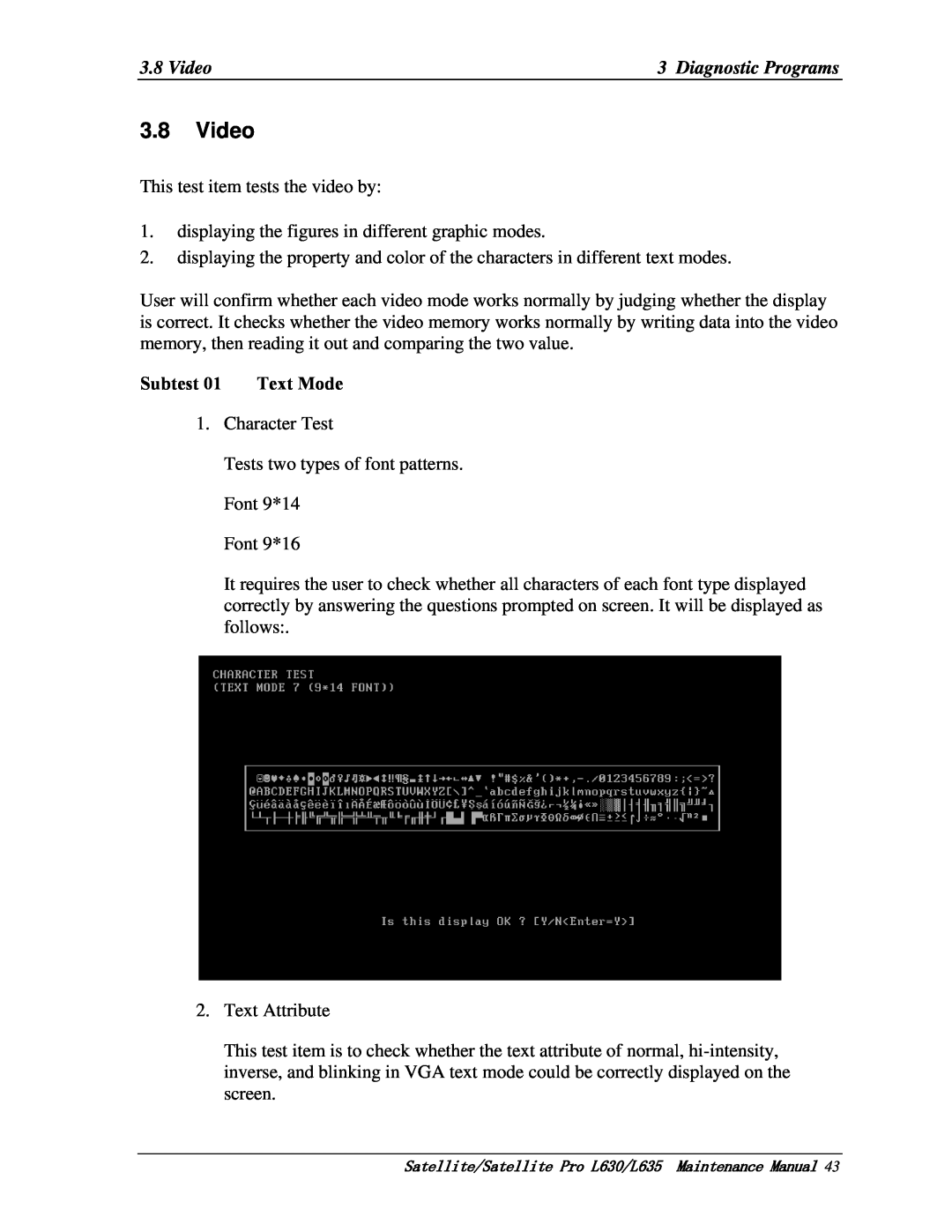PSK00x/PSK01x PSK04x/PSK05x
Maintenance Manual TOSHIBA CORPORATION
Satellite/Satellite Pro/L630/L635 Maintenance Manual
Toshiba Personal Computer Satellite L630/L635
Trademarks
Copyright
Disclaimer
Preface
SAFETY PRECAUTIONS
The manual is divided into the following parts
Key operation
Conventions
Acronyms
Keys
Hardware Overview
Table of Contents
Troubleshooting
Chapter
Diagnostic Programs
DMI Write
Replacement Procedures
Colors of Screw Shanks
Battery Pack
Page
Removing the Switch board and Button board
Appendices
Chapter 1 Hardware Overview
Satellite/Satellite Pro/L630/L635
Maintenance Manual
1 Hardware Overview
Chapter
Contents
Figures
Figure 1-2 Computer Block Diagram
Figure 1-3 System Board Configurations
System Unit Block Diagram
1.1 Features
Using the following sizes of memory modules
Wireless LAN BTO
RGB External Monitor Port
1 Hardware Overview
Figure 1-2 Computer Block Diagram
Figure 1-3 System Board Configurations
1.2 System Unit Components
Figure 1-4 is Block Diagram of the System Unit
Figure 1-4 System Unit Block Diagram
1 Hardware Overview
System Controller Mobile Intel 5 Series Chipset HM55 PCH
Digital microphone interface with internal MIC boost supporting
Atheros AR8152 / AR8151 - 10/100Mbit / 1Gbit
1.3 2.5-inch HDD
1.4 DVD Super Multi +-R Double Layer
1.5 Blu-Ray Writer
1.6 Power Supply
1.5 Blu-Ray Writer
1.7 Batteries
1.7.2 Battery Charging Control
1.7.1 Main Battery
1.7.3 RTC Battery
Satellite/Satellite Pro/L630/L635 Maintenance Manual
Chapter Troubleshooting
2 Troubleshooting
Chapter
Contents
Tables
2 Troubleshooting
Figures
Page
2.1 Outline
2.1 Outline
2.2 Basic Flowchart
Star t Connect the AC Adapter
Insert Bootable CD into ODD or Bootable USB Memory into USB port
Figure 2-1 Basic Flowchart 2/2
If the diagnostic program cannot detect an error, the error may be intermittent. Run the continuous test program repeatedly to isolate the problem. Check the log utilities function to confirm which diagnostic test detected the error, then perform the appropriate troubleshooting procedures as follows
Procedure 1 Power Icon Check
2.3 Power Supply
Procedure 3 Replacement Check
AC power cord
AC adaptor cord Battery pack
Procedure 2 Connection Check
2.4 System Board
Procedure 1 Message Check
1. System test 2. Memory test 3. Keyboard test 4. Display test
Procedure 2 Test Program Check
2.5 HDD
Procedure 2 Partition Check
Procedure 4 Test Program Check
Check 5 Use the SYS command in the DOS system to install system files
Procedure 3 Format Check
Status
Code
System board
Procedure 5 Connector Check and Replacement Check
Keyboard
Procedure 1 Test Program Check
Procedure 2 Connector Check and Replacement Check
2.6 Keyboard
FL inverter board HV cable
Procedure 1 External Monitor Check
Procedure 3 Connector Check and Replacement Check
2.7 Display
LCD/FL cable
Check 3 The FL may be faulty. Replace it with a new one and return to Procedure 3. If there is still an error, perform Check
FL inverter board
System board
Procedure 1 ODD Cleaning Check
Connector
2.8 ODD Optical Disk Drive
Check 3 The ODD drive may be faulty. Replace the ODD drive with a new one following the steps in Chapter 4. If the ODD drive is still not functioning properly, perform Check
2.9 LAN
Speaker
2.10 Audio Test
Cooling module
2.11 Cooling Module
Chapter 3 Diagnostic Programs
ii Satellite/Satellite Pro L630/L635 Maintenance Manual
3 Diagnostic Programs
Quick Test Item List
Satellite/Satellite Pro L630/L635 Maintenance Manual
Error Codes and description
Peripheral
Page
3.1 General
A Service Diagnostic BOOT CD or USB Flash Memory
3.2.2 Customization Test
3.2 Quick Start
3.2.1 Quick Test
The test result will be displayed in the following screen
CPU Speed Test Step by Step
3. Test Result
3.2.3 Keyboard Layout test
NOTE 1 This test only for internal microphone
3.2.4 Audio Play Test
3.2.5 Audio Record Test
3.2.7 DMI Write
3.2.6 DMI Read
3.2.8 System Information
On the left column of the above screen, the detected hardware components are listed. The corresponding information of the detected hardware components is displayed on the right of the screen. It displays the current running status information of the check program
3.2.10 Exit to Free DOS
3.2.11 The Diagnostics Screen Explanation
3.2.9 View Logs
3. USER BREAK
1. Diagnostics Windows
2. Test Running Status and Report Panel
4. Title Bar
Program Name and Its Version Service Diagnostic Ver1.10
Pause Enable Display ‘PAUSE’ when “Pause Enable” is enabled
Options Menu Notes
3.3 Options
3.3.1 Overview
3.3.2 Batch Parameters Configuration
Monitor Battery Life
Wait On Error
Break On Error
Pause Enable
TIMEBOUND
3.3.3 Item’s Parameters Configuration
Monitor CPU Thermal Monitor the CPU temperature ∙ Test Mode
LOOPBOUND
3.3.4 Load Batch Parameters
∙ Interactive
∙ Parameters
∙ Report Destination
3.3.6 LOG Parameters Setting
3.3.5 Save Batch Parameters
Log Test Activities
∙ Log Options Log Errors
Log Errors Only
Log Errors Only with Time
3.3.9 LOG Viewer
The default viewing program of Service Diagnostics is LogView.exe
Service Diagnostic Log viewer
3.3.8 Display LOG File
∙ F1
∙ ↑, ↓
∙ Page Up, Page Down
∙ Esc
DIAG REPORT
3.3.10 LOG File Sample
Test items
3.4 Subtests
Test
Subtest
Bus Noise
28 Satellite/Satellite Pro L630/L635 Maintenance Manual
Subtest 01 CPU
3.5 System Test
NPU Basic Functions Test
Subtest 02 Boards
Subtest 03 FAN Speed Test
3.5 System Test
Subtest 02 Patterns
Subtest 01 BIOS ROM
3.6 Memory Test
Subtest 03 Extended Pattern
36 Satellite/Satellite Pro L630/L635 Maintenance Manual
Subtest 07 Refresh Test
Subtest 04 Walking 1’s Test
Subtest 05 Walking 0’s Test
Subtest 06 Memory Address
Subtest 12 Memory Speed Test
Subtest 10 Data Bus Test
Subtest 11 Bus Noise Test
Subtest 01 HDD
Password:hard disk
3.7 Storage
Percent-Specify the coverage rate in percentage of the total disk
3.7 Storage
Subtest 02 ODD
Subtest
3.8 Video
1. Text in normal attribute 2. Text in blinking normal attribute
4. Text Color
Subtest 02 640 * 480 VGA Mode
46 Satellite/Satellite Pro L630/L635 Maintenance Manual
Subtest 04 VESA Video Memory
Subtest 03 VESA Video Modes
Subtest 06 LCD Panel Test
48 Satellite/Satellite Pro L630/L635 Maintenance Manual
Subtest 05 AGP Test
Register Test
Subtest 08 Color Purity Test
Subtest 09 Direct Color Test
Subtest 10 DAC/Palette Address
50 Satellite/Satellite Pro L630/L635 Maintenance Manual
Subtest 01 LAN Card
3.9 Communication COMM
3.10 Peripheral
Check whether the white led works normally
1. Led Test
NOTE 1 This Test can not support 3 in 1 LED Test
Check whether the HDD led works normally
54 Satellite/Satellite Pro L630/L635 Maintenance Manual
Check whether the orange led works normally
3.10 Peripheral
Description
3.11 Error Codes and description
Error
Common Error
The PC speakers sound source
03xx
Board
Video
58 Satellite/Satellite Pro L630/L635 Maintenance Manual
34xx
04xx
LAN Card
31xx
Audio
08xx
IDE-HDD
05xx
Mouse
20xx
Test Items
3.12 Quick Test Item List3 Diagnostic Programs
3.12 Quick Test Item List
Device
Chapter Replacement Procedures
4-ii
4 Replacement Procedures
Chapter
Contents
Error! Bookmark not defined
Error! Bookmark not defined
Figures
4-vii
4.1 General
Safety Precautions
4.1 General
Before You Begin
Assembly Procedures
Disassembly Procedures
Screw Tightening Torque
Tools and Equipment
Colors of Screw Shanks
Symbols of Screws on the Computer Body
Symbol examples
Removing the Battery Pack
4.2 Battery Pack/Bridge Media
4.2.1 Battery Pack
Installing the Battery Pack
Removing the Bridge Media
Installing the Bridge Media
4.2.2 Bridge Media
Removing the Memory Module
4.3 Memory Module
Installing the Memory Module
Removing the HDD
4.4 HDD
M3. 0x3. 5 black flat head screw HDD chassis HDD
Figure 4-5 Removing the HDD chassis
Installing the HDD
M2.0x5 white flat head screw ODD bay module
4.5 ODD Bay Module
Removing the ODD Bay Module
3. Secure the ODD bay module with one M2x5 white flat head screw
Installing the ODD Bay Module
1. Place the ODD bay module in the correct position and slide it in
2. Push it in until it clicks into place
Assembling the ODD Bezel
Disassembling the ODD Bezel
ODD drive ODD bezel
Figure 4-7 Removing the ODD Bezel
Assembling the ODD Drive
Disassembling the ODD Drive
Figure 4-8 Removing the bracket from the ODD drive
Removing Keyboard
4.6 Keyboard
Installing the Keyboard
M2x2 black flat head screw Antenna white cable
4.7 Wireless LAN Card
Removing the Wireless LAN Card
Wireless Lan card CN1300
Installing the Wireless LAN Card
M2x2 black flat head screw M2x2 black flat head screw
4.8 Top Cover
Removing the Top Cover
M2.5x6 black flat head screw M2.5x6 black flat head screw
Figure 4-12 Removing the top cover
Installing the Top Cover
Removing the Display Assembly
4.9 Display Assembly
Installing the Display Assembly
4--28
4.10 System Board
System board
M2.5x5 black flat head screw
4--29
Installing the System Board
1. Seat the system board in the correct position
2. Secure the system board with one M2.5x5 black flat-head screw
Remove the thermal module for VGA Model
4.11 Thermal module
Installing the thermal module for VGA Model
Figure 4-18 Applying silicon grease
Removing the thermal Module
Figure 4-17 Removing the thermal module
Installing the thermal Module
Removing the CPU
4.12 CPU
Installing the CPU
4--36
Figure 4-22 Securing the CPU
Removing the Display Mask
4.13 Display Mask
4--38
Installing the Display Mask
1. Install the display mask and lock the latches
Satellite/Satellite Pro/L630/L635 Maintenance Manual
Removing the LED module
4.14 LED Module
LED cable LED module
M2x2.5 black flat head screw Right LED bracket
M2.6x6 black flat head screw Left LED bracket
M2x2.5 black flat head screw
Installing the LED Module
Removing the CCD Board and MIC
Installing the CCD Board and MIC
4.15 CCD Board and MIC
4-43
4.16 Power Button Board
Removing the Power Button Board
M2x2.5 black flat head Power board
Install the Power Button Board
Removing the Speakers
4.17 Speakers
Installing the Speakers
Removing the Switch board and Button board
4.18 Switch board and Button board
Installing the Switch board and Button board
4.19 DC IN cable, Card reader board and Bluetooth Card
4. Seat the DC IN cable in the correct position
Appendices
Satellite/Satellite Pro/L630/L635 Maintenance Manual
Appendix Contents
Appendix A Handling the LCD Module
Precautions for handling the LCD module
3. If the panel’s surface gets dirty, wipe it with cotton or a soft cloth. If it is still dirty, try breathing on the surface to create a light condensate and wipe it again
5. Glass is used in the panel, so be careful not to drop it or let it strike a hard object, which could cause breakage or cracks
7. Do not expose the module to direct sunlight or strong ultraviolet rays for long periods
9. Do not disassemble the LCD module. Disassembly can cause malfunctions
Figure B-1 Board Layout Front
Satellite/Satellite Pro/L630/L635 Maintenance Manual
Appendix B Board Layout
System Board Front View
Figure B-2 Board Layout Back
System Board Back View
Make
Appendix C Keyboard Scan/Character Codes
Code set
Keytop
Keytop
Satellite/Satellite Pro/L630/L635 Maintenance Manual
Code set
Code set
Keytop
1. * Scan codes differ by mode
Table C-2 Scan Codes with left Shift key
Keytop
Satellite/Satellite Pro/L630/L635 Maintenance Manual
Code set
Code set
Code set
Shift
D.2 Taiwan TW Keyboard
Appendix E
Key Layout
D.1 United States US Keyboard
Figure D-4 RU keyboard
D.3 Thai TH Keyboard
D.4 Russian RU Keyboard
Figure D-3 TH keyboard
Figure D-6 KR keyboard
D.5 Hebrew HE Keyboard
D.6 Korean KR Keyboard
Figure D-5 HE keyboard
Figure D-8 USE keyboard
D.7 UK-English UK Keyboard
D.8 DU, UE, US International USE Keyboard
Figure D-7 UK keyboard
Figure D-10 SL keyboard
D.9 Danish DK Keyboard
D.10 Swiss/Switzerland SL Keyboard
Figure D-9 DK keyboard
Figure D-12 CZ keyboard
D.11 Arabic AR Keyboard
D.12 Czech CZ Keyboard
Figure D-11 AR keyboard
Figure D-14 SK keyboard
D.13 Portuguese PT Keyboard
D.14 Slovakian SK Keyboard
Figure D-13 PT keyboard
Figure D-16 FR keyboard
D.15 Italian IT Keyboard
D.16 French FR Keyboard
Figure D-15 IT keyboard
Figure D-18 GK keyboard
D.17 German GR Keyboard
D.18 Greek GK Keyboard
Figure D-17 GR keyboard
Figure D-20 SP keyboard
D.19 Hungary HU Keyboard
D.20 Spanish SP Keyboard
Figure D-19 HU keyboard
Figure D-22 TF keyboard
D.21 Turkey TR Keyboard
D.22 Turkish F TF Keyboard
Figure D-21 TR keyboard
Figure D-24 BE keyboard
D.23 Swedish SW Keyboard
D.24 Belgian BE Keyboard
Figure D-23 SW keyboard
Figure D-26 NO keyboard
D.25 Yugoslavia YU Keyboard
D.26 Norwegian NO Keyboard
Figure D-25 YU keyboard
Figure D-28 CB keyboard
D.27 Scandinavian N5 Keyboard
D.28 Canadian Bilingual CB Keyboard
Figure D-27 N5 keyboard
Figure D-30 BU keyboard
D.29 Romania RO Keyboard
D.30 Bulgaria BU Keyboard
Figure D-29 RO keyboard
D-16
D.31 Japan JP Keyboard
Figure D-31 JP keyboard