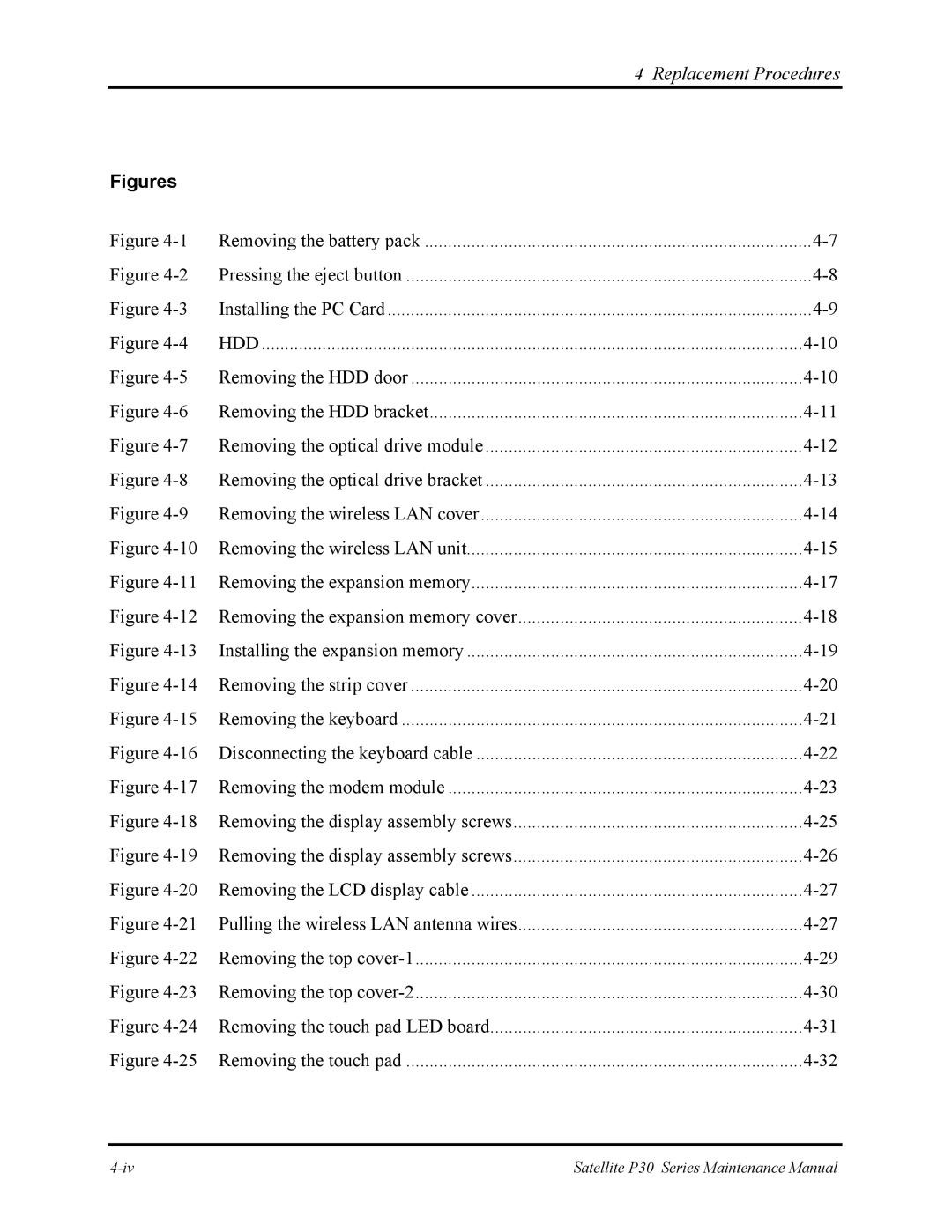Toshiba Personal Computer Satellite P30 Maintenance Manual
Copyright
Preface
Safety Precautions
Satellite P30 Maintenance Manual
Acronyms
Conventions
Satellite P30 Maintenance Manual
Table of Contents
Tests and Diagnostics
HDD
Replacement Procedures
Appendices
Hardware Overview
Hardware Overview
Chapter Contents
Hardware Overview
Features Hardware Overview
Features
‰ Bios
Hardware Overview Features
Features Hardware Overview
Hardware Overview Features
System Unit Hardware Overview
System Unit
Hardware Overview System Unit
System Unit Hardware Overview
Hardware Overview System Unit
Removable Drives Hardware Overview
2.5-inch Hard Disk Drive
Removable Drives
Hardware Overview Removable Drives
DVD-R/-RW Drive
Applicable
Matsushita SR-8177 256 Kbytes Max Toshiba SD-C2612
DVD-ROM Drive
CD-RW
CD-RW/DVD-ROM Drive
4 DVD±R/±RW Drive
Hardware Overview Power Supply
DVD Super Multi Drive
Power Supply Hardware Overview
Power Supply
LB0
Main Battery
Batteries
Hardware Overview Batteries
Status Time
RTC battery
Hardware Overview Batteries
Aug 2004 released
Chapter Troubleshooting Procedures
Troubleshooting Procedures
Chapter Contents
Tables
Troubleshooting
Troubleshooting Flowchart
Troubleshooting Troubleshooting Procedures
Troubleshooting Procedures Power Supply Troubleshooting
Troubleshooting flowchart 1/2
Power Supply Troubleshooting Troubleshooting Procedures
Troubleshooting flowchart 2/2
Power Supply Troubleshooting Troubleshooting Procedures
Troubleshooting Procedures Power Supply Troubleshooting
Power Supply Troubleshooting Process
Power Supply Troubleshooting
Battery LED
Procedure 1 Power Status Check
AC-IN LED
Procedure 2 Adaptor / battery replacement
Procedure 3 Power supply connection check
Battery
Procedure 5 Replacement check
Procedure 4 Diagnostic check
Troubleshooting Procedures Display Troubleshooting
Display Troubleshooting
Display Troubleshooting Troubleshooting Procedures
Procedure 1 External display check
Procedure 2 Diagnostic check
Procedure 3 Connector and replacement check
FDD Troubleshooting Troubleshooting Procedures
FDD Troubleshooting
Troubleshooting Procedures FDD Troubleshooting
Procedure 1 FDD head cleaning check
Procedure 3 Connector check and replacement check
Keyboard Troubleshooting Troubleshooting Procedures
Keyboard Troubleshooting
Procedure 1 External keyboard check
Troubleshooting Procedures Keyboard Troubleshooting
Procedure 3 Connector and replacement check
External USB device troubleshooting process
External USB Devices Troubleshooting
Procedure 2 Replace system board
Procedure 1 External device and connection check
Troubleshooting Procedures TV-Out Failure Troubleshooting
TV-Out Failure Troubleshooting
TV-Out Failure Troubleshooting Troubleshooting Procedures
Procedure 1 TV connection check
Procedure 2 TV set check
5 in 1 card troubleshooting process
5IN1 XD, SD, MS, SM, MMC Failure Troubleshooting
Procedure 1 5IN1 XD, SD, MS, SM, MMC test
Printer Port Troubleshooting Troubleshooting Procedures
Troubleshooting Procedures Touch Pad Troubleshooting
Touch Pad Troubleshooting
Touch Pad Troubleshooting Troubleshooting Procedures
Procedure 1 Touch Pad connection check
Procedure 2 Touch Pad replacement check
Troubleshooting Procedures Speaker Troubleshooting
Speaker Troubleshooting
Procedure 3 Connection check
Speaker Troubleshooting Troubleshooting Procedures
Procedure 1 Audio source test
Procedure 2 Earphone test
11 DVD-ROM / Multi-Drive troubleshooting process
DVD-ROM and Multi-Drive Troubleshooting
Procedure Diagnostic test
Procedure 1 Audio CD check
Procedure 2 Drive cleaning check
Procedure
Procedure 5 Connection check and replacement check
12 Modem troubleshooting process
Modem Troubleshooting
Procedure 1 Telephone line connection check
Procedure 2 Modem card connection check
Procedure 3 Modem replacement check
13 Pcmcia troubleshooting process
Pcmcia Troubleshooting
Procedure 2 Pcmcia socket replacement check
Procedure 1 Sycard test
14 Ieee 1394 troubleshooting process
Ieee 1394 Troubleshooting
Procedure 3 Connection and replacement check
Procedure 1 Ieee 1394 device check
15 Wireless LAN troubleshooting process
Wireless LAN Troubleshooting
Procedure 2 Connector and replacement check
16 Bluetooth troubleshooting process
Bluetooth Troubleshooting
Procedure Diagnostic test
Chapter Test and Diagnostic Operation Handbook
Contents
Diagnostic Test
Tests and Diagnostics Operation
Executing the Diagnostic Test
Test and Diagnostic Operation
Tests and Diagnostics Operation
Test and Diagnostic Operation
Config Check Test
DMI Check Test
Tests and Diagnostics
Speaker Audio Test
Fan ON/OFF Test
Main Battery Charge Test
FDD Test
CD-ROM Test
Keyboard Test
Test and Diagnostic Operation
Test and Diagnostic Operation
Mouse Pad Test
Test and Diagnostic Operation
Tests and Diagnostics Battery Test
LCD Pixels Mode Test
Display Test Tests and Diagnostics
Lid Switch Test
HDD R/W Test
Test and Diagnostic Operation
LAN Test
Test and Diagnostic Operation
RTC Test
CD Control Button Test
Chapter Replacement Procedures
Replacement Procedures
Chapter Contents
Figures
26 Removing the speakers
ODD
General
Satellite P30 Series Maintenance Manual
Safety Precautions
Before You Begin
Assembly Procedures
Disassembly Procedures
Tools and Equipment
Battery
Removing the Battery Pack
Installing the Battery Pack
Removing a PC Card
PC Card
Installing the PC card
Installing the PC Card
Removing the HDD Module
HDD
Disassembling the HDD
Installing the HDD
Installing the Optical Drive Module
Optical Drive Module
Removing the Optical Drive Module
Optical Drive
Disassembling the Optical Drive
Reassembling the Optical Drive
Removing the Wireless LAN Unit
Wireless LAN Unit
10 Removing the wireless LAN unit
Installing the Wireless LAN Unit
Removing the Expansion Memory
Expansion Memory
12 Removing the expansion memory cover
Installing the Expansion Memory
13 Installing the expansion memory
Removing the Keyboard
Keyboard
15 Removing the keyboard
Installing the Keyboard
16 Disconnecting the keyboard cable
Removing the Modem
Modem
Installing the Modem
Removing the Display Assembly
Display Assembly
19 Removing the display assembly screws
20 Removing the LCD display cable
Installing the Display Assembly
Removing the Covers
Top & Bottom Cover
23 Removing the top cover-2
Installing the Top Cover
Removing the Cover
Touch Pad
25 Removing the touch pad
Installing the Touch Pad
Installing the Speakers
Speakers
Removing the Speakers
Removing the System Board
System Board
Installing the System Board
Removing the Fan, Heat Sink & CPU
16 Fan, Heat Sink, & CPU
30 Removing the fan module
32 Removing the CPU
Installing the CPU
Removing the Display Mask
Display Mask
Installing the Display Mask
Removing the LCD Module
LCD Module
35 Removing the LCD module-2
Installing the LCD Module
Installing the FL Inverter Board
FL Inverter Board
Removing the FL Inverter Board
Appendices
Appendices
Appendix Contents
Figure B-1 System board FRDSY* layout Bottom
Table D-7
Appendix a Handling the LCD Module
Precautions for handling the LCD module
Satellite A70 Series Maintenance Manual
Satellite A70 Series Maintenance Manual
Satellite A70 Series Maintenance Manual
Satellite A70 Series Maintenance Manual
Satellite A70 Series Maintenance Manual
Figure B-1 System board FRDSY* layout Bottom
System Board FRDSY* Bottom View
Figure B-2 System board FRDSY* layout Top
System Board FRDSY* Top View
Mark Number Name
Table B-1 System board ICs top and bottom
Keyboard
Table B-2 System board connectors top and bottom
Lvds for EFQ00
Touch Pad board
PJP2
Satellite P30 Series Maintenance Manual
Table C-1 Sodimm I/F pin assignments 200-PIN 1/4
System Board JP24,JP26
Table C-1 Sodimm I/F pin assignments 200-PIN 2/4
Table C-1 Sodimm I/F pin assignments 200-PIN 3/4
Table C-1 Sodimm I/F pin assignments 200-PIN 4/4
Table C-2 RGB I/F pin assignments 15-pin
JP12
Table C-3 HDD I/F pin assignments 44-pin
JP29
Table C-4 ODD I/F pin assignments 50-pin
JP18
Satellite P30 Series Maintenance Manual
Table C-5 PC Card I/F pin assignments 84-pin 1/2
JP9
Table C-5 PC Card I/F pin assignments 84-pin 2/2
Table C-6 Mini PCI I/F pin assignments 124-pin 1/2
JP23
Table C-6 Mini PCI I/F pin assignments 124-pin2/2
JP1
Pin No Signal name Function
Pin No
JP32
Table C-9-1 JP21 Fan I/F pin assignments 3-pin
Table C-10 AC Adaptor Connector pin assignments 3-pin
JP21 JP30
10 PJP1
Table C-11 Microphone I/F pin assignments 6-pin
Table C-12 Headphone Connector pin assignments 6-pin
11 JP19
12 JP20
Table D-1 Scan codes set 1 and set 2 1/4
Appendix D Keyboard Scan/Character Codes
Table D-1 Scan codes set 1 and set 2 2/4
ALT R
Table D-1 Scan codes set 1 and set 2 3/4
Table D-1 Scan codes set 1 and set 2 4/4
Table D-2 Scan codes with left Shift key
Table D-4 Scan codes with Fn key
Table D-3 Scan codes in Numlock mode
Table D-6 No.124 key scan code
Table D-5 Scan codes in overlay mode
Table D-7 No.126 key scan code
United Kingdom UK Keyboard
United States US Keyboard
Japanese JA Keyboard
Spanish SP Keyboard
Korean CF Keyboard
Korean KO Keyboard
US-INTEALPS Keyboard
Portuguese-ALPS Keyboard
France FR Keyboard
GreeceGR Keyboard
Swissc-Darfon Keyboard
Chinese CH Keyboard
Figure E-13 IT new keyboard
IT new Keyboard
Satellite A70 Series Maintenance Manual
Table F-1 Series Screw Torque List
Appendix F Series Screw Torque List
LL to LU Bottom Side
Table G-1 Mtbf
Appendix G Reliability
Satellite P30 Series Maintenance Manual