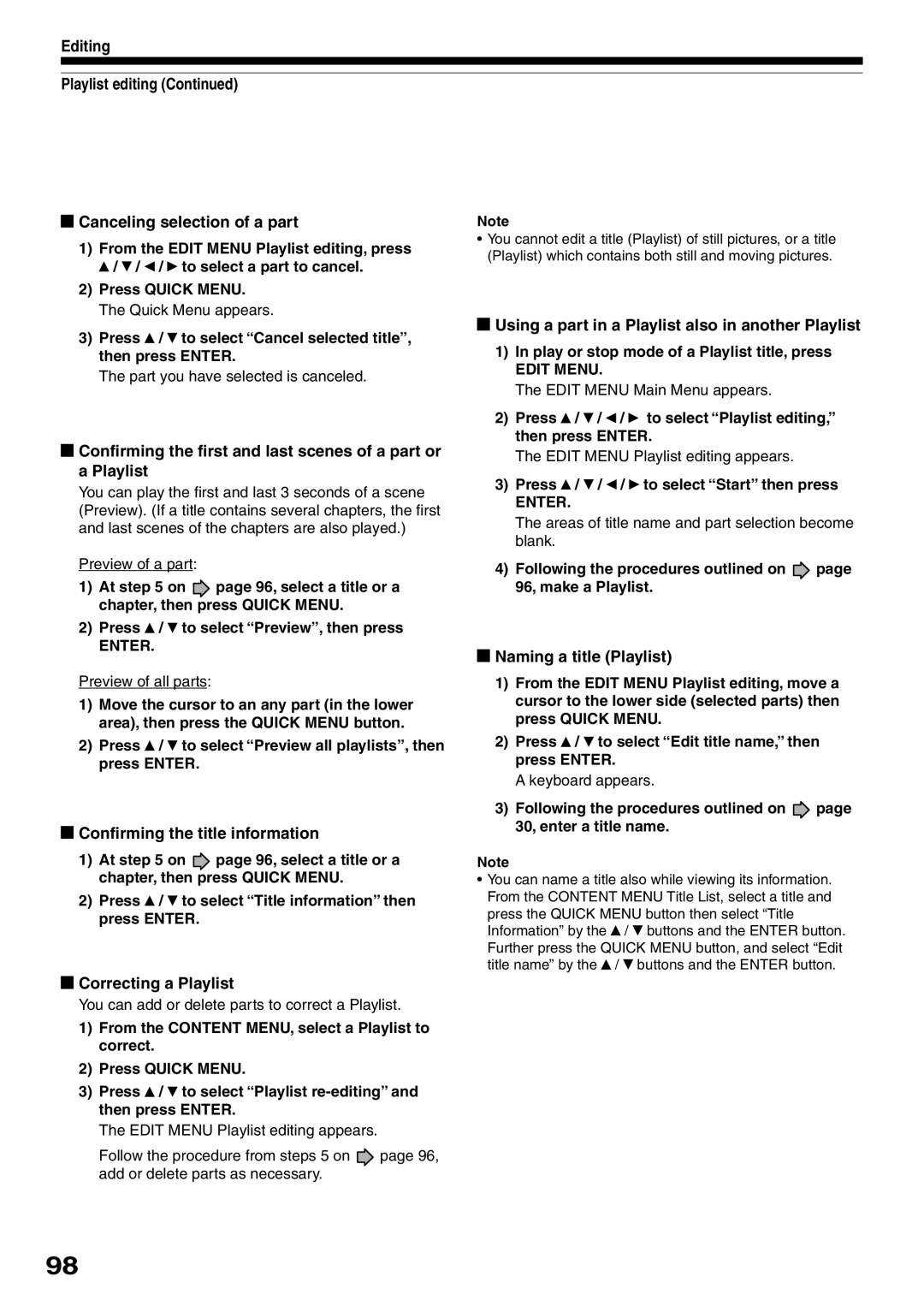RD-XS32SC
PM0016170012
Table of contents
Library
Function Setup
Canadian Warranty Information
Others
Introduction
About this product
Some differences
DVD-RAM discs for your personal library
For recording / playback Disc Mark Specification Remarks
Compatible discs
For playback only Disc Mark Specification Remarks
Introduction Recording
DVD-RAM discs with cartridges are recommended for recording
To protect recorded contents
Introduction Compatible discs
Recommended discs
Recommended discs
Standards
Recording conditions
Tested discs
Yes
Yes No
Discs and purposes
Index to Parts and Controls
Operation Status Indicator HDD
Three mode indicator page 32, 55
Media indicator
HDD indicator
Installation Guide
Digital Audio Output BITSTREAM/PCM
OUTPUT1/OUTPUT2 jacks page 15, 17, 20 in Installation Guide
Remote control
Installation Guide
Bit rate indicator
PBC indicator
Program recording indicator
Title indicator
Dimming the display
Switching the display
Channel indicator
Multi display
Before operating this recorder
Single sided
Turning the power off
Disc tray lock
Double sided
Open Close
VCD CD Track number
Discs recorded on this recorder and not finalized yet
Easy Navi
Operating the finder For the HDD, DVD-RAM discs, DVD-R/RW
Item selection
Opening a Quick Menu
To exit the Quick Menu
Recording
Is your recorder ready?
Before recording
Recording
Disc initializing
See
When HDD recording is not possible due to... appears
When the programmed settings overlap
To check space remaining on a disc Press the Remain button
Initializing a DVD-RAM/RW disc Logical Format
Recording Before recording
Press To select DVD-RAM Physical Format, then press Enter
DVD-RAM physical format
Press
To execute
An entered character Will appear here
Enters a symbol
Cursor
Language
Erasing characters
Press Input Select repeatedly to select a recording source
Recording a TV program
Press HDD or DVD to select a media to record on
HDD To record on the HDD
Open the lid
Press the number buttons to select a channel to record
Press / to select AV record quality, then press Enter
Quality, skip to step
Press REC
Selecting the recording mode
Press Enter
Recording Recording a TV program
To change a TV channel to be recorded
To stop recording
To pause recording to omit an unnecessary portion
To view a TV program while recording another
HDD DVD-RAM
To video To audio Output jack
Using the input jacks on the front of the recorder
Recording an external source
Recording Recording an external source
When recording is completed, press Stop
Press HDD or DVD to select a recording media
When recording from a camcorder
Check the condition of the source equipment before playing
Press REC Menu to exit
When complete, press Enter
During stop, press REC Menu
Clear
When you record on a DVD-RAM/RW/R disc Media
Setting items
Suggestions for the picture quality setting
To fill the disc
Recording Programming a recording REC Menu
Setting the details for every timer program
You can specify detail items for each of your timer program
Press Quick Menu at on page 40. The Quick Menu is displayed
Correcting a timer program
Adding a timer program
Deleting a timer program
Shifting a time period of a recording Time Shift
Press / to select a program to delete
Remaining volume
Press / to select a program, then press
Press REC Menu to exit the GUI
To stop a programmed recording
Press the appropriate number buttons to enter the PlusCode
Open the lid of the remote control, and press VCR Plus+
VCR Plus+ Recording
For cable box or satellite receiver users
After completing all your entries, press REC Menu
RecordingPlayback
Recording HDD DVD-RAM
Others
Relay Recording HDD DVD-RAM
Reservation Disc
Not recorded
HDD
Important note
To delete recorded content
To protect recorded content
Alternate method
About recording time
About picture quality SP, LP, Auto, Manual mode
Technical Information
M1, D /M2
Page
Play your favorite contents
Playback
To play a DVD video disc
Information on playback
Playback
To play a DVD-R/RW disc
Playing recorded contents Content Menu
To pause playback still playback
Playing the digest Skip Search
Playing all titles original in a disc Play All ORG Titles
Viewing the first scenes of titles Original Intro scan
Playing all titles original/playlist in a disc
Press / to select Play all ORG titles, then press Enter
Checking the background information on a selected title
Changing the order of the titles
To clear the number, press the Clear button
Playing a DVD-RW disc recorded in DVD-VR mode
Jumping to a specified
Specified page appears
Press Play
Playing a DVD video disc
Press DVD
Stop Pause
Locating a title using the top menu
Press TOP Menu
Slow Time BAR
Press Timeslip to exit this mode
Frame
Pause Time BAR Frame
Go back to the beginning of the TV program using Skip
Press Timeslip to exit
Slow Picture Search
Instant Replay
Playing at various speeds
During normal playback, press Picture Search
Forward slow-motion
Press Slow during playback
Play
Reverse slow-motion
Press Frame
Playing frame by frame
During playback, press Pause
Playback Playing at various speeds
Press T.SEARCH
If you are using a Video CD/audio CD, skip step
Locating by entering the number of a desired section
Press the number buttons to enter a number of the section
→ 1 → → 2 → 5 → → 3 →
Playback Locating by entering the number
To enter 1 hour, 25 minutes, and 30 seconds
Hour Minute Second
Channel
During playback, press P in P
Press / / / to select the position of the sub window
Sub window program on the air or on the recording appears
Angle icon
Selecting the camera angle
To turn off the angle icon
Total number of angles Current selection
To turn the subtitles on or off
Setting number and language
Selecting Subtitles
Press Zoom
To cancel the zoom
Zooming a picture
Select a zoom point and magnification level
Menu
Selecting the sound
Press Audio during playback or while
Playback Selecting the sound Recorded sounds
Output sound conversion table
Disc
Viewing Jpeg files
Load a CD that contains Jpeg files
Viewing a specified photo single view
On the Content Menu Picture List
Jpeg files compatibility
To change the playback order
Playing MP3/WMA files
Load a CD that contains MP3/WMA files
Pressing the Picture Search / button turns the pages
Playable files
Press / / / to select a track or folder
32 kHz, 44.1 kHz, 48 kHz / 32-320 kbps
Press Display
Operational status and setting details
You can confirm operational status and setting details
Press Display again
Changing the location of the time bar
Using the time bar
During playback or recording, press
Turning off the time bar
Press Enter at the end of the segment point B
Functions in the Quick Menu
To play in random order Random play
To play in favorite order Memory playback
Press / to select the next box, then perform step
To check information on a title
To turn off the bit rate display, select this item again
Editing
Editing
Before editing
For better use the HDD of this recorder
Be sure to read before performing any editing
Editing on this recorder
Editing
Editing Before editing
Make the compiled chapters into a title Original. Dubbing
Title
Press / / / to select a title
Creating chapters
During stop, playback or recording, press
Press Quick Menu
Slow
Press / to select Chapter function, then press Enter
Press Play to start playback
Repeat steps 6 to
When all chapter divisions have been made, press
Press / / / to select Divide, then press
Editing Creating chapters
Creating chapters automatically when recording
Editing chapter break
Editing Creating chapters Merging chapters
Naming a chapter
Press / to select Edit function, then press Enter
Sub menu appears
Editing Playlist editing
Press / to select Playlist editing, then press Enter
Press / / / to select a title or chapter
Edit Menu Playlist editing appears
Press To select a point where you want to
Naming a title Playlist
Editing Playlist editing Canceling selection of a part
Using a part in a Playlist also in another Playlist
Confirming the title information
Press / to select Edit function, then press
From the Content Menu Title List, press
This will help to sort serials
Press / to select the item. PlaylistMon-Fri
Content Menu Title List appears
100
Cntent Menu Create Thumbnail display appears
101
Picture Search Frame Skip Slow
102
Editing Creating thumbnails
Dubbing operations
Before dubbing
103
Copy
104
Editing Before dubbing Copy and Move
Move
HDD DVD
105
Recording and playback during a dubbing
DVD HDD
106
During playback or stop, press Content Menu
Adjust Picture Search
Appears
Press / to select Copy, Move or Same Disc
To cancel copying halfway through the operation
107
Same Disc
Press / to select Dub Selected Items
108
During playback or stop, press Edit Menu
Edit Menu Dub Selected Items appears
Chapter to copy
109
Press To select a part a title or
110
Repeat steps 4 to
111
Cancelling selection of an item
Cancelling during dubbing
Changing the position of an item
Rate Conversion Dubbing for Part by Part
Content Menu Rate Conversion Dub appears
112
Perform steps 1 and 2 on Press Quick Menu
Confirm picture and sound rates
113
Press / to select Copy or Same Disc
Quick Menu
Rate Conversion Dubbing for multiple parts
To change the setting, perform the following steps
114
Check the rate for picture and sound quality
115
Cancelling dubbing during rate conversion dubbing
Turning off the power automatically after dubbing
Press / to select Start, and select Yes, then press Enter
Press HDD
116
Press Input Select or Channel repeatedly to select LineU
Start playing
Playing stops, and a black screen returns
117
Press Stop
Recording stops
Edit Menu Del Selected Items appears
118
Press / to select Del Selected Items
119
Press / to select the first title to merge
120
Press / to select Combine ORG Title, then press Enter
Edit Menu Combine ORG Title display appears
Combining process starts
121
Perform steps 3 to 5 and select the second title
122
DVD-RW DVD-R
Edit Menu Main Menu appears
123
Press / to select DVD-Video Creation, then press Enter
Edit Menu DVD-Video Create Selected Items appears
Repeat steps 3 to
Editing Creating a DVD-Video using DVD-R/RW Confined
124
Quick Menu Picture Search
Press To set the items
125
Press / to select Start, then press
Press / to select Next, then press
11Press / / / to select the menu, then press Enter
126
10Press to select Next, then press Enter
12Press / / / to select the chapter menu
Confirmation message is displayed
127
14Press / to select Yes, then press Enter
128
Selecting the items displayed on the menu
Selecting color options on menus
Using a favorite scene as a menu
129
Canceling dubbing process
Canceling selection of an item
Confirming the content in the lower area
130
If a message appears while selecting a part
131
Playing a created DVD-Video
132
Display of option settings appears
DVD-Video finalizing process
Press / to select DVD-Video Finalizing
Press to select Next, then press Enter
133
Press / / / to select
Press / / / to select the chapter menu
134
Press / / / to select the title menu, then press Enter
Press / to select Yes or No then press
To cancel the finalize process DVD-RW
135
136
Press / to select DV Recording
137
Press / / / to make the settings
Adjust
Press / / / to select Next, then press
138
Editing DV Recording Recording from a digital video camera
Library
To facilitate your collecting
Basic operation of the Library system
Using Library data
140
Press Library
Changing the listing order
Searching for a desired title
141
Searching
Library Searching for a desired title
142
Jumping
Viewing title information
Viewing Library data
143
Viewing disc information
Library Viewing Library data
Maintenance of Library data
144
Registering a disc manually
Deleting all the Library information only
145
Erasing unnecessary data
Forced deletion of disc numbers
Re-installing the backup data
146
147
Press Adjust and select the setting Press Enter
Checking remaining space
Viewing a number and space of a disc
Page
Function Setup
Function Setup
During stop, press Setup
Press Setup
150
Library Function setup Others
151
Function Setup Customizing the function settings
152
153
DVD player settings
154
155
Code
156
PBC
Picture/Audio settings
157
PCM
158
3D-DNR
SAP
Display settings
Operational settings
160
161
DVD recorder operation
162
163
Management settings
Genre setting
HDD auto stop
All HDD titles delete
Setting of picture and sound quality for recording
164
HDD Format
Others
166
Before calling service personnel
Power Playback
Connection to your TV
Program
167
Recording
Clock
Remote control
168
169
M1192kbps M2384kbps
Recording duration
170
Abbreviation Language
Language Code List
171
Bengali, Bangla
Specification
172
173
Wireless remote control SE-R0125
Temperature 41F ~ 95F 5C ~ 35C Position Horizontal
Hour digital display
174
175
How to Obtain Warranty Services
HOW State LAW Relates to Warranty
Time for Taking Action
Canadian Warranty Information Garantie Canadienne
176
177
178
179