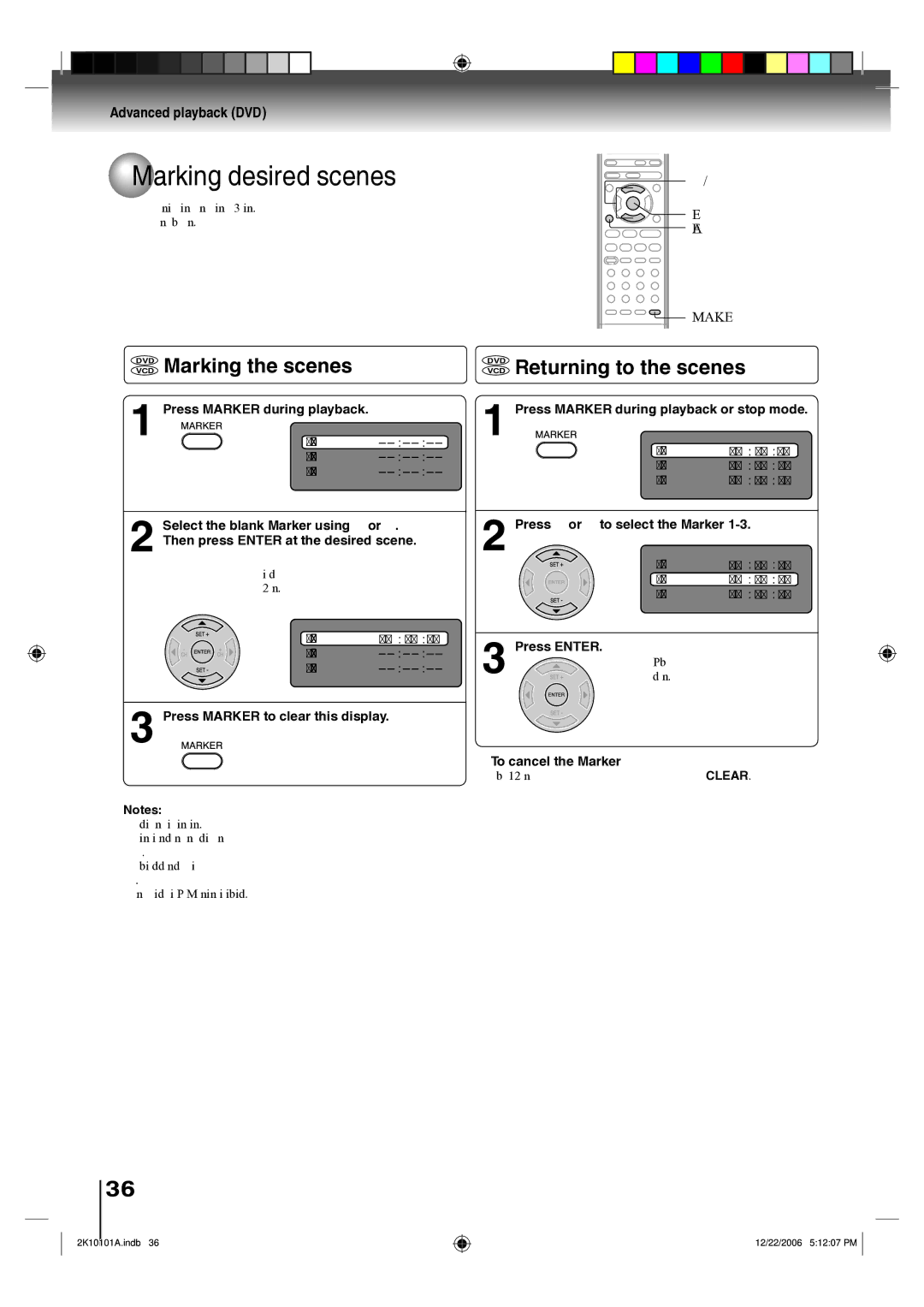Advanced playback (DVD)
 Marking desired scenes
Marking desired scenes
The unit stores the points that you want to watch again up to 3 points. You can resume playback from each scene.
▲/▼
ENTER CLEAR
MARKER
VCD | Marking the scenes | VCD | Returning to the scenes |
|
| |
DVD |
| DVD |
|
|
|
|
1 | Press MARKER during playback. | 1 | Press MARKER during playback or stop mode. | |||
Marker1 | Marker1 | 00 | 27 | 54 | ||
| Marker2 |
| Marker2 | 01 | 16 | 25 |
| Marker3 |
| ||||
|
| Marker3 | 02 | 08 | 31 | |
|
|
| ||||
2 Select the blank Marker using ▲ or ▼. Then press ENTER at the desired scene.
•Repeat this procedure to set the other 2 scenes.
Marker1 | 00 27 54 |
Marker2
Marker3
3 Press MARKER to clear this display.
Notes:
• Some discs may not work with the marking operation.
• The marking is canceled when you open the disc tray or turn the power off.
• Some subtitles recorded around the marker may fail to appear.
• In case of Video CD with PBC, Marker function is prohibited.
2 Press ▲ or ▼ to select the Marker
| Marker1 | 00 | 27 | 54 |
| Marker2 | 01 | 16 | 25 |
| Marker3 | 02 | 08 | 31 |
3 | Press ENTER. |
|
|
|
Playback starts from the | ||||
marked scene. |
|
| ||
■To cancel the Marker
Follow the above steps 1~2, then press CLEAR.
36
2K10101A.indb 36
12/22/2006 5:12:07 PM