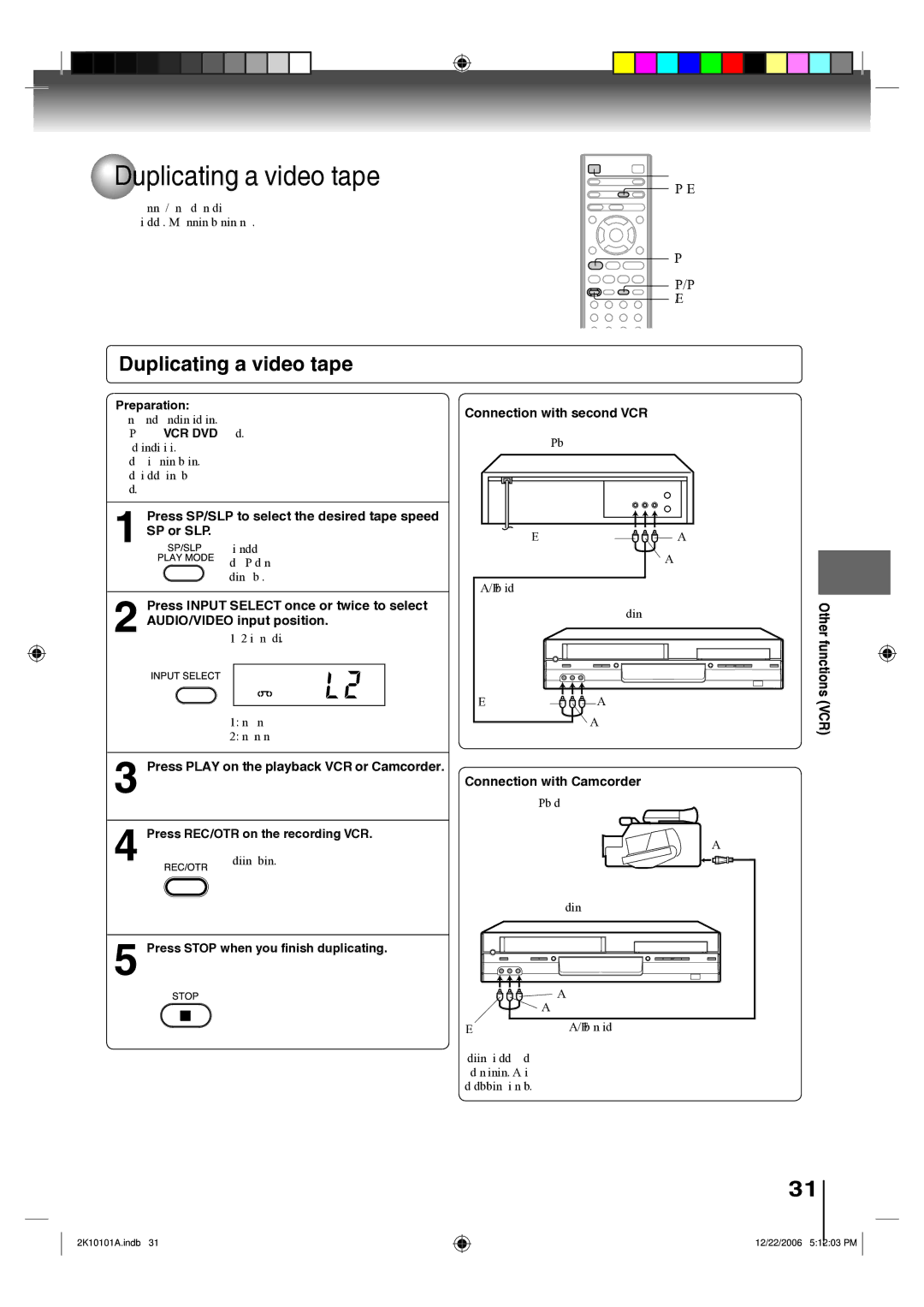Duplicating a video tape
Duplicating a video tape
If you connect the DVD/VCR to another VCR or Camcorder, you can duplicate a previously recorded tape. Make all connections before turning on the power.
VCR DVD INPUT SELECT
STOP
SP/SLP
REC/OTR
Duplicating a video tape
Preparation:
• Turn ON the TV and select the corresponding video input.
• Press VCR DVD selector to select the VCR mode. (The VCR mode indicator will light.)
• Load a cassette tape with the erase prevention tab intact.
• Load a previously recorded tape into the playback VCR or Camcorder.
1 Press SP/SLP to select the desired tape speed SP or SLP.
2 Press INPUT SELECT once or twice to select AUDIO/VIDEO input position.
“L1” or “L2” will appear on the display.
L1: on the rear panel
L2: on the front panel
3 Press PLAY on the playback VCR or Camcorder.
4
5
Connection with second VCR
Playback VCR
To VIDEO OUT ![]()
![]()
![]()
![]() To AUDIO (R) OUT To AUDIO (L) OUT
To AUDIO (R) OUT To AUDIO (L) OUT
AUDIO/VIDEO cable (supplied)
Recording VCR
To VIDEO IN | To AUDIO (R) IN |
| To AUDIO (L) IN |
Connection with Camcorder
Playback Camcorder
To AV Jack
Recording VCR
| To AUDIO (R) IN |
| To AUDIO (L) IN |
To VIDEO IN | AUDIO/VIDEO cable (not supplied) |
Other functions (VCR)
2K10101A.indb 31
For duplicating a previously recorded tape from a camcorder, follow the camcorder manufacturer’s instructions. A typical camcorder dubbing hookup is shown above.
31
12/22/2006 5:12:03 PM