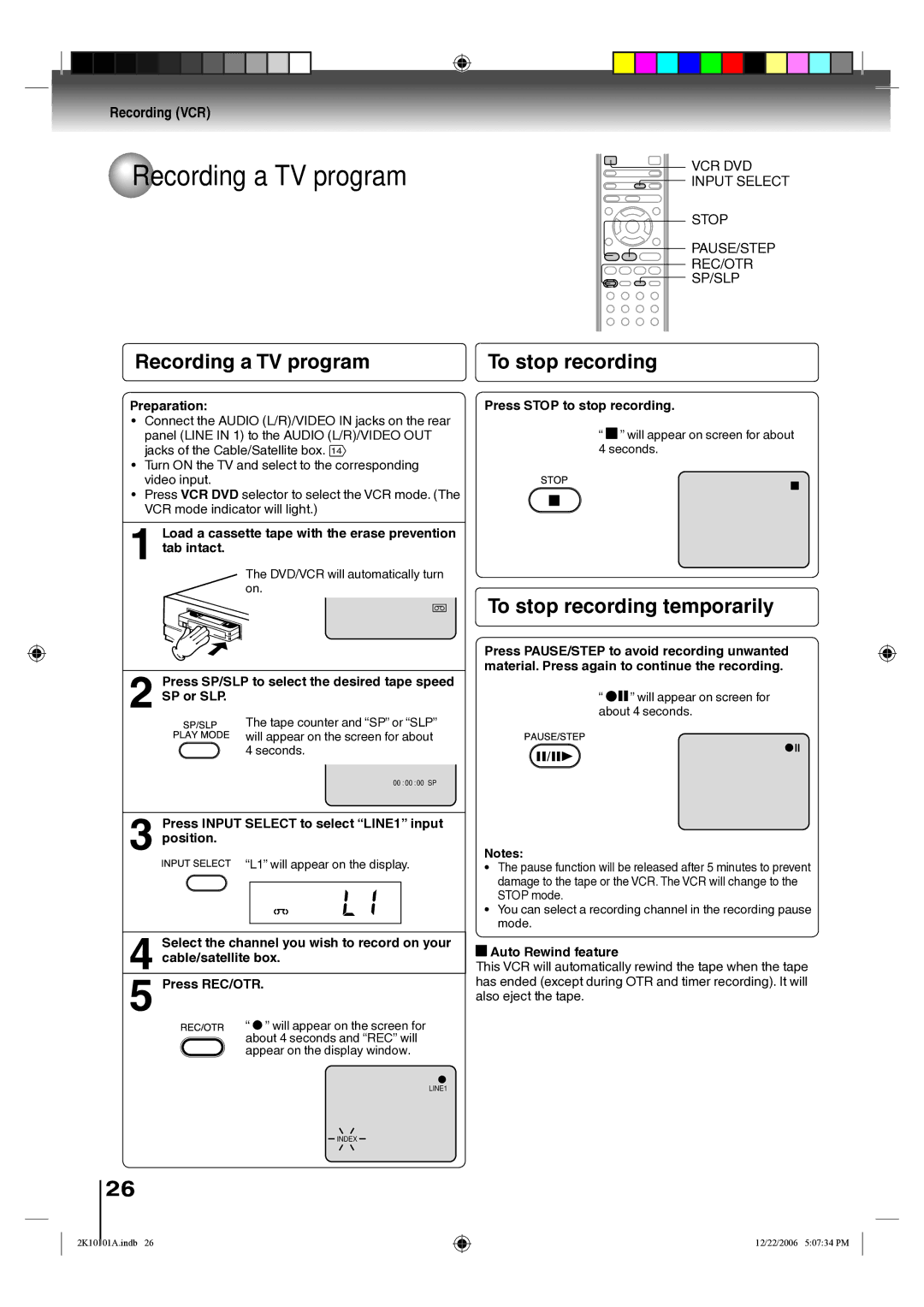Recording (VCR)
 Recording a TV program
Recording a TV program
VCR DVD INPUT SELECT
STOP
PAUSE/STEP
REC/OTR
SP/SLP
Recording a TV program | To stop recording |
Preparation:
• Connect the AUDIO (L/R)/VIDEO IN jacks on the rear panel (LINE IN 1) to the AUDIO (L/R)/VIDEO OUT jacks of the Cable/Satellite box. 14
• Turn ON the TV and select to the corresponding video input.
• Press VCR DVD selector to select the VCR mode. (The VCR mode indicator will light.)
1 Load a cassette tape with the erase prevention tab intact.
The DVD/VCR will automatically turn on.
2 Press SP/SLP to select the desired tape speed SP or SLP.
The tape counter and “SP” or “SLP” will appear on the screen for about 4 seconds.
Press STOP to stop recording.
“![]() ” will appear on screen for about 4 seconds.
” will appear on screen for about 4 seconds.
To stop recording temporarily
Press PAUSE/STEP to avoid recording unwanted material. Press again to continue the recording.
“![]()
![]() ” will appear on screen for about 4 seconds.
” will appear on screen for about 4 seconds.
00 :00 :00 SP
3 Press INPUT SELECT to select “LINE1” input position.
“L1” will appear on the display.
4 Select the channel you wish to record on your cable/satellite box.
5 Press REC/OTR.
“” will appear on the screen for about 4 seconds and “REC” will appear on the display window.
Notes:
• The pause function will be released after 5 minutes to prevent damage to the tape or the VCR. The VCR will change to the STOP mode.
• You can select a recording channel in the recording pause mode.
Auto Rewind feature
This VCR will automatically rewind the tape when the tape has ended (except during OTR and timer recording). It will also eject the tape.
LINE1
INDEX
26
2K10101A.indb 26
12/22/2006 5:07:34 PM