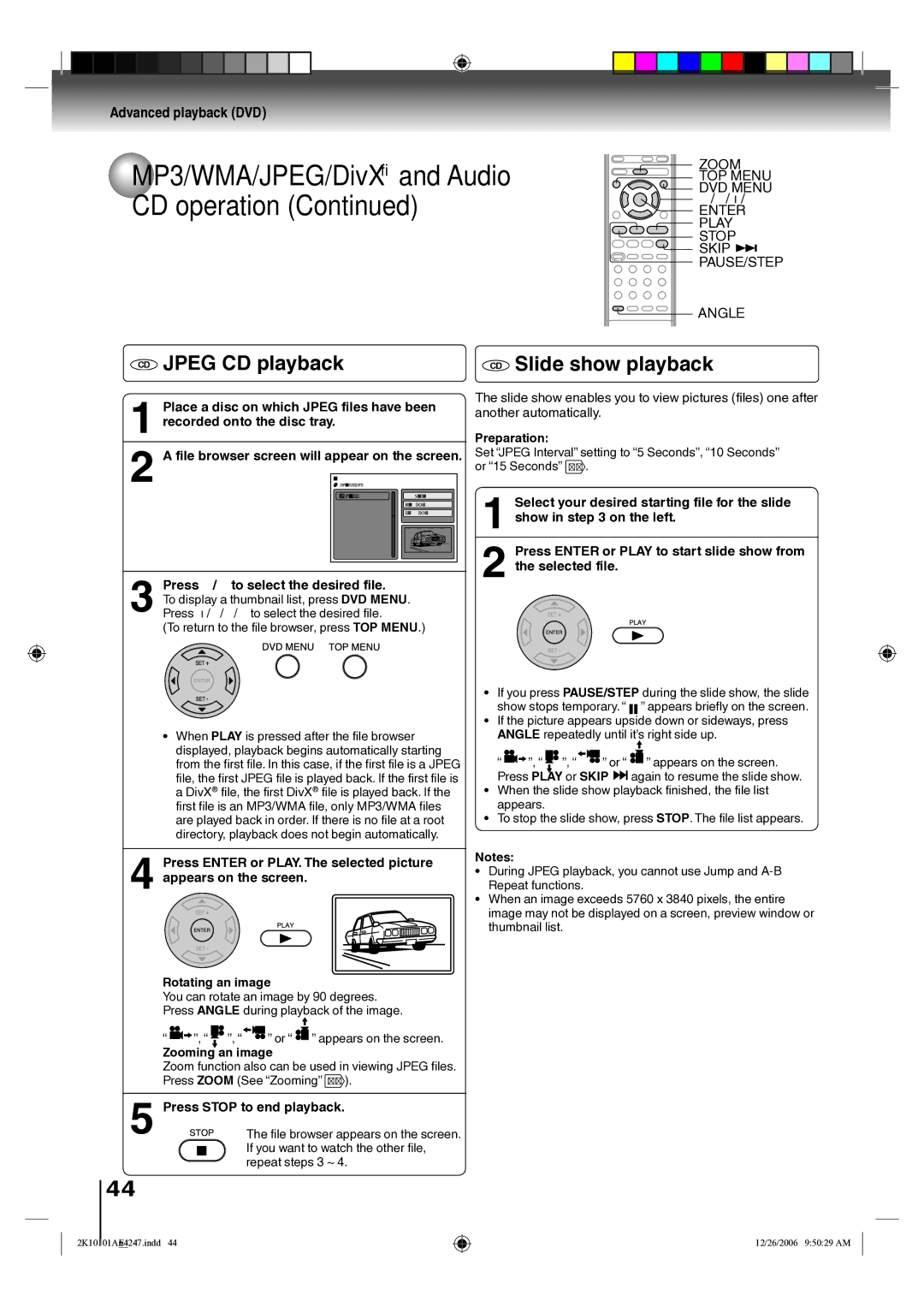Advanced playback (DVD)
 MP3/WMA/JPEG/DivX® and Audio CD operation (Continued)
MP3/WMA/JPEG/DivX® and Audio CD operation (Continued)
ZOOM TOP MENU DVD MENU ▲/▼/◀/▶
ENTER
PLAY
STOP
SKIP PAUSE/STEP
ANGLE
CD JPEG CD playback
1 Place a disc on which JPEG files have been recorded onto the disc tray.
2 A file browser screen will appear on the screen.
|
| ||
Select Files | |||
Repeat | :Off | ||
Mode | :Off | ||
|
| ||
|
| ||
JPEG Preview | |||
|
| ||
W: 2048 H: 1536 | |||
3 Press ▲/▼ to select the desired file.
To display a thumbnail list, press DVD MENU.
Press ◀/▶/▲/▼ to select the desired file.
(To return to the file browser, press TOP MENU.)
CD Slide show playback
The slide show enables you to view pictures (files) one after another automatically.
Preparation:
Set “JPEG Interval” setting to “5 Seconds”, “10 Seconds” or “15 Seconds” 51 .
1 Select your desired starting file for the slide show in step 3 on the left.
2 Press ENTER or PLAY to start slide show from the selected file.
• When PLAY is pressed after the file browser displayed, playback begins automatically starting from the first file. In this case, if the first file is a JPEG file, the first JPEG file is played back. If the first file is a DivX® file, the first DivX® file is played back. If the first file is an MP3/WMA file, only MP3/WMA files are played back in order. If there is no file at a root directory, playback does not begin automatically.
4 Press ENTER or PLAY. The selected picture appears on the screen.
|
|
|
|
|
|
|
|
|
|
|
|
|
|
|
|
|
|
|
|
|
|
|
|
|
|
|
|
|
|
|
|
|
|
|
|
|
|
|
|
|
|
|
|
|
|
|
|
|
|
|
|
|
|
|
|
|
| Rotating an image | |||||||||||||||||
| You can rotate an image by 90 degrees. | |||||||||||||||||
| Press ANGLE during playback of the image. | |||||||||||||||||
| “ |
|
| ”, “ |
| ”, “ |
|
| ” or “ |
| ” appears on the screen. | |||||||
|
|
|
|
| ||||||||||||||
|
|
|
|
|
| |||||||||||||
| Zooming an image | |||||||||||||||||
| Zoom function also can be used in viewing JPEG files. | |||||||||||||||||
| Press ZOOM (See “Zooming” 35 ). | |||||||||||||||||
5 | Press STOP to end playback. | |||||||||||||||||
|
|
|
|
|
| The file browser appears on the screen. | ||||||||||||
|
|
|
|
|
| If you want to watch the other file, | ||||||||||||
|
|
|
|
|
|
| repeat steps 3 ~ 4. | |||||||||||
|
|
|
|
|
|
| ||||||||||||
•If you press PAUSE/STEP during the slide show, the slide show stops temporary. “ ” appears briefly on the screen.
•If the picture appears upside down or sideways, press ANGLE repeatedly until it’s right side up.
“ ![]()
![]()
![]() ”, “
”, “ ![]() ”, “
”, “![]()
![]()
![]() ” or “
” or “ ![]() ” appears on the screen. Press PLAY or SKIP
” appears on the screen. Press PLAY or SKIP ![]()
![]() again to resume the slide show.
again to resume the slide show.
•When the slide show playback finished, the file list appears.
•To stop the slide show, press STOP. The file list appears.
Notes:
• During JPEG playback, you cannot use Jump and
• When an image exceeds 5760 x 3840 pixels, the entire image may not be displayed on a screen, preview window or thumbnail list.
44
12/26/2006 9:50:29 AM