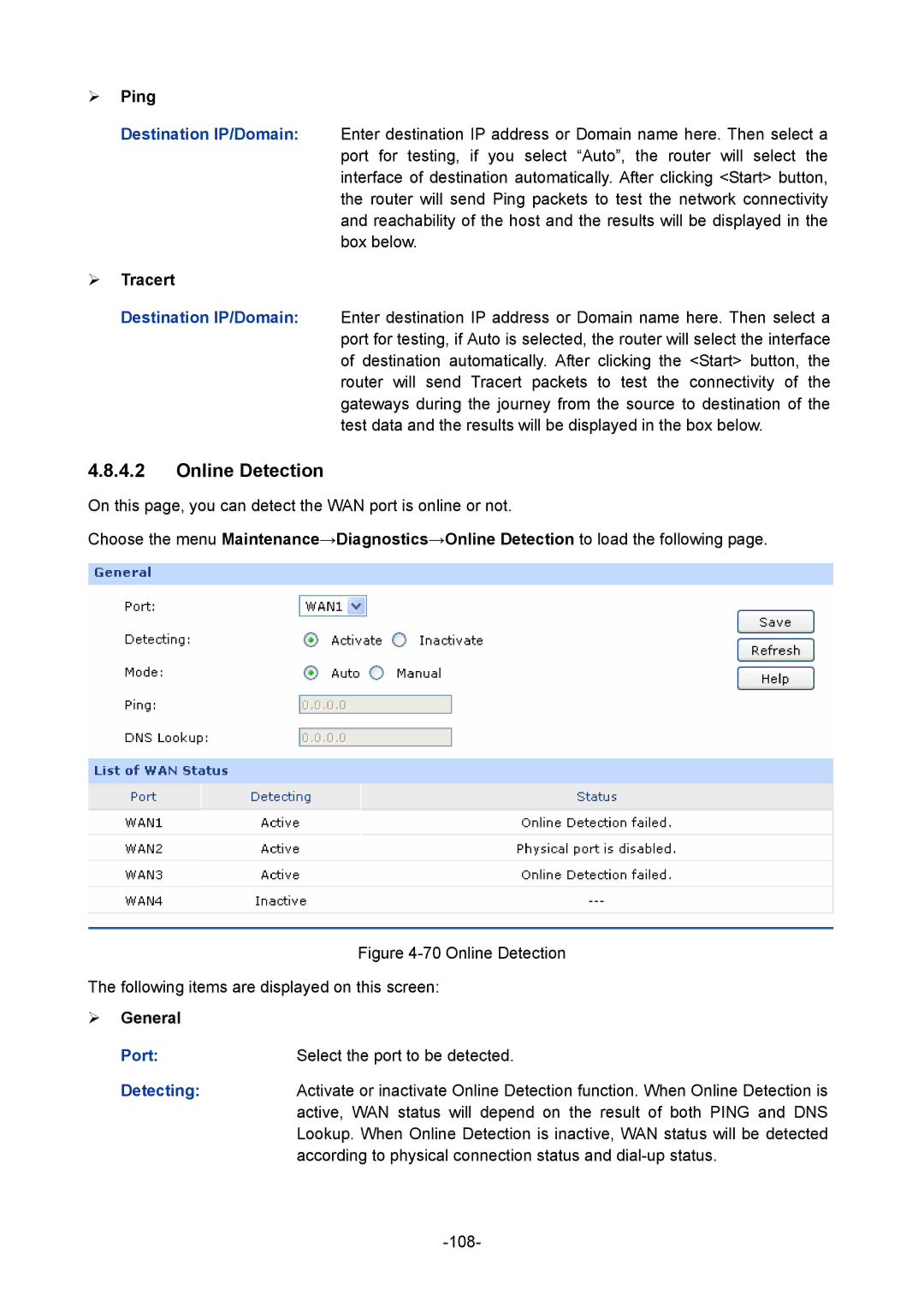1910010933 specifications
The TP-Link 1910010933 is a versatile and advanced networking solution designed to enhance connectivity for both home and office environments. This device exemplifies TP-Link's commitment to delivering reliable and high-performance networking products. With its cutting-edge technologies and features, it caters to the evolving demands of modern users.One of the standout characteristics of the TP-Link 1910010933 is its robust Wi-Fi performance. It supports the latest Wi-Fi 6 technology, which significantly increases throughput speeds, allowing multiple devices to connect simultaneously without sacrificing performance. This is particularly beneficial in households with numerous connected devices or in small offices where bandwidth is a critical factor.
The device is equipped with dual-band capabilities, operating on both the 2.4GHz and 5GHz frequencies. The 2.4GHz band provides a broader coverage area, ideal for devices that don’t require high-speed connections, while the 5GHz band offers faster connections for bandwidth-intensive applications such as gaming and 4K streaming. This dual-band functionality ensures that users can enjoy seamless connectivity in any situation.
Security is another focal point of the TP-Link 1910010933. It comes with advanced security protocols including WPA3, which enhances the protection of your network against unauthorized access and potential threats. Additionally, the device features a built-in firewall and supports MAC address filtering, ensuring that only authorized devices can connect, further securing your network.
The TP-Link 1910010933 also incorporates smart features that enhance user experience. It includes parental controls that allow users to manage their children’s internet access, blocking inappropriate content and managing screen time effectively. Furthermore, using the TP-Link app, users can easily monitor their network, manage connected devices, and troubleshoot issues remotely.
The installation process of the TP-Link 1910010933 is user-friendly, requiring minimal technical knowledge. With its intuitive interface and guided setup, even those less familiar with technology can configure their home network quickly and efficiently.
In summary, the TP-Link 1910010933 is a feature-rich networking solution that leverages advanced technologies to provide high-speed, secure, and reliable connectivity. Whether for personal use or for a small office setup, this device stands out as a practical choice for enhancing the overall internet experience. With its combination of performance, security, and ease of use, it is well-positioned to meet the needs of today's digital users.