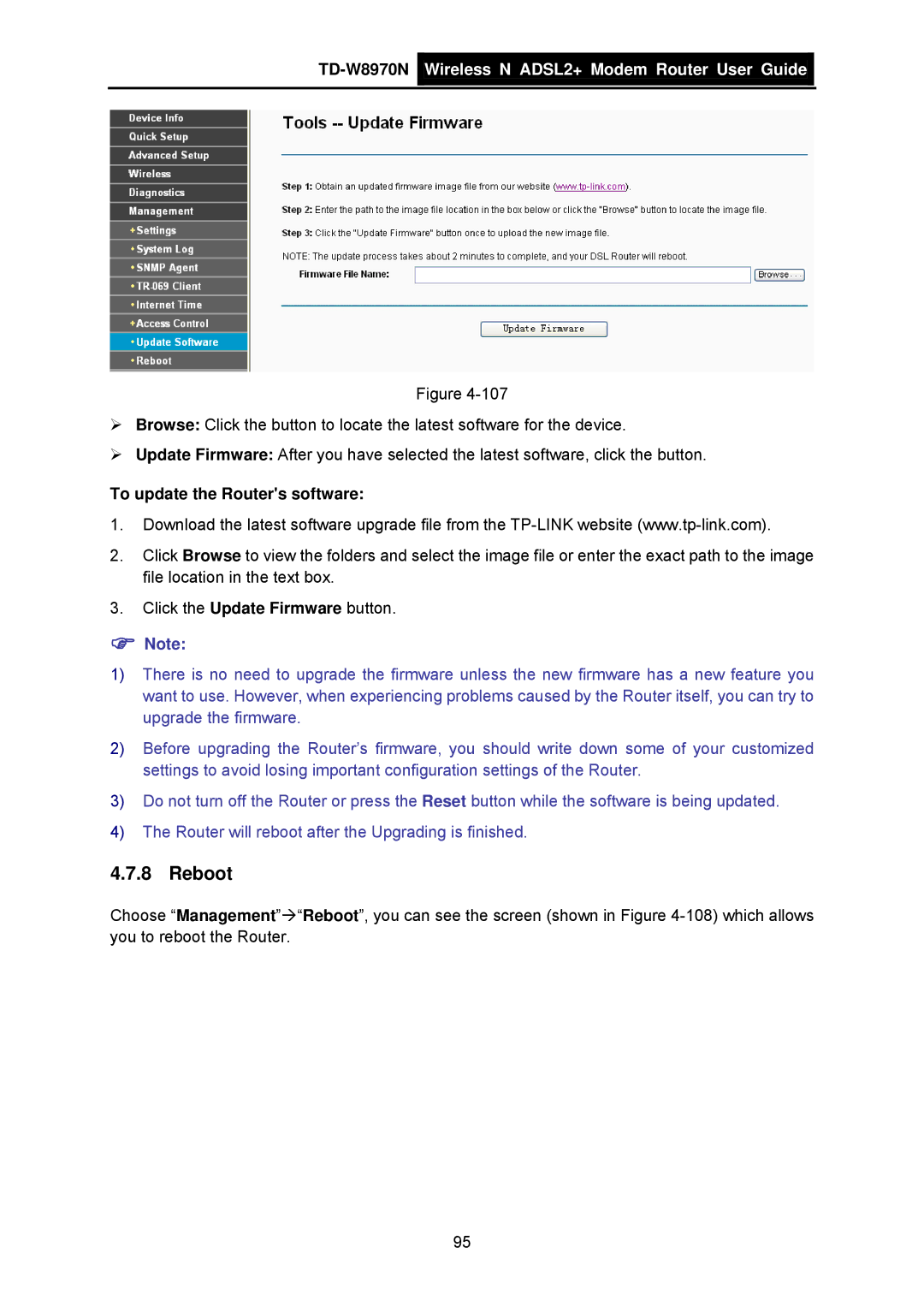TD-W8970N  Wireless N ADSL2+ Modem Router User Guide
Wireless N ADSL2+ Modem Router User Guide
Figure
¾Browse: Click the button to locate the latest software for the device.
¾Update Firmware: After you have selected the latest software, click the button.
To update the Router's software:
1.Download the latest software upgrade file from the
2.Click Browse to view the folders and select the image file or enter the exact path to the image file location in the text box.
3.Click the Update Firmware button.
)Note:
1)There is no need to upgrade the firmware unless the new firmware has a new feature you want to use. However, when experiencing problems caused by the Router itself, you can try to upgrade the firmware.
2)Before upgrading the Router’s firmware, you should write down some of your customized settings to avoid losing important configuration settings of the Router.
3)Do not turn off the Router or press the Reset button while the software is being updated.
4)The Router will reboot after the Upgrading is finished.
4.7.8 Reboot
Choose “Management”Æ“Reboot”, you can see the screen (shown in Figure
95