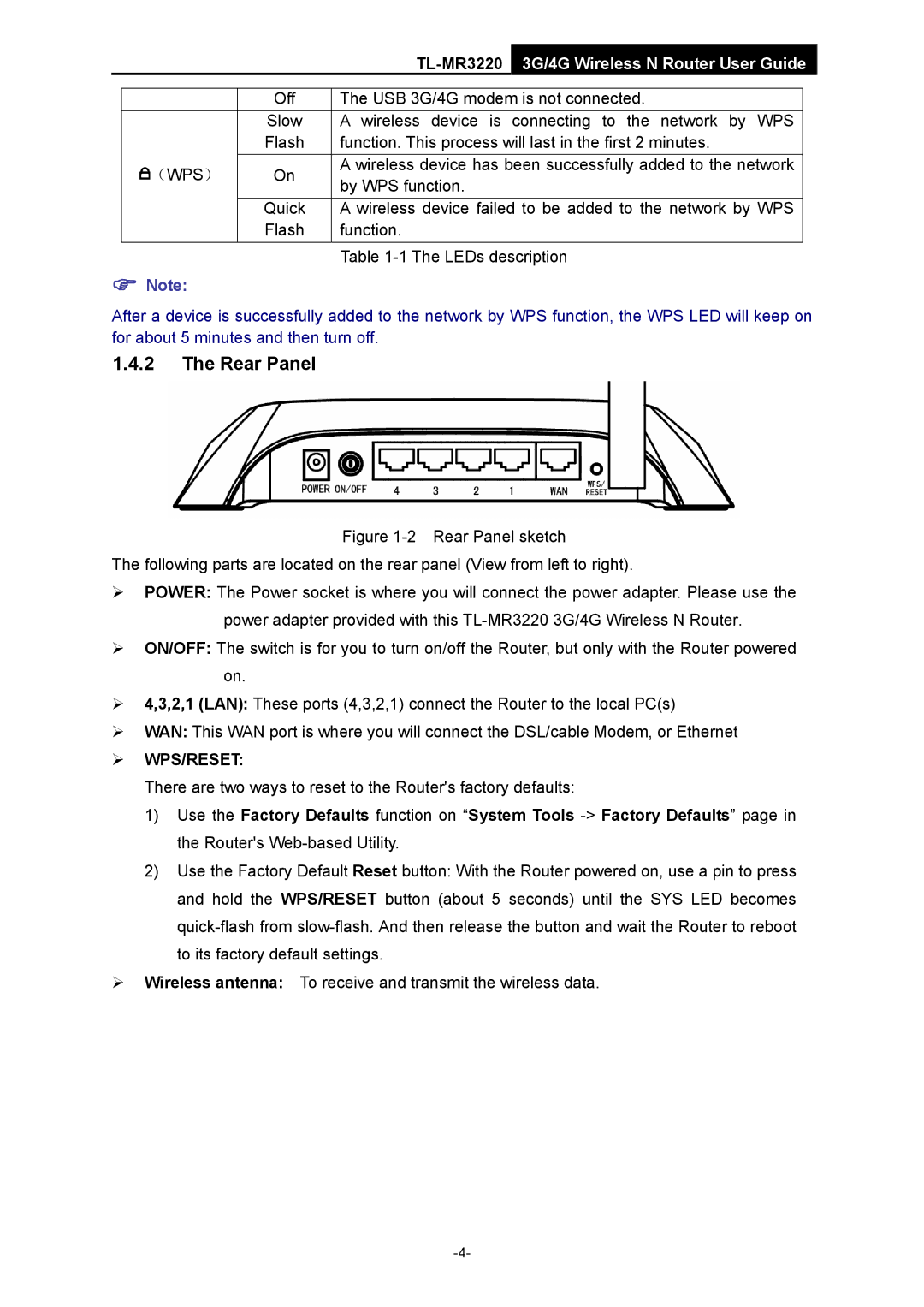|
|
|
| 3G/4G Wireless N Router User Guide | |
|
|
|
|
| |
|
| Off | The USB 3G/4G modem is not connected. | ||
|
| Slow | A wireless device is connecting to the network by WPS |
| |
|
| Flash | function. This process will last in the first 2 minutes. |
| |
| (WPS) | On | A wireless device has been successfully added to the network |
| |
| by WPS function. |
| |||
|
|
|
| ||
|
| Quick | A wireless device failed to be added to the network by WPS |
| |
|
| Flash | function. |
| |
Table
)Note:
After a device is successfully added to the network by WPS function, the WPS LED will keep on for about 5 minutes and then turn off.
1.4.2The Rear Panel
Figure 1-2 Rear Panel sketch
The following parts are located on the rear panel (View from left to right).
¾POWER: The Power socket is where you will connect the power adapter. Please use the power adapter provided with this TL-MR3220 3G/4G Wireless N Router.
¾ON/OFF: The switch is for you to turn on/off the Router, but only with the Router powered on.
¾4,3,2,1 (LAN): These ports (4,3,2,1) connect the Router to the local PC(s)
¾WAN: This WAN port is where you will connect the DSL/cable Modem, or Ethernet
¾WPS/RESET:
There are two ways to reset to the Router's factory defaults:
1)Use the Factory Defaults function on “System Tools
2)Use the Factory Default Reset button: With the Router powered on, use a pin to press and hold the WPS/RESET button (about 5 seconds) until the SYS LED becomes
¾Wireless antenna: To receive and transmit the wireless data.