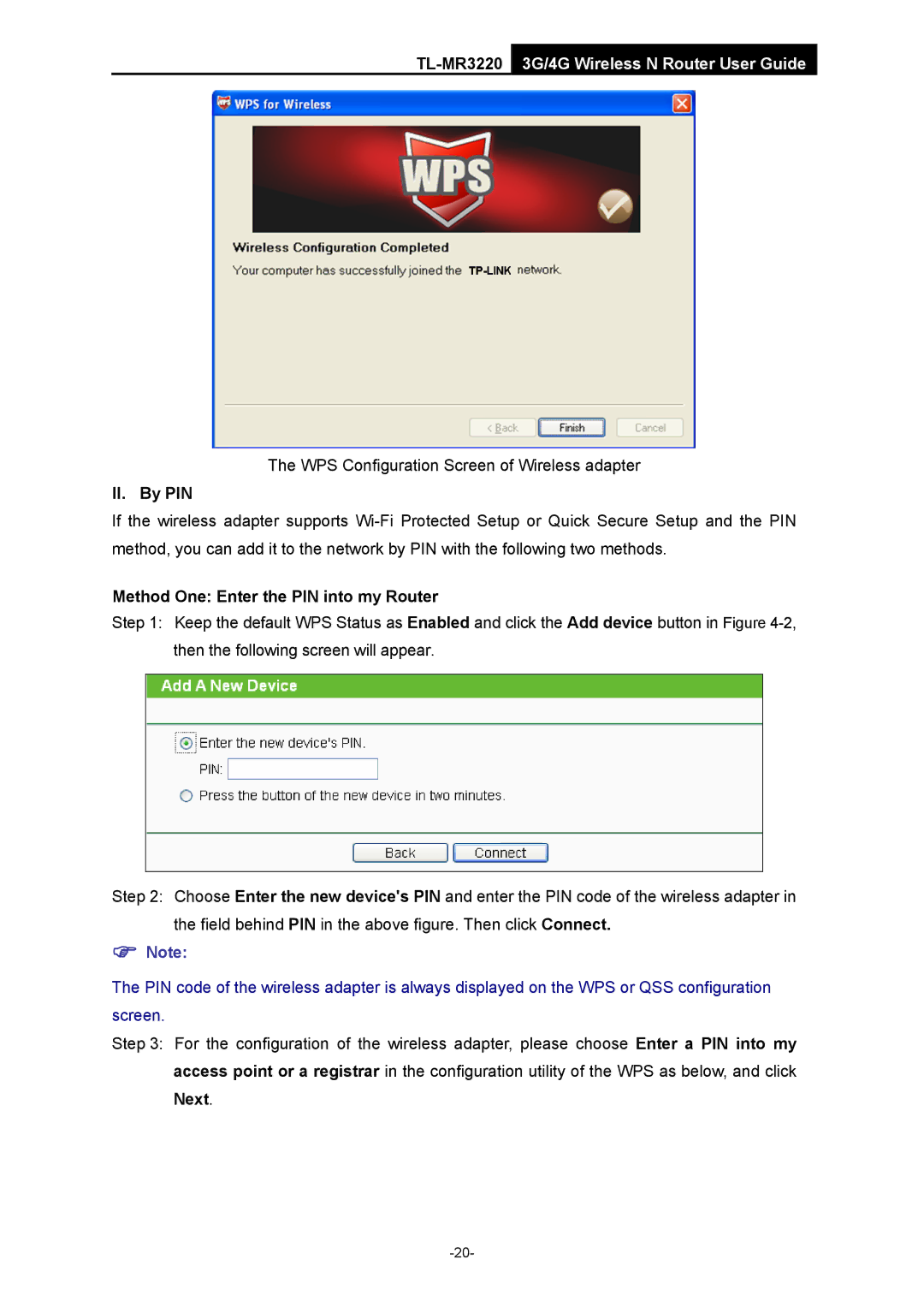TL-MR3220 3G/4G Wireless N Router User Guide
The WPS Configuration Screen of Wireless adapter
II. By PIN
If the wireless adapter supports
Method One: Enter the PIN into my Router
Step 1: Keep the default WPS Status as Enabled and click the Add device button in Figure
Step 2: Choose Enter the new device's PIN and enter the PIN code of the wireless adapter in the field behind PIN in the above figure. Then click Connect.
)Note:
The PIN code of the wireless adapter is always displayed on the WPS or QSS configuration screen.
Step 3: For the configuration of the wireless adapter, please choose Enter a PIN into my access point or a registrar in the configuration utility of the WPS as below, and click