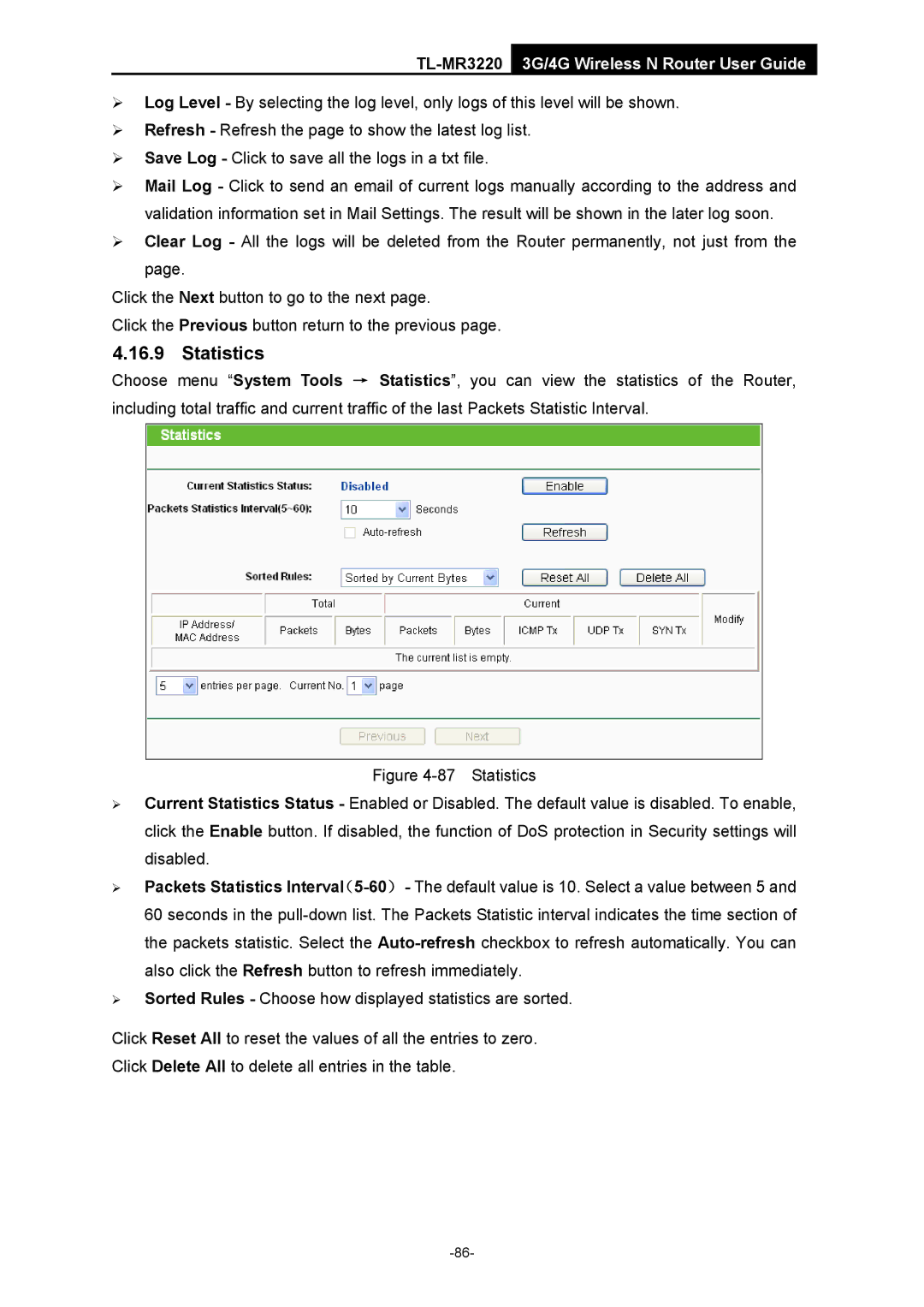TL-MR3220 3G/4G Wireless N Router User Guide
¾Log Level - By selecting the log level, only logs of this level will be shown.
¾Refresh - Refresh the page to show the latest log list.
¾Save Log - Click to save all the logs in a txt file.
¾Mail Log - Click to send an email of current logs manually according to the address and validation information set in Mail Settings. The result will be shown in the later log soon.
¾Clear Log - All the logs will be deleted from the Router permanently, not just from the page.
Click the Next button to go to the next page.
Click the Previous button return to the previous page.
4.16.9 Statistics
Choose menu “System Tools → Statistics”, you can view the statistics of the Router, including total traffic and current traffic of the last Packets Statistic Interval.