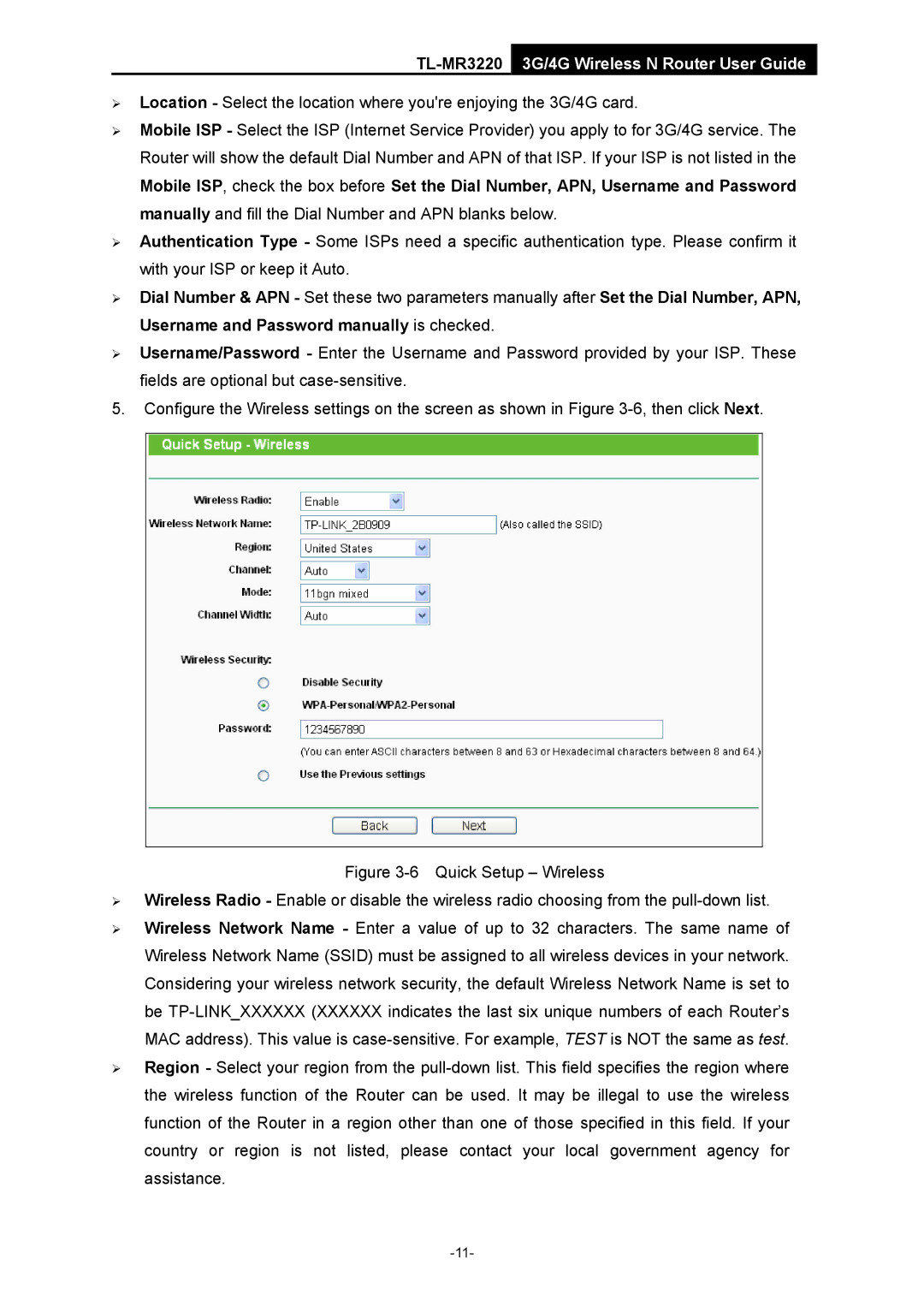TL-MR3220 3G/4G Wireless N Router User Guide
¾Location - Select the location where you're enjoying the 3G/4G card.
¾Mobile ISP - Select the ISP (Internet Service Provider) you apply to for 3G/4G service. The Router will show the default Dial Number and APN of that ISP. If your ISP is not listed in the Mobile ISP, check the box before Set the Dial Number, APN, Username and Password manually and fill the Dial Number and APN blanks below.
¾Authentication Type - Some ISPs need a specific authentication type. Please confirm it with your ISP or keep it Auto.
¾Dial Number & APN - Set these two parameters manually after Set the Dial Number, APN, Username and Password manually is checked.
¾Username/Password - Enter the Username and Password provided by your ISP. These fields are optional but
5.Configure the Wireless settings on the screen as shown in Figure
Figure 3-6 Quick Setup – Wireless
¾Wireless Radio - Enable or disable the wireless radio choosing from the pull-down list.
¾Wireless Network Name - Enter a value of up to 32 characters. The same name of Wireless Network Name (SSID) must be assigned to all wireless devices in your network. Considering your wireless network security, the default Wireless Network Name is set to be
¾Region - Select your region from the