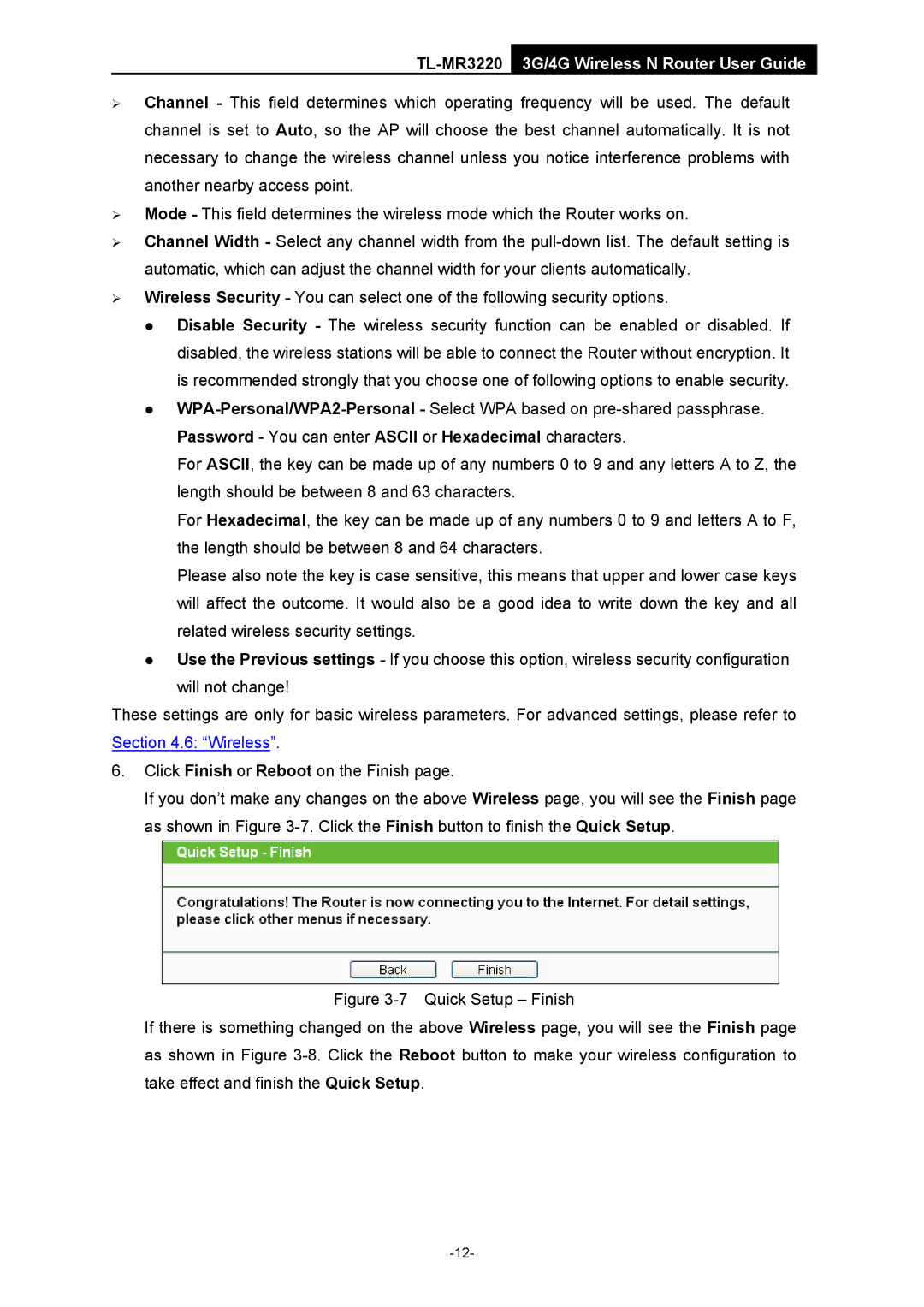TL-MR3220 3G/4G Wireless N Router User Guide
¾Channel - This field determines which operating frequency will be used. The default channel is set to Auto, so the AP will choose the best channel automatically. It is not necessary to change the wireless channel unless you notice interference problems with another nearby access point.
¾Mode - This field determines the wireless mode which the Router works on.
¾Channel Width - Select any channel width from the
¾Wireless Security - You can select one of the following security options.
z Disable Security - The wireless security function can be enabled or disabled. If disabled, the wireless stations will be able to connect the Router without encryption. It is recommended strongly that you choose one of following options to enable security.
z
For ASCII, the key can be made up of any numbers 0 to 9 and any letters A to Z, the length should be between 8 and 63 characters.
For Hexadecimal, the key can be made up of any numbers 0 to 9 and letters A to F, the length should be between 8 and 64 characters.
Please also note the key is case sensitive, this means that upper and lower case keys will affect the outcome. It would also be a good idea to write down the key and all related wireless security settings.
zUse the Previous settings - If you choose this option, wireless security configuration will not change!
These settings are only for basic wireless parameters. For advanced settings, please refer to Section 4.6: “Wireless”.
6.Click Finish or Reboot on the Finish page.
If you don’t make any changes on the above Wireless page, you will see the Finish page as shown in Figure