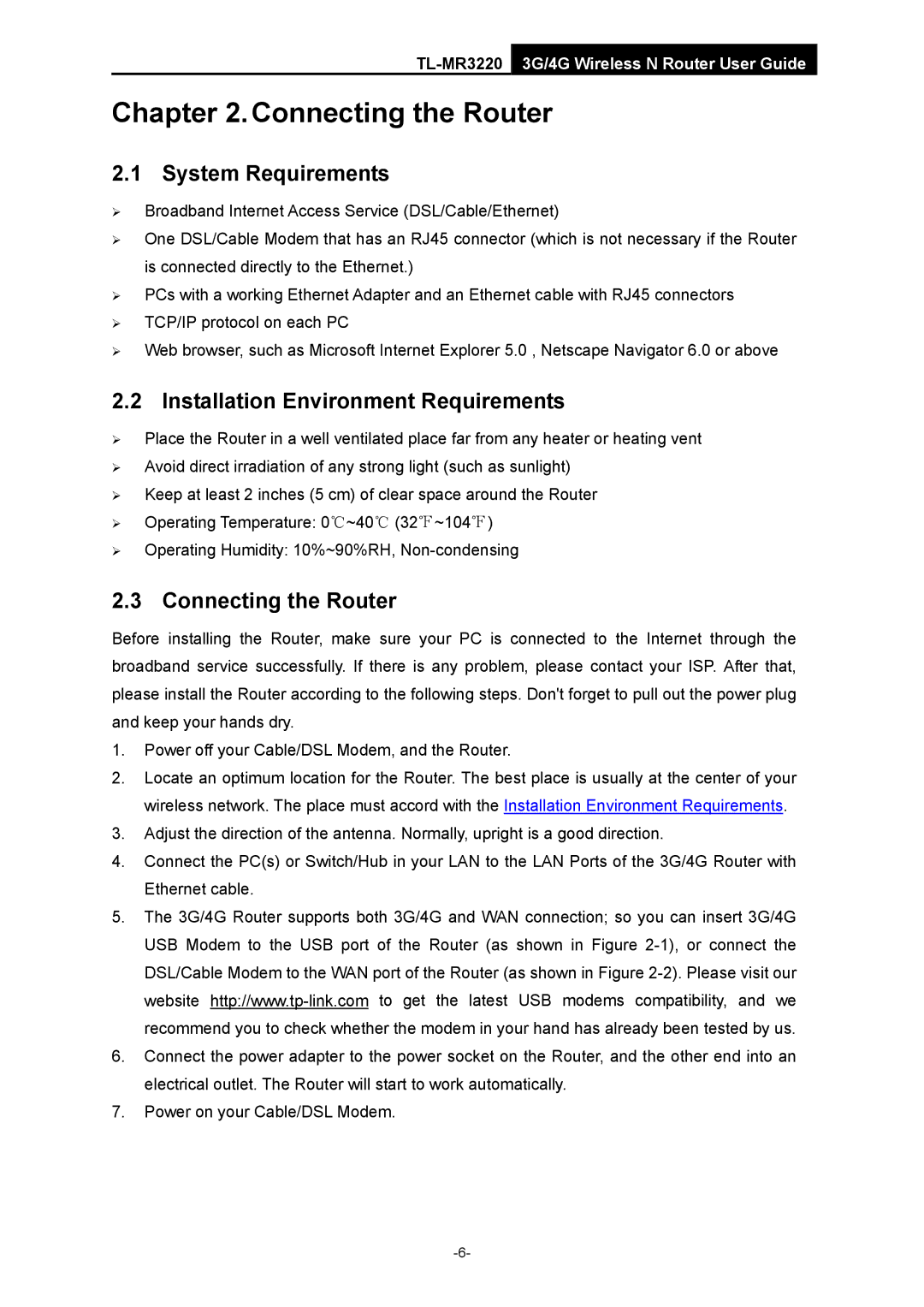Chapter 2.Connecting the Router
2.1 System Requirements
¾Broadband Internet Access Service (DSL/Cable/Ethernet)
¾One DSL/Cable Modem that has an RJ45 connector (which is not necessary if the Router is connected directly to the Ethernet.)
¾PCs with a working Ethernet Adapter and an Ethernet cable with RJ45 connectors
¾TCP/IP protocol on each PC
¾Web browser, such as Microsoft Internet Explorer 5.0 , Netscape Navigator 6.0 or above
2.2 Installation Environment Requirements
¾Place the Router in a well ventilated place far from any heater or heating vent
¾Avoid direct irradiation of any strong light (such as sunlight)
¾Keep at least 2 inches (5 cm) of clear space around the Router
¾Operating Temperature: 0℃~40℃ (32℉~104℉)
¾Operating Humidity: 10%~90%RH,
2.3 Connecting the Router
Before installing the Router, make sure your PC is connected to the Internet through the broadband service successfully. If there is any problem, please contact your ISP. After that, please install the Router according to the following steps. Don't forget to pull out the power plug and keep your hands dry.
1.Power off your Cable/DSL Modem, and the Router.
2.Locate an optimum location for the Router. The best place is usually at the center of your wireless network. The place must accord with the Installation Environment Requirements.
3.Adjust the direction of the antenna. Normally, upright is a good direction.
4.Connect the PC(s) or Switch/Hub in your LAN to the LAN Ports of the 3G/4G Router with Ethernet cable.
5.The 3G/4G Router supports both 3G/4G and WAN connection; so you can insert 3G/4G USB Modem to the USB port of the Router (as shown in Figure
6.Connect the power adapter to the power socket on the Router, and the other end into an electrical outlet. The Router will start to work automatically.
7.Power on your Cable/DSL Modem.