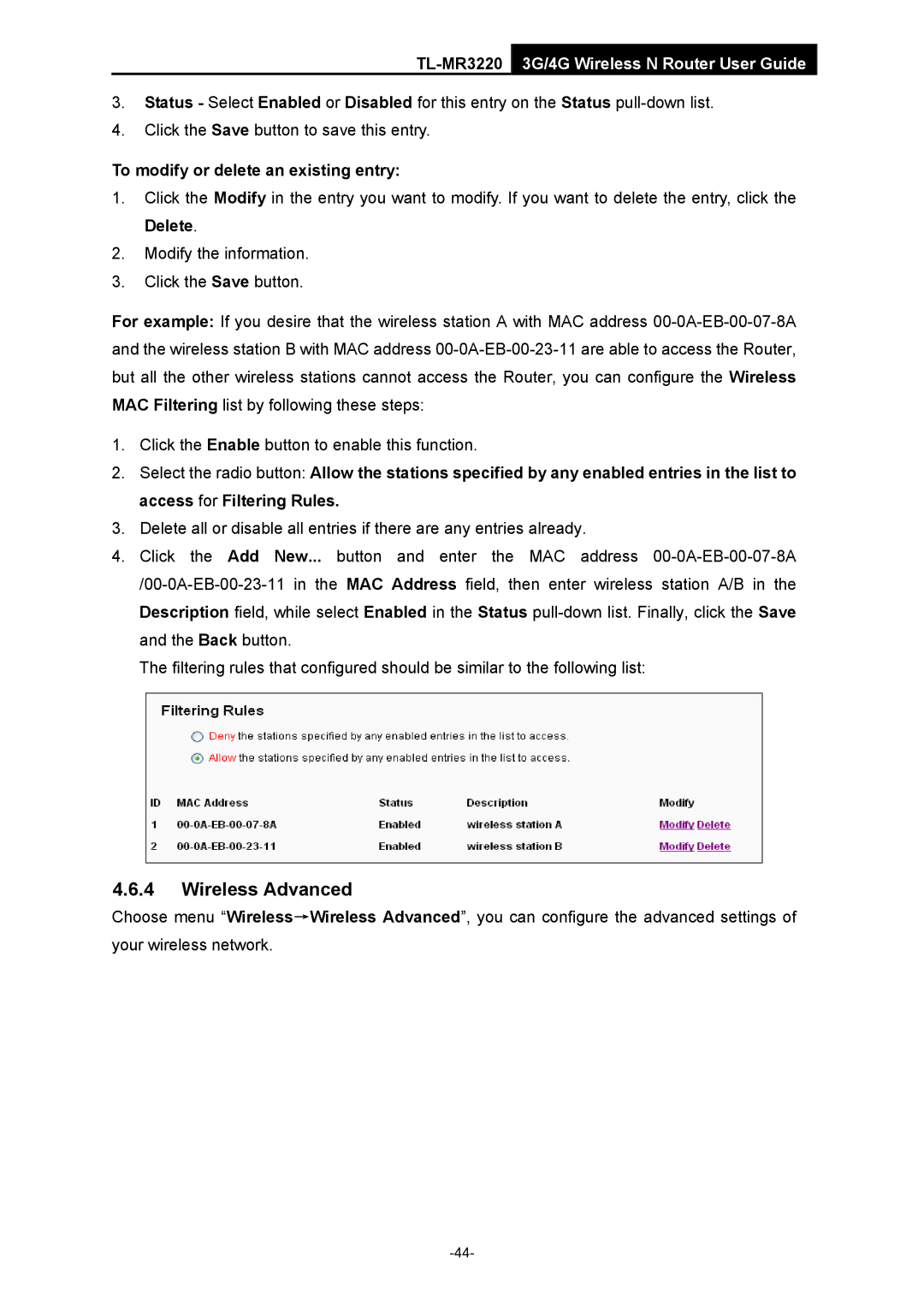TL-MR3220 3G/4G Wireless N Router User Guide
3.Status - Select Enabled or Disabled for this entry on the Status
4.Click the Save button to save this entry.
To modify or delete an existing entry:
1.Click the Modify in the entry you want to modify. If you want to delete the entry, click the Delete.
2.Modify the information.
3.Click the Save button.
For example: If you desire that the wireless station A with MAC address
1.Click the Enable button to enable this function.
2.Select the radio button: Allow the stations specified by any enabled entries in the list to access for Filtering Rules.
3.Delete all or disable all entries if there are any entries already.
4.Click the Add New... button and enter the MAC address
The filtering rules that configured should be similar to the following list:
4.6.4Wireless Advanced
Choose menu “Wireless→Wireless Advanced”, you can configure the advanced settings of your wireless network.