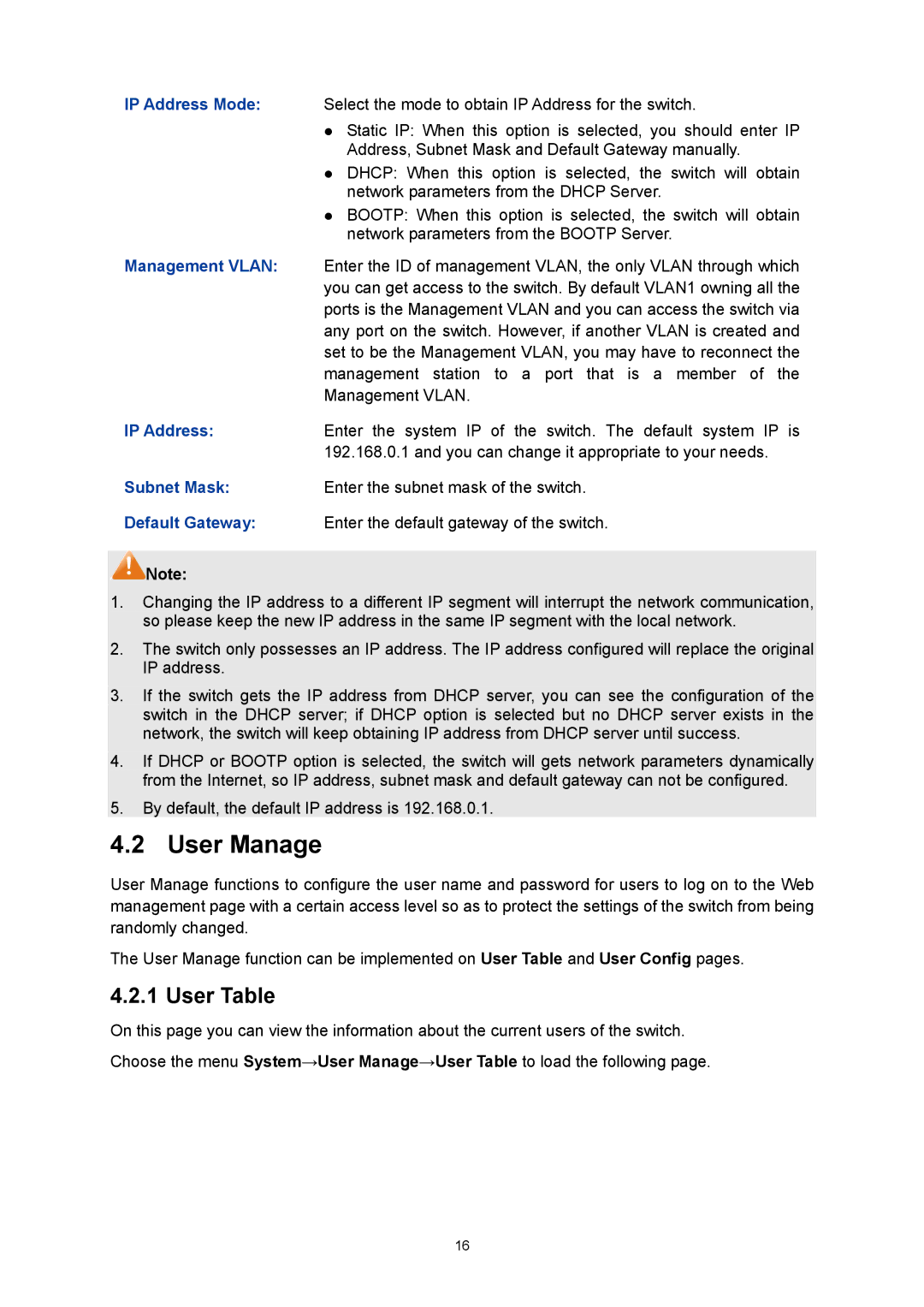IP Address Mode: Select the mode to obtain IP Address for the switch.
zStatic IP: When this option is selected, you should enter IP Address, Subnet Mask and Default Gateway manually.
zDHCP: When this option is selected, the switch will obtain network parameters from the DHCP Server.
zBOOTP: When this option is selected, the switch will obtain network parameters from the BOOTP Server.
Management VLAN: Enter the ID of management VLAN, the only VLAN through which you can get access to the switch. By default VLAN1 owning all the ports is the Management VLAN and you can access the switch via any port on the switch. However, if another VLAN is created and set to be the Management VLAN, you may have to reconnect the management station to a port that is a member of the Management VLAN.
IP Address:Enter the system IP of the switch. The default system IP is 192.168.0.1 and you can change it appropriate to your needs.
Subnet Mask:Enter the subnet mask of the switch.
Default Gateway: Enter the default gateway of the switch.
![]() Note:
Note:
1.Changing the IP address to a different IP segment will interrupt the network communication, so please keep the new IP address in the same IP segment with the local network.
2.The switch only possesses an IP address. The IP address configured will replace the original IP address.
3.If the switch gets the IP address from DHCP server, you can see the configuration of the switch in the DHCP server; if DHCP option is selected but no DHCP server exists in the network, the switch will keep obtaining IP address from DHCP server until success.
4.If DHCP or BOOTP option is selected, the switch will gets network parameters dynamically from the Internet, so IP address, subnet mask and default gateway can not be configured.
5.By default, the default IP address is 192.168.0.1.
4.2 User Manage
User Manage functions to configure the user name and password for users to log on to the Web management page with a certain access level so as to protect the settings of the switch from being randomly changed.
The User Manage function can be implemented on User Table and User Config pages.
4.2.1 User Table
On this page you can view the information about the current users of the switch.
Choose the menu System→User Manage→User Table to load the following page.
16