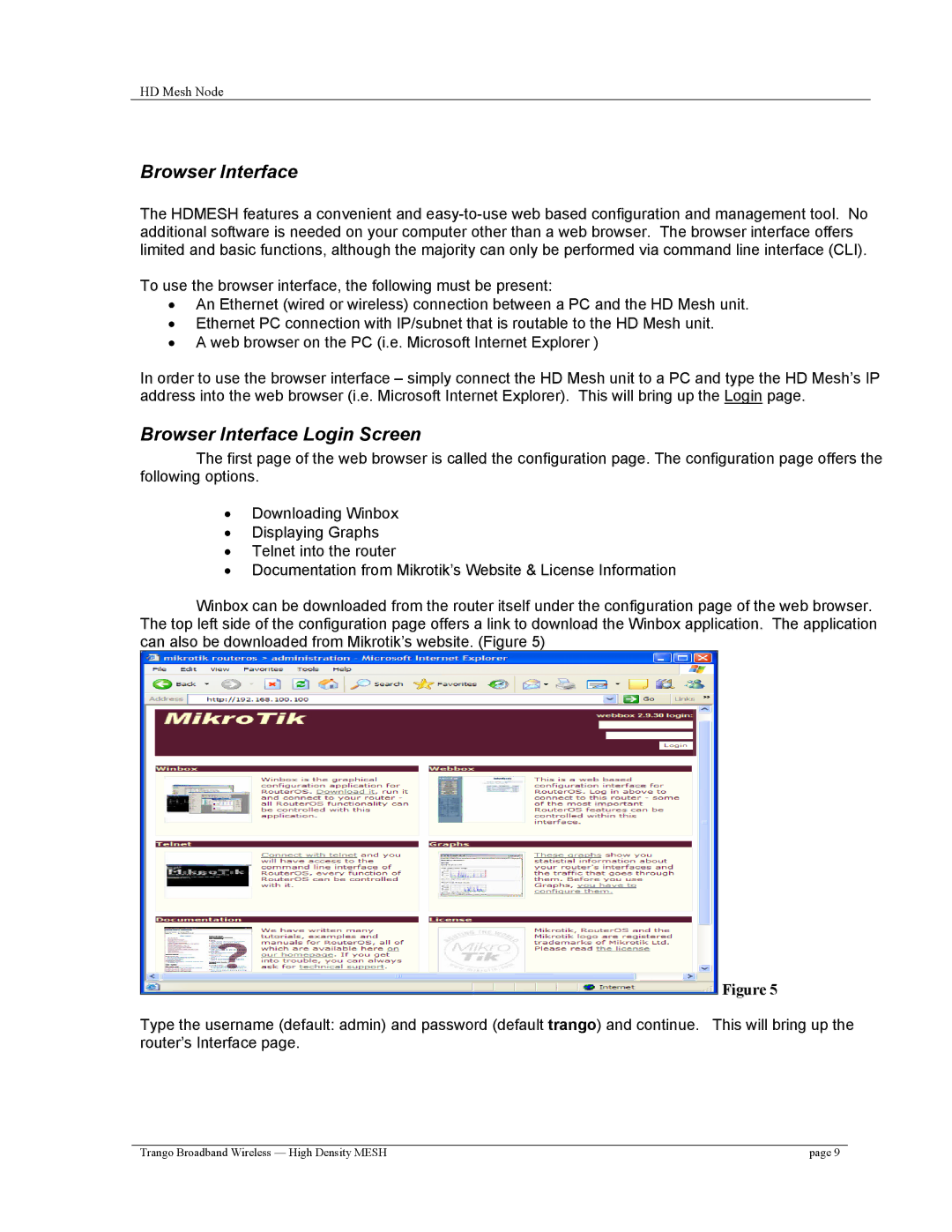HD Mesh Node
Browser Interface
The HDMESH features a convenient and
To use the browser interface, the following must be present:
•An Ethernet (wired or wireless) connection between a PC and the HD Mesh unit.
•Ethernet PC connection with IP/subnet that is routable to the HD Mesh unit.
•A web browser on the PC (i.e. Microsoft Internet Explorer )
In order to use the browser interface – simply connect the HD Mesh unit to a PC and type the HD Mesh’s IP address into the web browser (i.e. Microsoft Internet Explorer). This will bring up the Login page.
Browser Interface Login Screen
The first page of the web browser is called the configuration page. The configuration page offers the following options.
•Downloading Winbox
•Displaying Graphs
•Telnet into the router
•Documentation from Mikrotik’s Website & License Information
Winbox can be downloaded from the router itself under the configuration page of the web browser. The top left side of the configuration page offers a link to download the Winbox application. The application can also be downloaded from Mikrotik’s website. (Figure 5)
Figure 5
Type the username (default: admin) and password (default trango) and continue. This will bring up the router’s Interface page.
Trango Broadband Wireless — High Density MESH | page 9 |