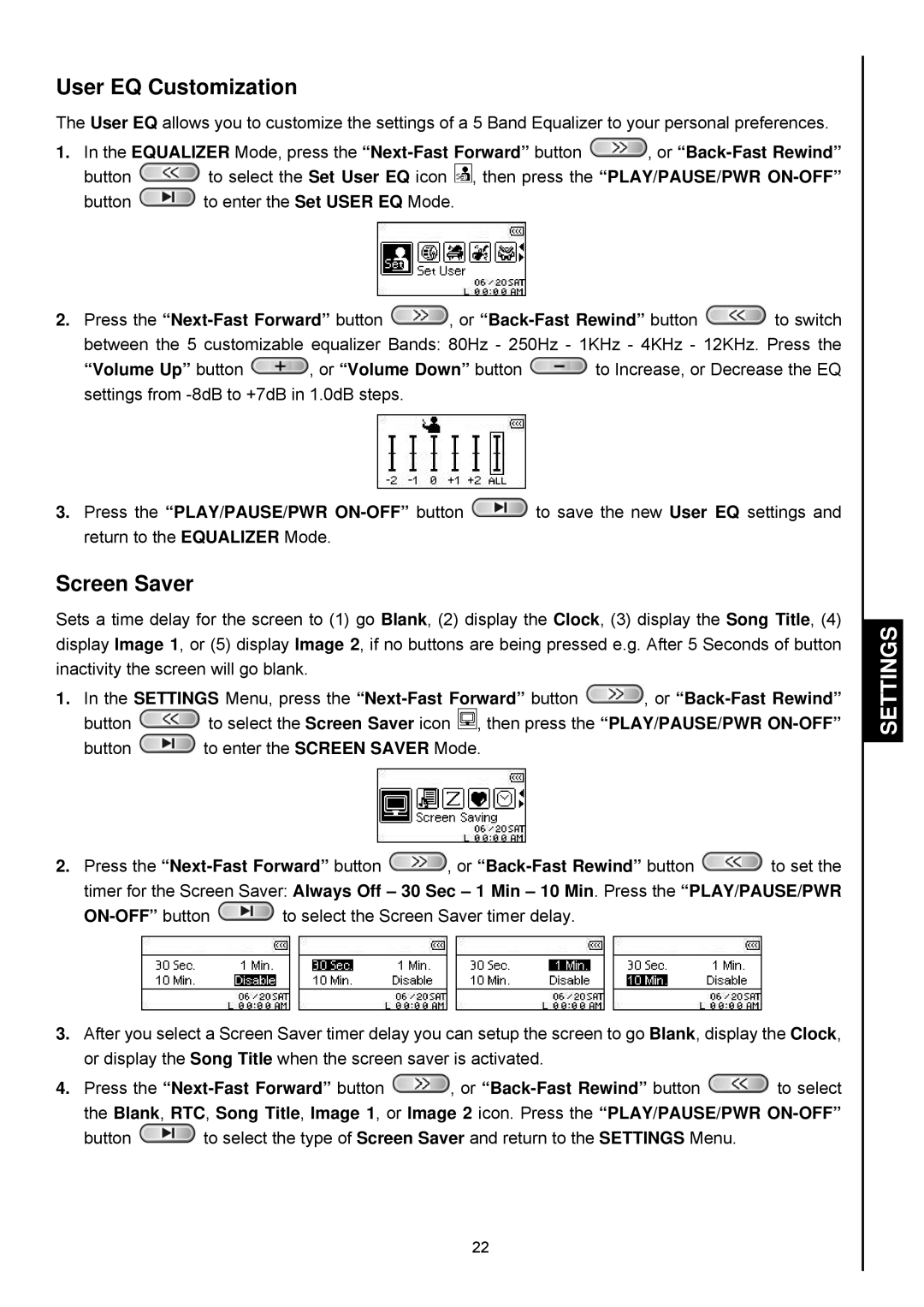User EQ Customization
The User EQ allows you to customize the settings of a 5 Band Equalizer to your personal preferences.
1.In the EQUALIZER Mode, press the ![]() , or
, or
button ![]() to select the Set User EQ icon
to select the Set User EQ icon ![]() , then press the “PLAY/PAUSE/PWR
, then press the “PLAY/PAUSE/PWR
button ![]() to enter the Set USER EQ Mode.
to enter the Set USER EQ Mode.
2.Press the ![]() , or
, or ![]() to switch
to switch
between the 5 customizable equalizer Bands: 80Hz - 250Hz - 1KHz - 4KHz - 12KHz. Press the
“Volume Up” button ![]() , or “Volume Down” button
, or “Volume Down” button ![]() to Increase, or Decrease the EQ settings from
to Increase, or Decrease the EQ settings from
3.Press the “PLAY/PAUSE/PWR ![]() to save the new User EQ settings and return to the EQUALIZER Mode.
to save the new User EQ settings and return to the EQUALIZER Mode.
Screen Saver
Sets a time delay for the screen to (1) go Blank, (2) display the Clock, (3) display the Song Title, (4) display Image 1, or (5) display Image 2, if no buttons are being pressed e.g. After 5 Seconds of button inactivity the screen will go blank.
1.In the SETTINGS Menu, press the ![]() , or
, or
button ![]() to select the Screen Saver icon
to select the Screen Saver icon ![]() , then press the “PLAY/PAUSE/PWR
, then press the “PLAY/PAUSE/PWR
button ![]() to enter the SCREEN SAVER Mode.
to enter the SCREEN SAVER Mode.
2.Press the ![]() , or
, or ![]() to set the
to set the
timer for the Screen Saver: Always Off – 30 Sec – 1 Min – 10 Min. Press the “PLAY/PAUSE/PWR
![]() to select the Screen Saver timer delay.
to select the Screen Saver timer delay.
3.After you select a Screen Saver timer delay you can setup the screen to go Blank, display the Clock, or display the Song Title when the screen saver is activated.
4.Press the ![]() , or
, or ![]() to select
to select
the Blank, RTC, Song Title, Image 1, or Image 2 icon. Press the “PLAY/PAUSE/PWR
button ![]() to select the type of Screen Saver and return to the SETTINGS Menu.
to select the type of Screen Saver and return to the SETTINGS Menu.