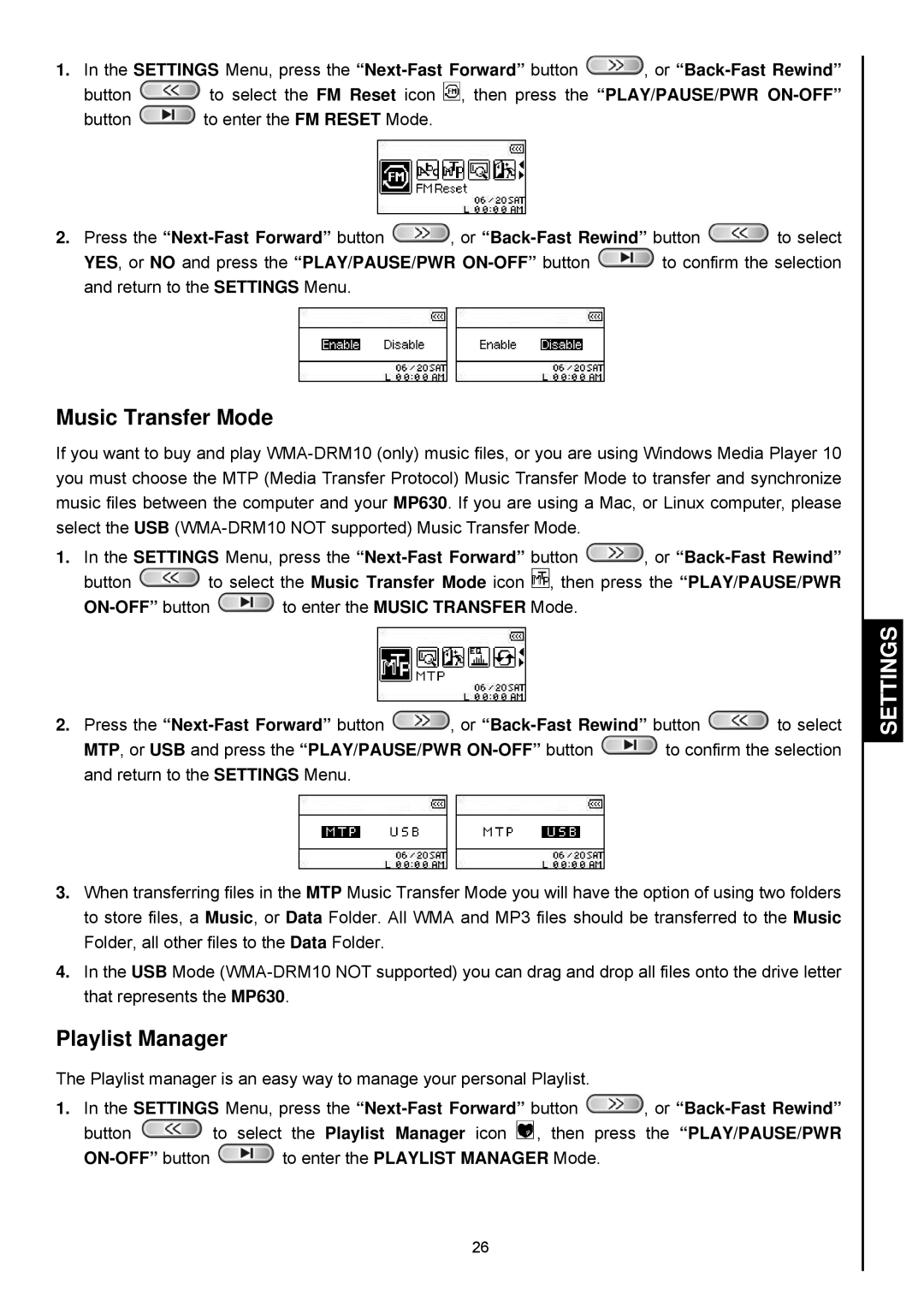1.In the SETTINGS Menu, press the ![]() , or
, or
button ![]() to select the FM Reset icon
to select the FM Reset icon ![]() , then press the “PLAY/PAUSE/PWR
, then press the “PLAY/PAUSE/PWR
button ![]() to enter the FM RESET Mode.
to enter the FM RESET Mode.
2.Press the ![]() , or
, or ![]() to select
to select
YES, or NO and press the “PLAY/PAUSE/PWR ![]() to confirm the selection and return to the SETTINGS Menu.
to confirm the selection and return to the SETTINGS Menu.
Music Transfer Mode
If you want to buy and play
1.In the SETTINGS Menu, press the ![]() , or
, or
button ![]() to select the Music Transfer Mode icon
to select the Music Transfer Mode icon ![]() , then press the “PLAY/PAUSE/PWR
, then press the “PLAY/PAUSE/PWR
![]() to enter the MUSIC TRANSFER Mode.
to enter the MUSIC TRANSFER Mode.
2.Press the ![]() , or
, or ![]() to select
to select
MTP, or USB and press the “PLAY/PAUSE/PWR ![]() to confirm the selection and return to the SETTINGS Menu.
to confirm the selection and return to the SETTINGS Menu.
3.When transferring files in the MTP Music Transfer Mode you will have the option of using two folders to store files, a Music, or Data Folder. All WMA and MP3 files should be transferred to the Music Folder, all other files to the Data Folder.
4.In the USB Mode
Playlist Manager
The Playlist manager is an easy way to manage your personal Playlist.
1.In the SETTINGS Menu, press the ![]() , or
, or
button ![]() to select the Playlist Manager icon
to select the Playlist Manager icon ![]() , then press the “PLAY/PAUSE/PWR
, then press the “PLAY/PAUSE/PWR
![]() to enter the PLAYLIST MANAGER Mode.
to enter the PLAYLIST MANAGER Mode.
SETTINGS
26