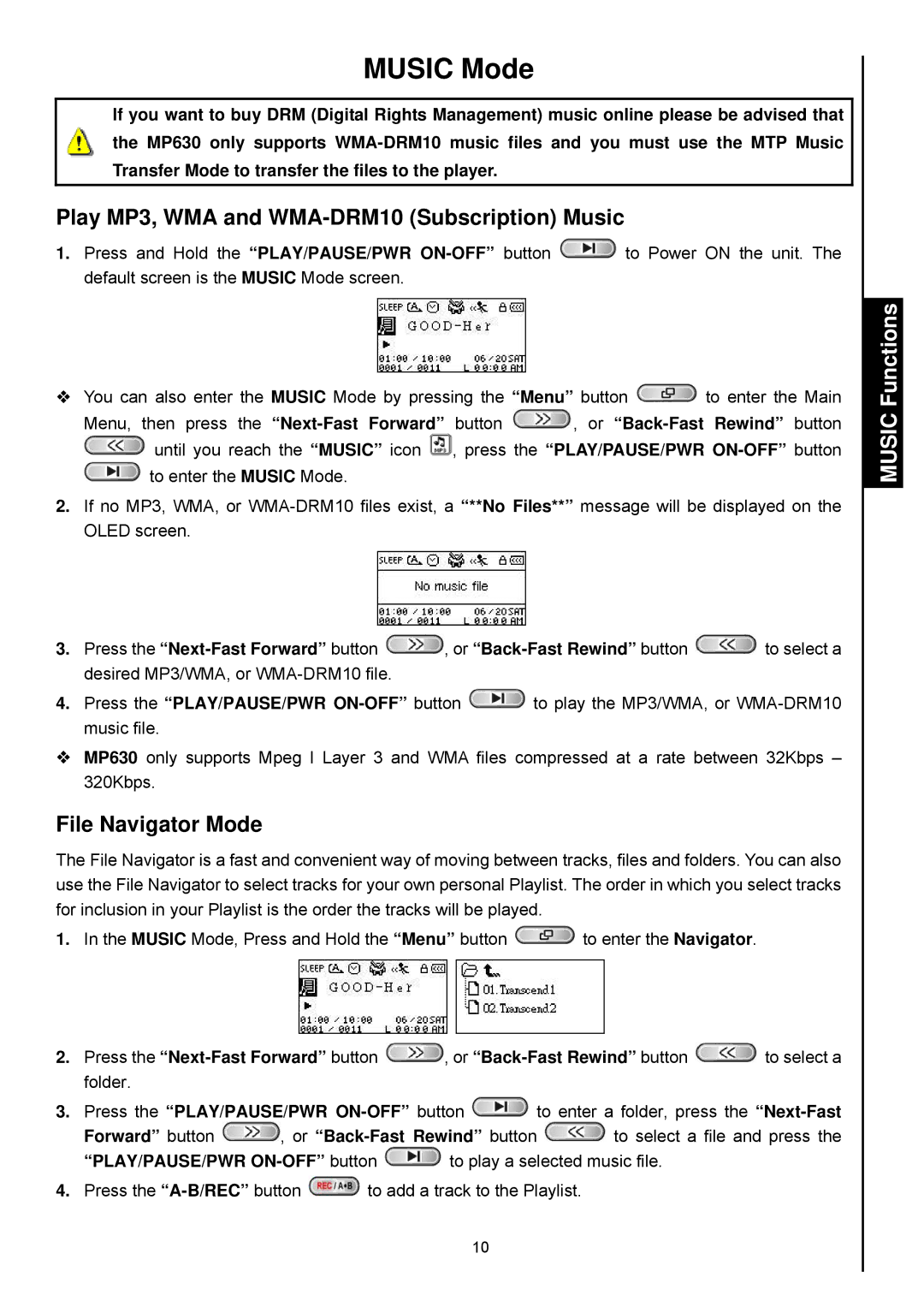MUSIC Mode
If you want to buy DRM (Digital Rights Management) music online please be advised that the MP630 only supports
Play MP3, WMA and WMA-DRM10 (Subscription) Music
1.Press and Hold the “PLAY/PAUSE/PWR ![]() to Power ON the unit. The default screen is the MUSIC Mode screen.
to Power ON the unit. The default screen is the MUSIC Mode screen.
You can also enter the MUSIC Mode by pressing the “Menu” button ![]() to enter the Main
to enter the Main
Menu, then press the ![]() , or
, or ![]() until you reach the “MUSIC” icon
until you reach the “MUSIC” icon ![]() , press the “PLAY/PAUSE/PWR
, press the “PLAY/PAUSE/PWR ![]() to enter the MUSIC Mode.
to enter the MUSIC Mode.
2.If no MP3, WMA, or
3.Press the ![]() , or
, or ![]() to select a desired MP3/WMA, or
to select a desired MP3/WMA, or
4.Press the “PLAY/PAUSE/PWR ![]() to play the MP3/WMA, or
to play the MP3/WMA, or
MP630 only supports Mpeg I Layer 3 and WMA files compressed at a rate between 32Kbps – 320Kbps.
File Navigator Mode
The File Navigator is a fast and convenient way of moving between tracks, files and folders. You can also use the File Navigator to select tracks for your own personal Playlist. The order in which you select tracks for inclusion in your Playlist is the order the tracks will be played.
1.In the MUSIC Mode, Press and Hold the “Menu” button ![]() to enter the Navigator.
to enter the Navigator.
2.Press the ![]() , or
, or ![]() to select a folder.
to select a folder.
3.Press the “PLAY/PAUSE/PWR ![]() to enter a folder, press the
to enter a folder, press the
Forward” button ![]() , or
, or ![]() to select a file and press the
to select a file and press the
“PLAY/PAUSE/PWR ![]() to play a selected music file.
to play a selected music file.
4.Press the ![]() to add a track to the Playlist.
to add a track to the Playlist.
10