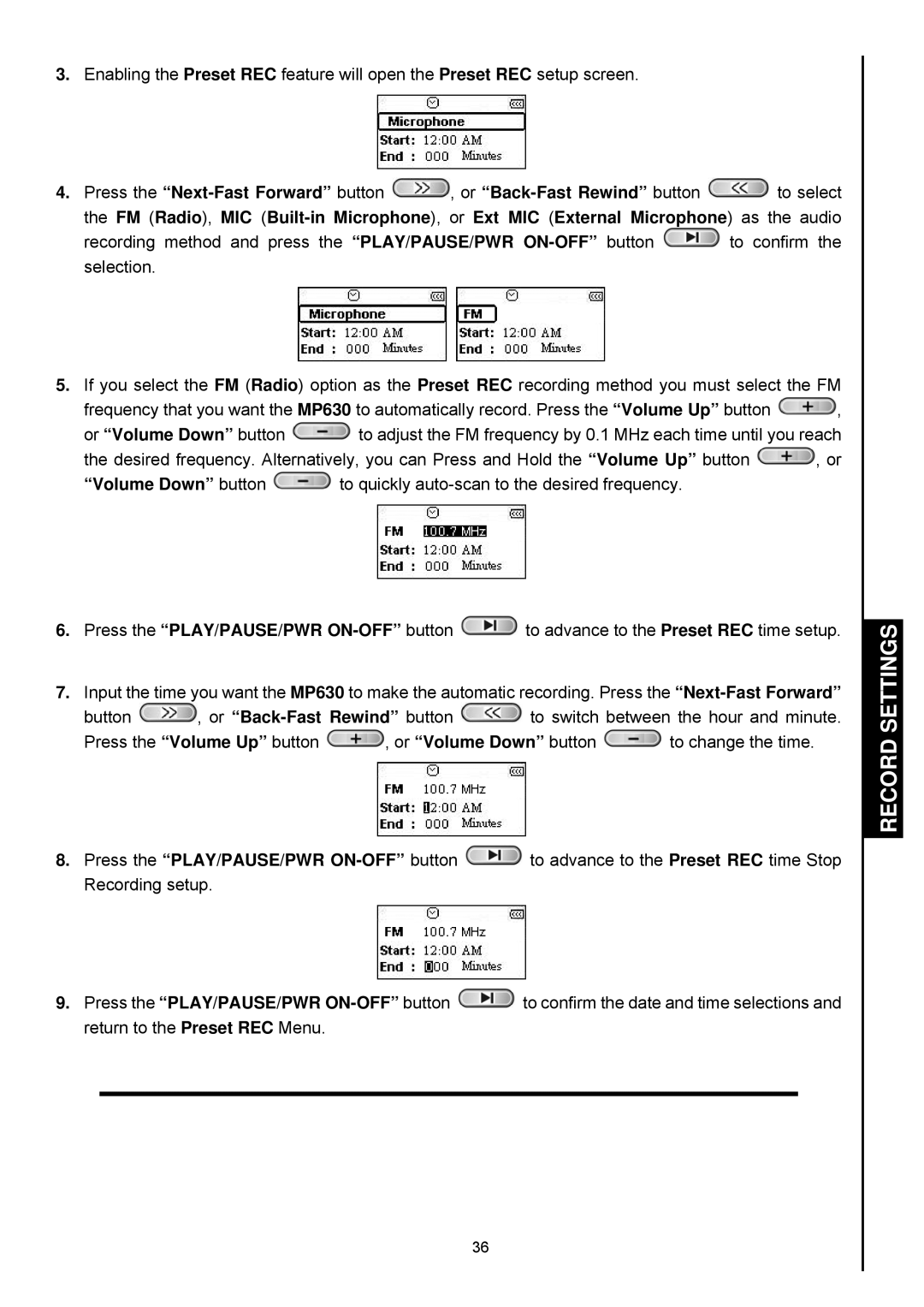3.Enabling the Preset REC feature will open the Preset REC setup screen.
4.Press the ![]() , or
, or ![]() to select
to select
the FM (Radio), MIC
recording method and press the “PLAY/PAUSE/PWR ![]() to confirm the selection.
to confirm the selection.
5.If you select the FM (Radio) option as the Preset REC recording method you must select the FM
frequency that you want the MP630 to automatically record. Press the “Volume Up” button ![]() ,
,
or “Volume Down” button ![]() to adjust the FM frequency by 0.1 MHz each time until you reach
to adjust the FM frequency by 0.1 MHz each time until you reach
the desired frequency. Alternatively, you can Press and Hold the “Volume Up” button ![]() , or
, or
“Volume Down” button ![]() to quickly
to quickly
6.Press the “PLAY/PAUSE/PWR ![]() to advance to the Preset REC time setup.
to advance to the Preset REC time setup.
7.Input the time you want the MP630 to make the automatic recording. Press the
button ![]() , or
, or ![]() to switch between the hour and minute.
to switch between the hour and minute.
Press the “Volume Up” button ![]() , or “Volume Down” button
, or “Volume Down” button ![]() to change the time.
to change the time.
8.Press the “PLAY/PAUSE/PWR ![]() to advance to the Preset REC time Stop Recording setup.
to advance to the Preset REC time Stop Recording setup.
9.Press the “PLAY/PAUSE/PWR ![]() to confirm the date and time selections and return to the Preset REC Menu.
to confirm the date and time selections and return to the Preset REC Menu.
RECORD SETTINGS
36