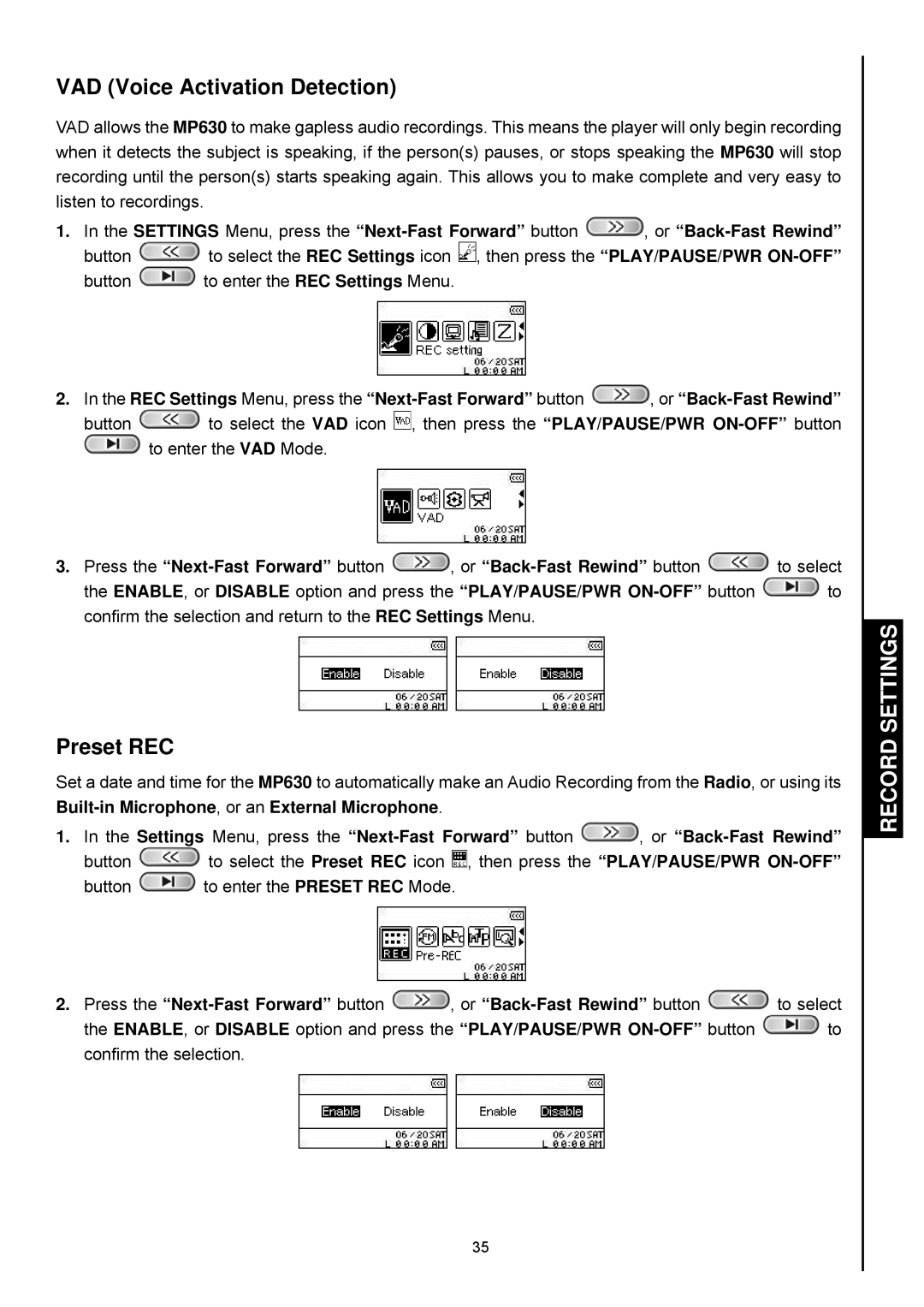VAD (Voice Activation Detection)
VAD allows the MP630 to make gapless audio recordings. This means the player will only begin recording when it detects the subject is speaking, if the person(s) pauses, or stops speaking the MP630 will stop recording until the person(s) starts speaking again. This allows you to make complete and very easy to listen to recordings.
1.In the SETTINGS Menu, press the ![]() , or
, or
button ![]() to select the REC Settings icon
to select the REC Settings icon ![]() , then press the “PLAY/PAUSE/PWR
, then press the “PLAY/PAUSE/PWR
button ![]() to enter the REC Settings Menu.
to enter the REC Settings Menu.
2.In the REC Settings Menu, press the ![]() , or
, or
button ![]() to select the VAD icon
to select the VAD icon ![]() , then press the “PLAY/PAUSE/PWR
, then press the “PLAY/PAUSE/PWR ![]() to enter the VAD Mode.
to enter the VAD Mode.
3.Press the ![]() , or
, or ![]() to select
to select
the ENABLE, or DISABLE option and press the “PLAY/PAUSE/PWR ![]() to confirm the selection and return to the REC Settings Menu.
to confirm the selection and return to the REC Settings Menu.
Preset REC
Set a date and time for the MP630 to automatically make an Audio Recording from the Radio, or using its
1.In the Settings Menu, press the ![]() , or
, or
button ![]() to select the Preset REC icon
to select the Preset REC icon ![]() , then press the “PLAY/PAUSE/PWR
, then press the “PLAY/PAUSE/PWR
button ![]() to enter the PRESET REC Mode.
to enter the PRESET REC Mode.
2.Press the ![]() , or
, or ![]() to select
to select
the ENABLE, or DISABLE option and press the “PLAY/PAUSE/PWR ![]() to confirm the selection.
to confirm the selection.
RECORD SETTINGS
35