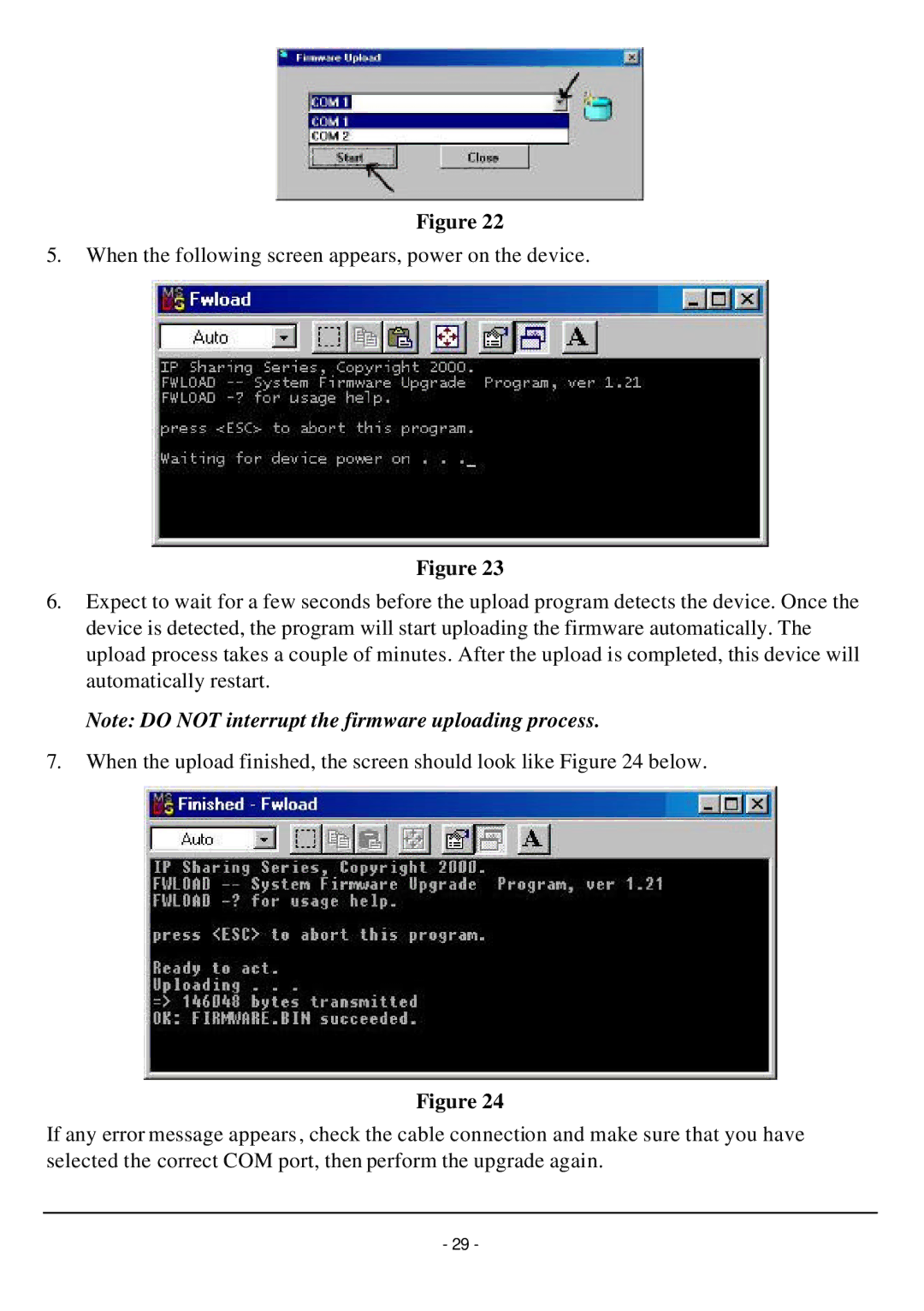Figure 22
5.When the following screen appears, power on the device.
Figure 23
6.Expect to wait for a few seconds before the upload program detects the device. Once the device is detected, the program will start uploading the firmware automatically. The upload process takes a couple of minutes. After the upload is completed, this device will automatically restart.
Note: DO NOT interrupt the firmware uploading process.
7.When the upload finished, the screen should look like Figure 24 below.
Figure 24
If any error message appears, check the cable connection and make sure that you have selected the correct COM port, then perform the upgrade again.
- 29 -