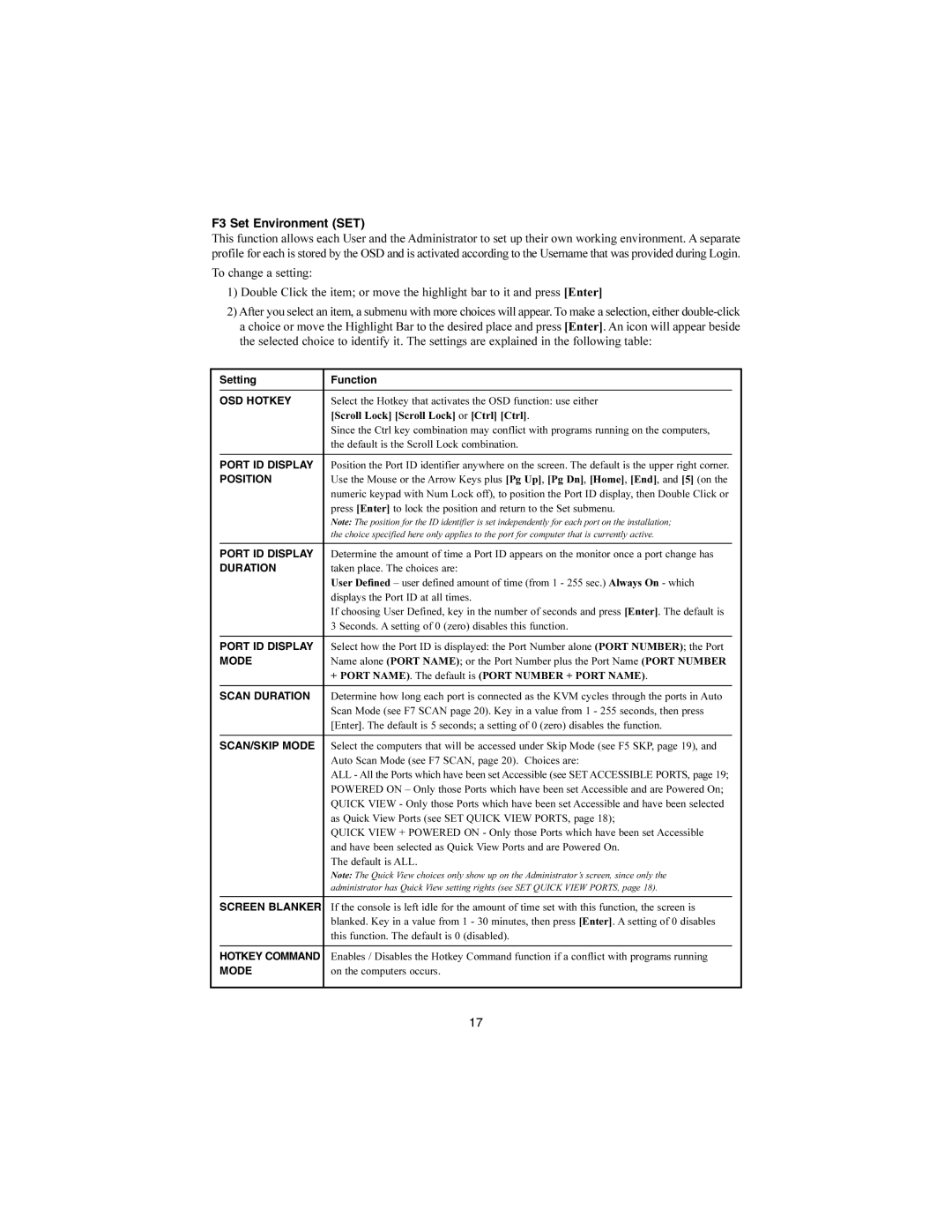F3 Set Environment (SET)
This function allows each User and the Administrator to set up their own working environment. A separate profile for each is stored by the OSD and is activated according to the Username that was provided during Login.
To change a setting:
1)Double Click the item; or move the highlight bar to it and press [Enter]
2)After you select an item, a submenu with more choices will appear. To make a selection, either
| Setting | Function | |
|
|
|
|
| OSD HOTKEY | Select the Hotkey that activates the OSD function: use either | |
|
| [Scroll Lock] [Scroll Lock] or [Ctrl] [Ctrl]. | |
|
| Since the Ctrl key combination may conflict with programs running on the computers, | |
|
| the default is the Scroll Lock combination. | |
|
|
|
|
| PORT ID DISPLAY | Position the Port ID identifier anywhere on the screen. The default is the upper right corner. | |
| POSITION | Use the Mouse or the Arrow Keys plus [Pg Up], [Pg Dn], [Home], [End], and [5] (on the | |
|
| numeric keypad with Num Lock off), to position the Port ID display, then Double Click or | |
|
| press [Enter] to lock the position and return to the Set submenu. | |
|
| Note: The position for the ID identifier is set independently for each port on the installation; | |
|
| the choice specified here only applies to the port for computer that is currently active. | |
|
|
|
|
| PORT ID DISPLAY | Determine the amount of time a Port ID appears on the monitor once a port change has | |
| DURATION | taken place. The choices are: | |
|
| User Defined – user defined amount of time (from 1 - 255 sec.) Always On - which | |
|
| displays the Port ID at all times. | |
|
| If choosing User Defined, key in the number of seconds and press [Enter]. The default is | |
|
| 3 Seconds. A setting of 0 (zero) disables this function. | |
|
|
|
|
| PORT ID DISPLAY | Select how the Port ID is displayed: the Port Number alone (PORT NUMBER); the Port | |
| MODE | Name alone (PORT NAME); or the Port Number plus the Port Name (PORT NUMBER | |
|
| + PORT NAME). The default is (PORT NUMBER + PORT NAME). | |
|
|
|
|
| SCAN DURATION | Determine how long each port is connected as the KVM cycles through the ports in Auto | |
|
| Scan Mode (see F7 SCAN page 20). Key in a value from 1 - 255 seconds, then press | |
|
| [Enter]. The default is 5 seconds; a setting of 0 (zero) disables the function. | |
|
|
|
|
| SCAN/SKIP MODE | Select the computers that will be accessed under Skip Mode (see F5 SKP, page 19), and | |
|
| Auto Scan Mode (see F7 SCAN, page 20). Choices are: | |
|
| ALL - All the Ports which have been set Accessible (see SETACCESSIBLE PORTS, page 19; | |
|
| POWERED ON – Only those Ports which have been set Accessible and are Powered On; | |
|
| QUICK VIEW - Only those Ports which have been set Accessible and have been selected | |
|
| as Quick View Ports (see SET QUICK VIEW PORTS, page 18); | |
|
| QUICK VIEW + POWERED ON - Only those Ports which have been set Accessible | |
|
| and have been selected as Quick View Ports and are Powered On. | |
|
| The default is ALL. | |
|
| Note: The Quick View choices only show up on the Administrator’s screen, since only the | |
|
| administrator has Quick View setting rights (see SET QUICK VIEW PORTS, page 18). | |
|
|
|
|
| SCREEN BLANKER | If the console is left idle for the amount of time set with this function, the screen is | |
|
| blanked. Key in a value from 1 - 30 minutes, then press [Enter]. A setting of 0 disables | |
|
| this function. The default is 0 (disabled). | |
|
|
|
|
| HOTKEY COMMAND | Enables / Disables the Hotkey Command function if a conflict with programs running | |
| MODE | on the computers occurs. | |
|
|
|
|
17